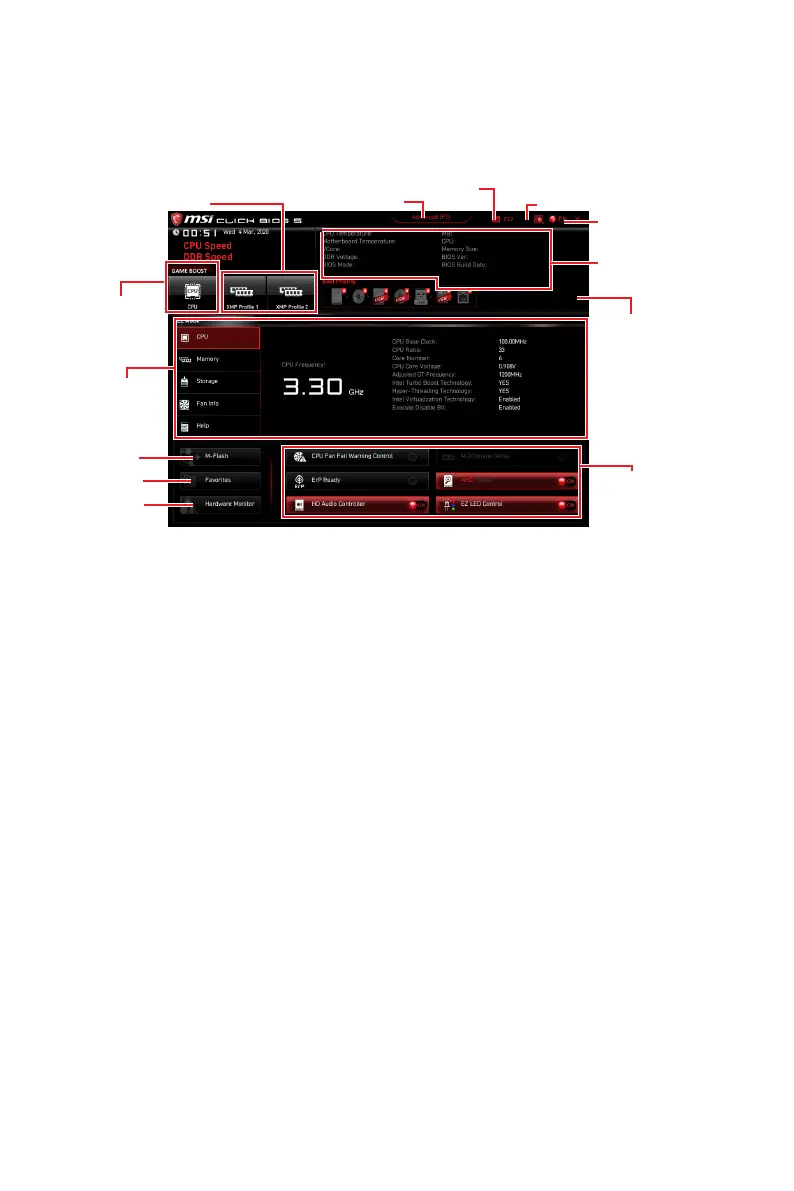35
UEFI BIOS
EZ Mode
At EZ mode, it provides the basic system information and allows you to configure the
basic setting. To configure the advanced BIOS settings, please enter the Advanced
Mode by pressing the Setup Mode switch or F7 function key.
XMP Profile
Component
Information
System
information
Boot device
priority bar
Function
buttons
Language
GAME BOOST
Search
Screenshot
Setup Mode switch
Hardware
Monitor
Favorites
∙ GAME BOOST
is only available when both of the motherboard and CPU are supporting this function.
⚠
Important
Please don’t make any changes in OC menu and don’t load defaults to keep the
optimal performance and system stability after activating the GAME BOOST function.
∙ XMP Profile
function is only available when the system, memory and CPU are supporting this
function.
∙ Setup Mode switchF7 key to switch between Advanced mode
and EZ mode.
∙ ScreenshotF12 key to take a screenshot and save it to USB
flash drive (FAT/ FAT32 format only).
∙ SearchCtrl+F keys to enter the search page. It allows you
to search by BIOS item name. Move the mouse over a blank space and right click the
mouse to exit the search page.
⚠
Important
In search page, only the F6, F10 and F12 function keys are available.
