
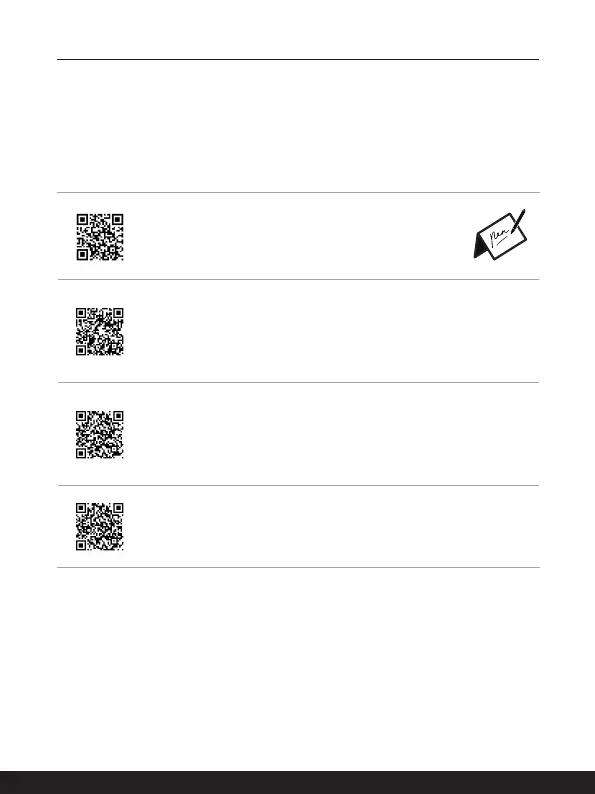 Loading...
Loading...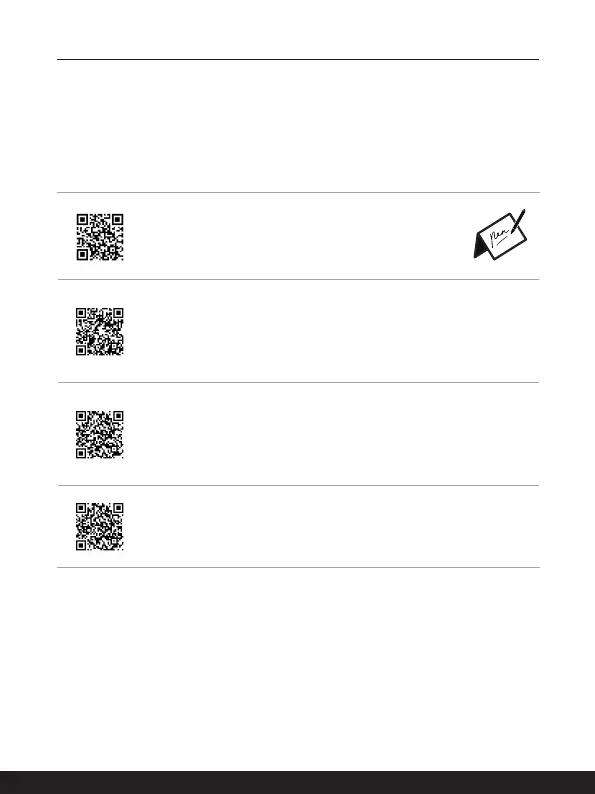
Do you have a question about the MSI Prestige 14 H and is the answer not in the manual?
Essential precautions for notebook usage, power, and environment.
Warning about the severe dangers of ingesting coin/button cell batteries.
Precautions regarding humidity, high temperature, and magnetic objects.
Steps for unpacking, checking contents, and initial notebook setup.
Utilizing FN keys for speaker, touchpad, webcam, and microphone control.
Screen capture, Snip & Sketch, multiple monitors, and True Color application.
Specs for display, communication ports, webcam, audio, and security features.
Step-by-step guide to begin using the notebook for the first time.
Guidelines for AC adapter use, battery care, and power plan configuration.
Steps to set up a password and PIN for secure Windows login.
Instructions for setting up fingerprint and facial recognition for device unlock.
Pairing Bluetooth devices and activating Bluetooth connection.