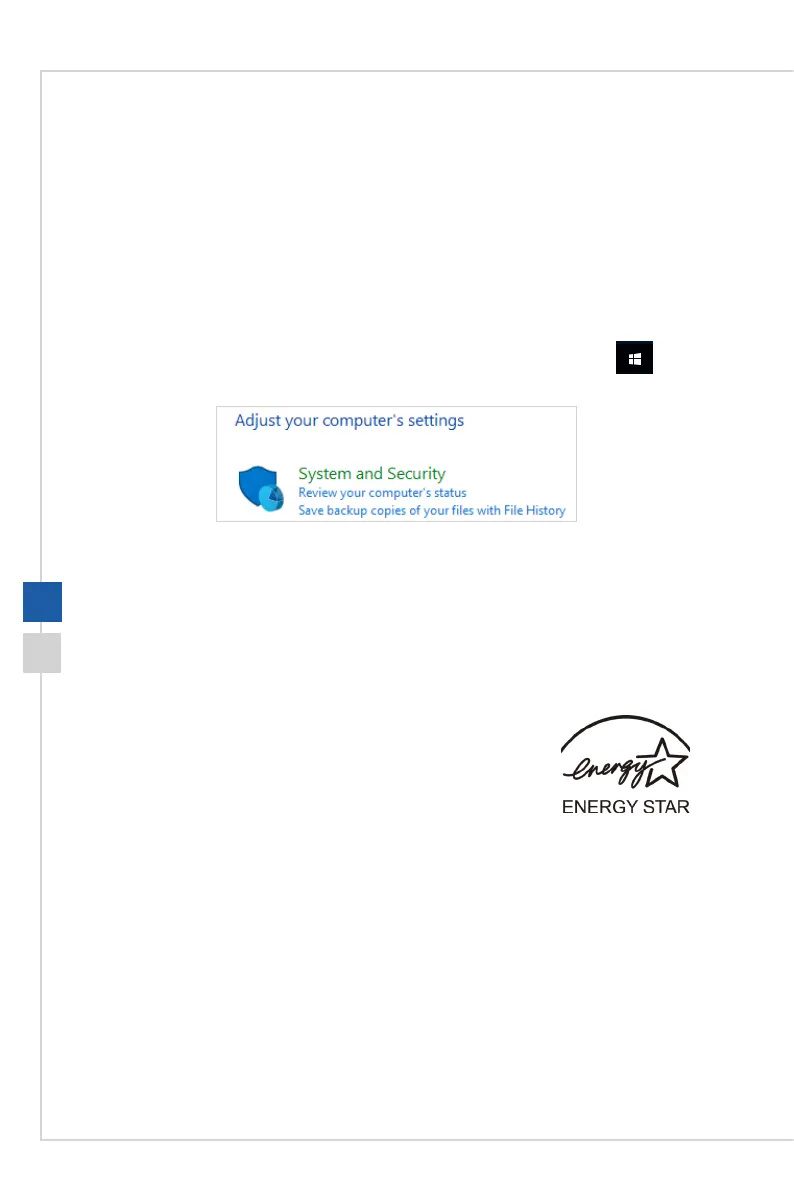System Operations
3-33-2
Power Management
Power management of personal computers (PCs) and monitors has the potential to
save signicant amounts of electricity as well as deliver environmental benets.
To be energy ecient, turn o your display or set your PC to sleep mode after a period
of user inactivity�
h Power Management in Windows 10
■ [Power Options] in Windows OS allow you to control the power management
features of your display, hard drive, and battery� Right-click [Start] , select
[Control Panel] from the list and then click [System and Security]�
Select [Power Options] and choose a power plan that suits your personal
needs. You may also ne-tune the settings by clicking [Change plan settings].
■ The Shut Down Computer menu presents the options of Sleep (S3/S4) & Shut
Down (S5) for rapid and easy management of your system power�
h Power Management through ENERGY STAR qualied
monitors
The power management feature allows the computer to initiate
a low-power or “Sleep” mode after a period of user inactivity�
When used with an external ENERGY STAR qualied monitor,
this feature also supports similar power management features of
the monitor� To take advantage of these potential energy savings,
the power management feature has been preset to behave in the
following ways when the system is operating on AC power:
■ Turn o the display after 10 minutes
■ Initiate Sleep after 30 minutes