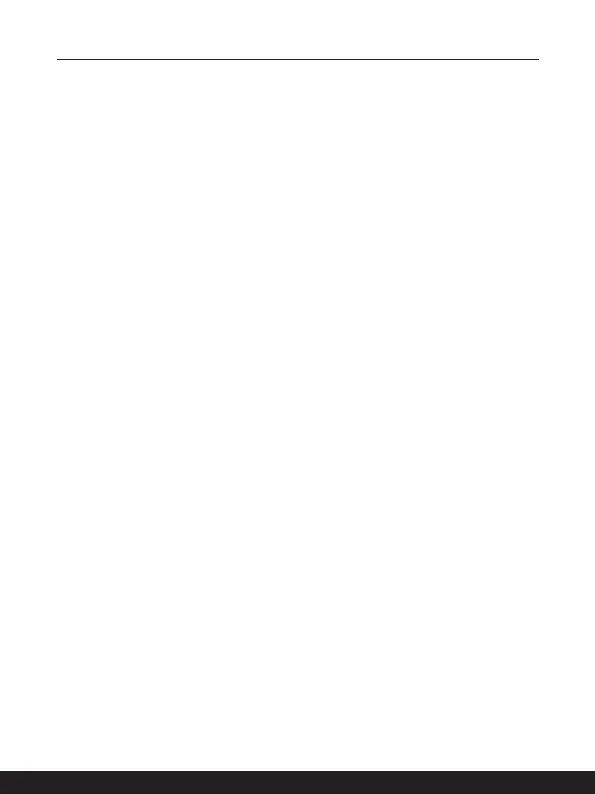3-10 3-11
▶ Point and Click
When you have moved and placed the cursor over an icon, a menu item or a
command that you want to execute, simply tap slightly on the touchpad or press
the left button to select. This procedure, called as point and click is the basics of
operating your notebook. Unlike the traditional pointing device such as the mouse,
the whole touchpad can act as a left button, so that your each tap on the touchpad
is equivalent to pressing the left button. Tapping twice more rapidly on the touchpad
is to execute a double-click.
▶ Drag and Drop
You can move files or objects in your notebook by using drag-and-drop. To do so,
place the cursor on the desired item and slightly tap twice on the touchpad, and
then keep your fingertip in contact with the touchpad on the second tap. Now, you
can drag the selected item to the desired location by moving your finger on the
touchpad, and then lift your finger from the touchpad to drop the item into place.
Alternately, you can press and hold the left button when you select an item, and
then move your finger to the desired location; finally, release the left button to finish
the drag-and-drop operation.
About HDD and SSD
This notebook may be equipped with hard disk drive (HDD) or solid state drive (SSD)
depending on the models users purchased.
The hard disk drive and solid state drive are the data storage devices used for storing and
retrieving digital information. Most SSDs use NAND-based flash memory, and have higher
data transfer rates, lower power consumption, and faster read/write speed than HDDs.
Do not attempt to remove or install the HDD and SSD when the notebook is powered on.
Please consult an authorized retailer or service center for the replacement of the HDDs
and SSDs.
About M.2 SSD Slot
The notebook may be equipped with M.2 SSD slots for M.2 SSD cards, which are
compatible with SATA or PCIe interfaces, providing diverse features and usages to users.
Consult an authorized retailer or service center for correct specifications and installations.