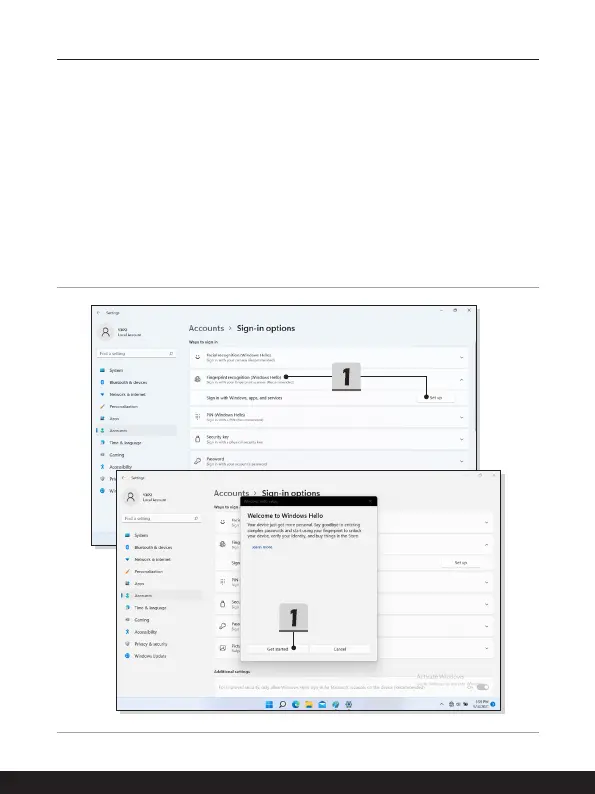3-14 3-15
How to Get Started
Setting up Windows Hello Fingerprint
* For selected models only
Time to say goodbye to entering complex passwords and start using your fingerprint to
unlock your device and verity your identity.
1. Select [Fingerprint Recognition (Windows Hello)], click [Set up] to open up the
Windows Hello setup wizard, and then click [Get Started] to continue.
2. Verify your Windows Hello PIN.
3. Place your preferred finger on the fingerprint sensor.
You will be asked to swipe the
same finger for a few times to setup Windows Hello.
4. Click [Add Another] if you want to repeat the process with another finger.