
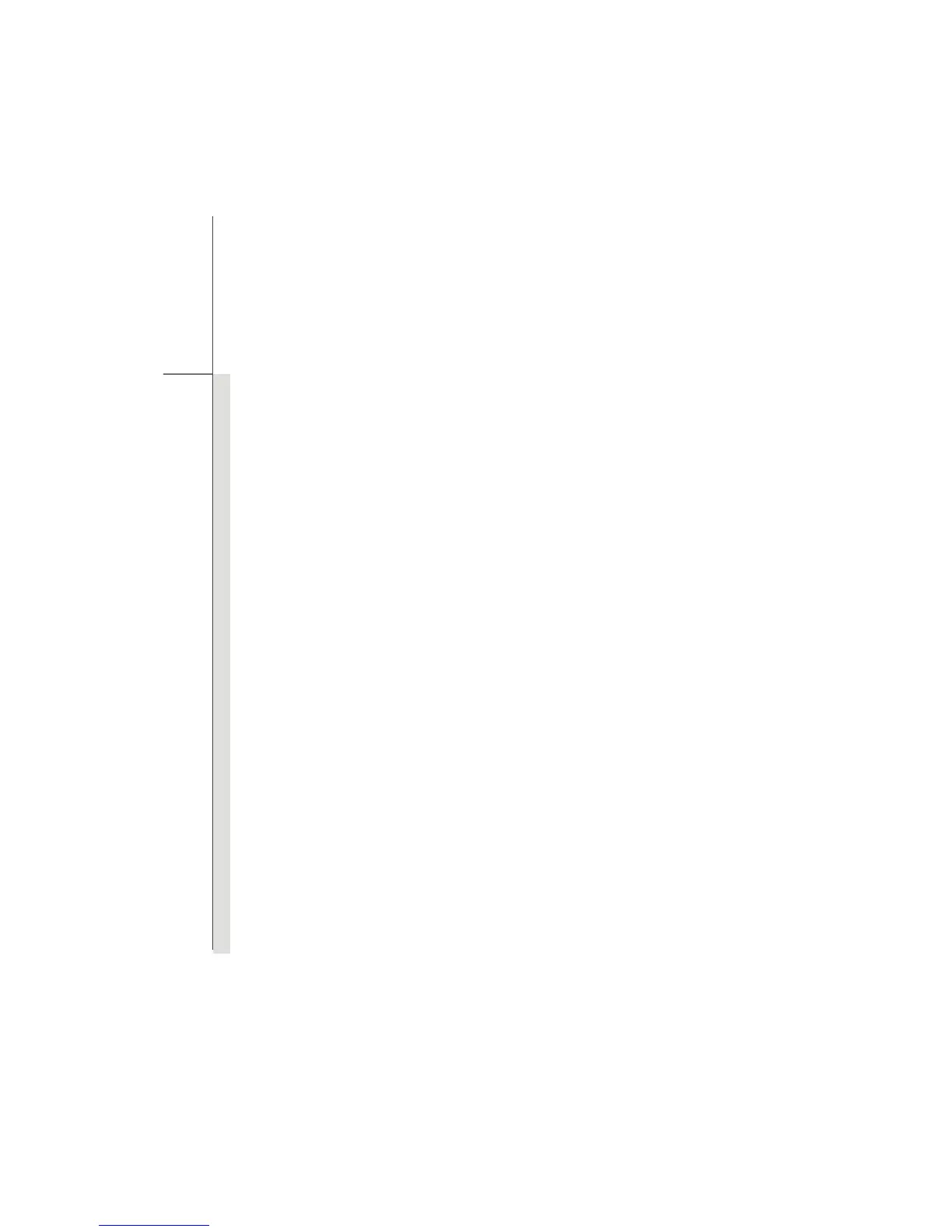 Loading...
Loading...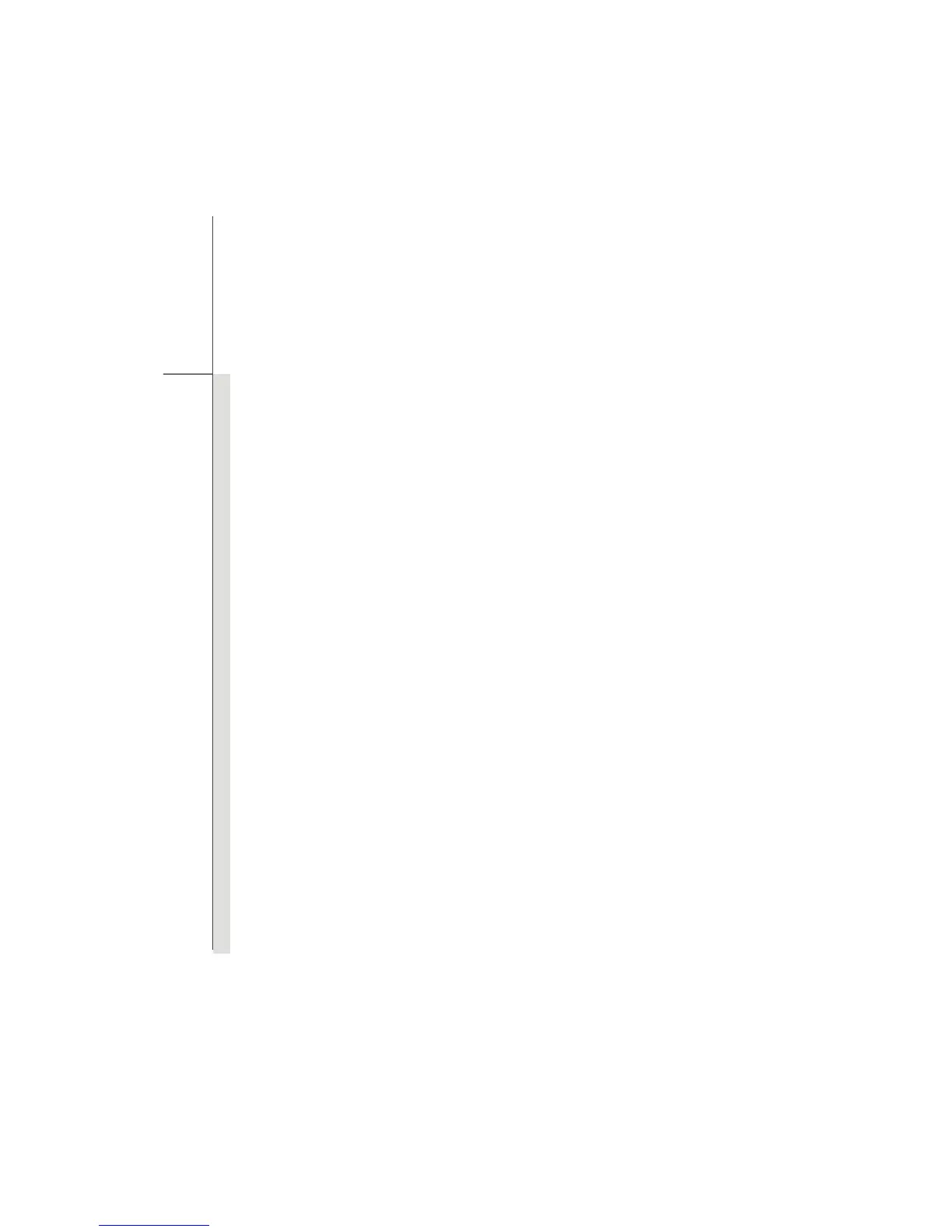
Do you have a question about the MSI U270 and is the answer not in the manual?
Information regarding FCC and CE compliance standards.
Guidelines for safe operation and handling of the equipment.
Precautions and guidelines for the safe use of lithium batteries.
Information on the Waste Electrical and Electronic Equipment directive.
A list of all trademarks and their owners.
Records changes made to the manual over different versions.
Overview of the manual's structure and chapter content.
Instructions for unpacking the notebook and checking contents.
Detailed technical specifications of the notebook hardware.
Description of the notebook's physical appearance and main components.
Instructions on connecting AC power and managing battery.
Steps for inserting and removing the notebook's battery pack.
Important safety precautions for handling and using batteries.
Tips and methods to optimize battery life and power consumption.
Guidance on how to recharge the notebook's battery pack.
Explanation of the power saving features and modes.
How to adjust power settings within the Windows operating system.
Recommendations for reducing energy consumption.
Guidelines for ergonomic workspace setup and comfortable usage.
Explanation of keyboard types, keys, and their functions.
Details on alphanumeric keys and the numeric keypad.
Description of arrow keys and navigation keys for cursor movement.
Explanation of special function keys and Windows keys.
Details on key combinations using the Fn key.
How to use Fn keys for quick access to applications.
Explanation of the touchpad's layout and basic components.
Instructions on configuring and using touchpad gestures for navigation.
Information about the notebook's hard disk drive and data safety.
Guidance on connecting various external devices and networks.
How to connect various USB peripheral devices to the notebook.
Instructions for connecting external monitors via VGA.
Guidance on establishing a LAN network connection.
Information on setting up and using the wireless LAN connection.
How to connect and use Bluetooth-enabled devices.
Information on replaceable and upgradeable components.
Overview of the BIOS setup utility and when to use it.
Explanation of keyboard controls used within the BIOS utility.
Description of the main BIOS setup menus and their functions.
Details on system date, time, and SATA information settings.
Configuration options for advanced system settings like PowerNow.
Settings related to system boot order and device priority.
Options for setting Supervisor and User passwords for BIOS access.
Options for saving changes or loading default settings before exiting BIOS.