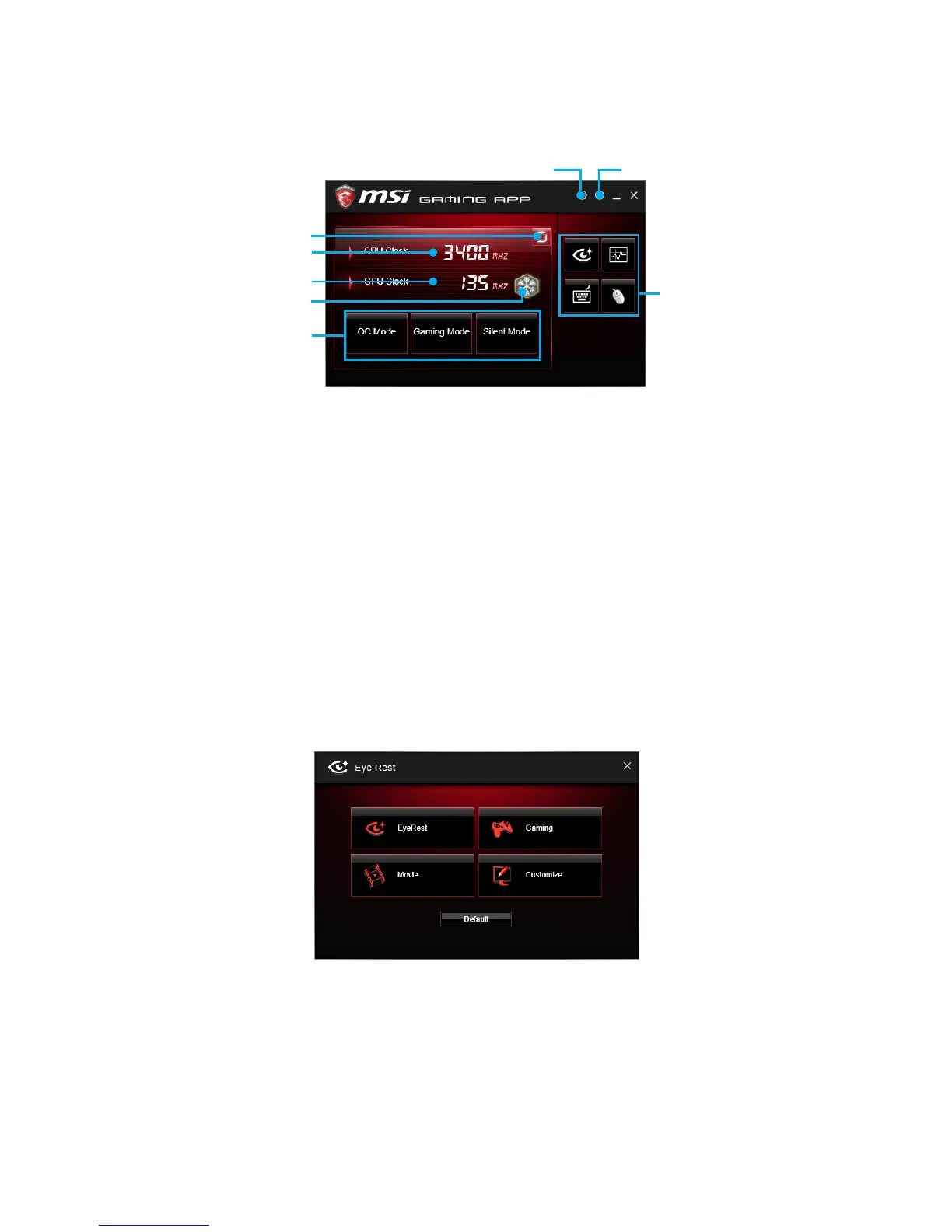70
Software Description
GAMING APP
GAMING APP is an application designed to quickly control your system for improving
gaming performance.
Information Button
Setting Button
Control Mode Buttons
Gaming Function
Buttons
Display Mode Button
CPU Frequency
GPU Frequency
Full Speed GPU Fan
y Setting Button - allows you to run GAMING APP when Windows starts.
y Information Button - shows the information of this application.
y Display Mode Button - allows you to switch between CPU clock display mode and
Status bar display mode.
y CPU Frequency - shows the current CPU frequency.
y Control Mode Buttons
OC Mode - automatically overclock the CPU.
Gaming Mode - force the CPU to stay at maximum clock speed limited by CPU
specification.
Silent Mode - sets the CPU clock to the default value.
y Gaming Function Buttons - allows you to use Eye Rest, OSD, Gaming Hotkey and
Gaming Mouse Control functions.
Eye Rest
Eye Rest allows you to optimize the display on your monitor.
y EyeRest - reduces blue-light of your LED backlit screen, in order to protect your
eyes.
y Gaming - automatically increase contrast ratio of your screen.
y Movie - automatically increase dynamic contrast ratio of your screen.
y Customize - allows you to adjust gamma, contrast and color balance for your
screen.
y Default - loads the default settings.
