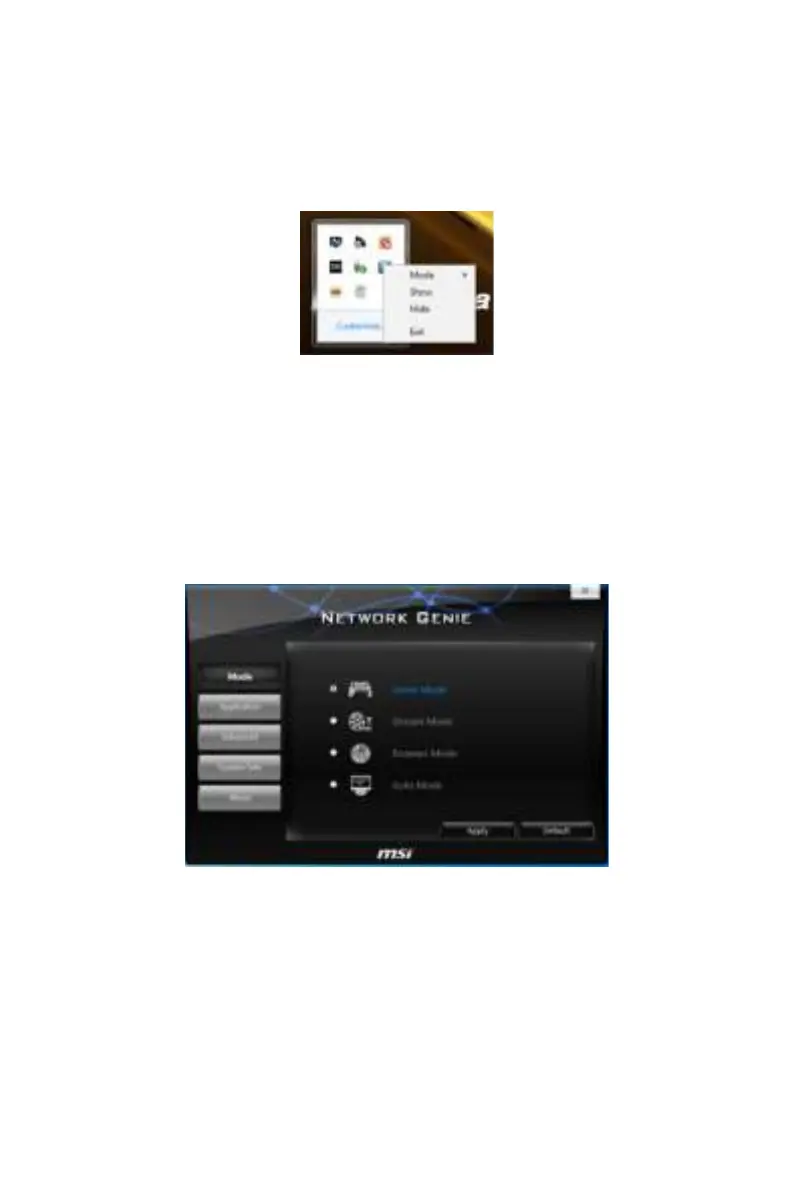78
Software Description
NETWORK GENIE
NETWORK GENIE is an utility to optimize the traffic for bandwidth control. NETWORK
GENIE is designed for the Realtek LAN chip with Windows platforms.
Once installed, the NETWORK GENIE icon shows on system tray (the right bottom
corner of the screen). Mouse right click at the icon, will display the following screen.
When you hover the mouse cursor over the Mode option, a sub-menu will appear for
you to select Game, Stream, Browser and Auto mode.
y Show - shows the NETWORK GENIE control panel.
y Hide - hides the NETWORK GENIE control panel.
y Exit - exits NETWORK GENIE.
In case no icon is shown on the system tray, it is possible to activate NETWORK GENIE
manually by clicking Start > Programs > MSI > NETWORK GENIE > NETWORK GENIE.
NETWORK GENIE Control Panel
y Mode - allows you to quickly change bandwidth priorities for different applications.
y Applications - lists all network related applications.
y Advanced - provides detailed settings for NETWORK GENIE.
y System Info - shows system information.
y About - shows information of NETWORK GENIE Configuring Application’s Network
Priority
