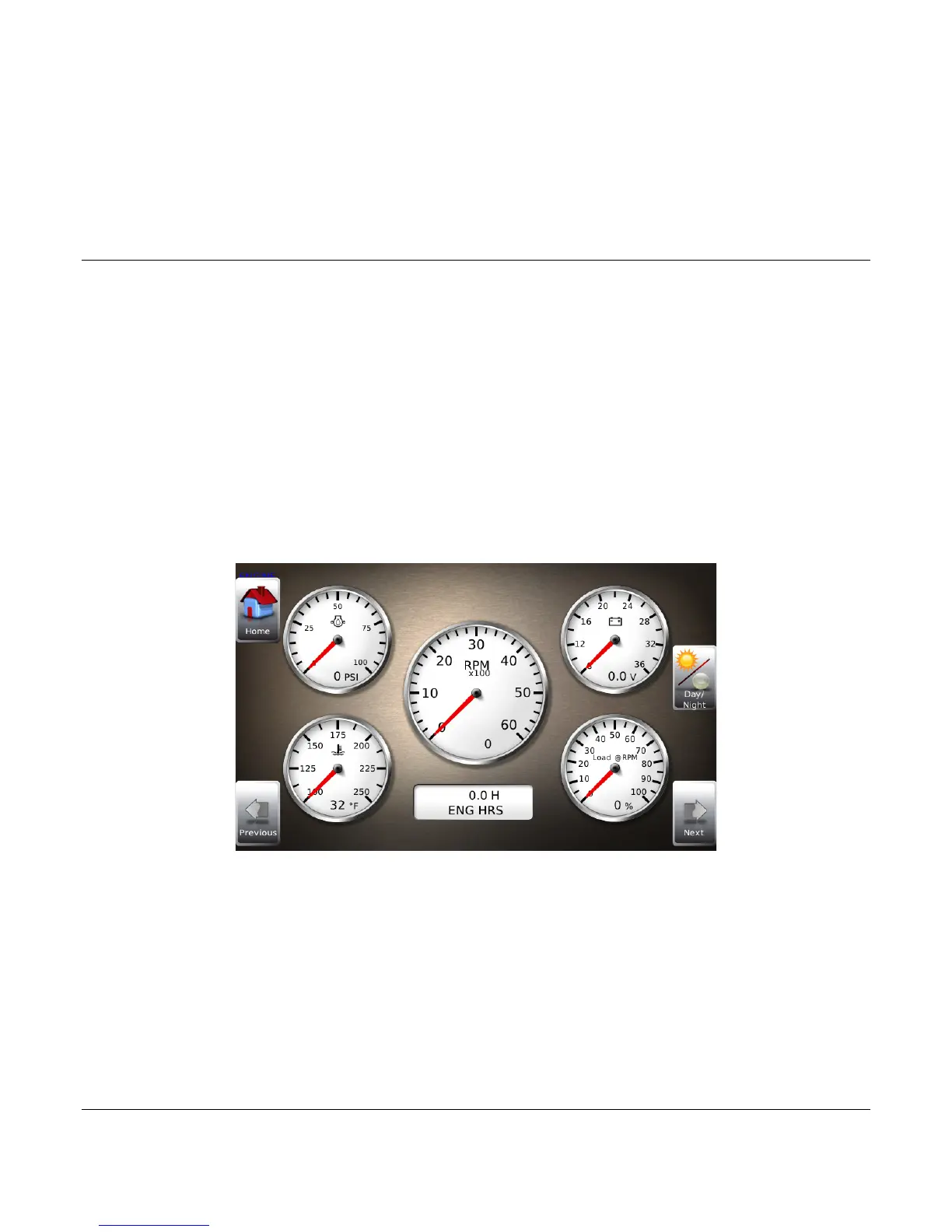Section 78 00-02-0859
2016-06-30 -5-
• User Settings – allows you to customize the display options for ambient light and
brightness, set US or metric units, language, specify the Home screen and screen setup
status.
• Utilities – allows configuration of the plug address. Also displays software version
information at the top of the page.
Gauge Display
The Gauge Display screen consists of several predefined layouts that contain combinations of
analog gauges, straight bar gauges, or digital (text) readouts. These screens are displayed
upon startup.
To scroll through the various gauge screens, press the Prev and Next soft keys. This can be
repeated until all screens have been viewed. The currently displayed screen will stay active
until another key is pressed.
Soft Key Commands
When a Gauge Display screen is active, pressing the Enter key will display soft key
commands, as shown below. Continuing to press Enter will toggle through any additional soft
keys, and will eventually remove the soft key commands from the screen.
Soft Key commands provide quick navigation and access to the following features:
• Home
• Day/Night
• Prev
• Next