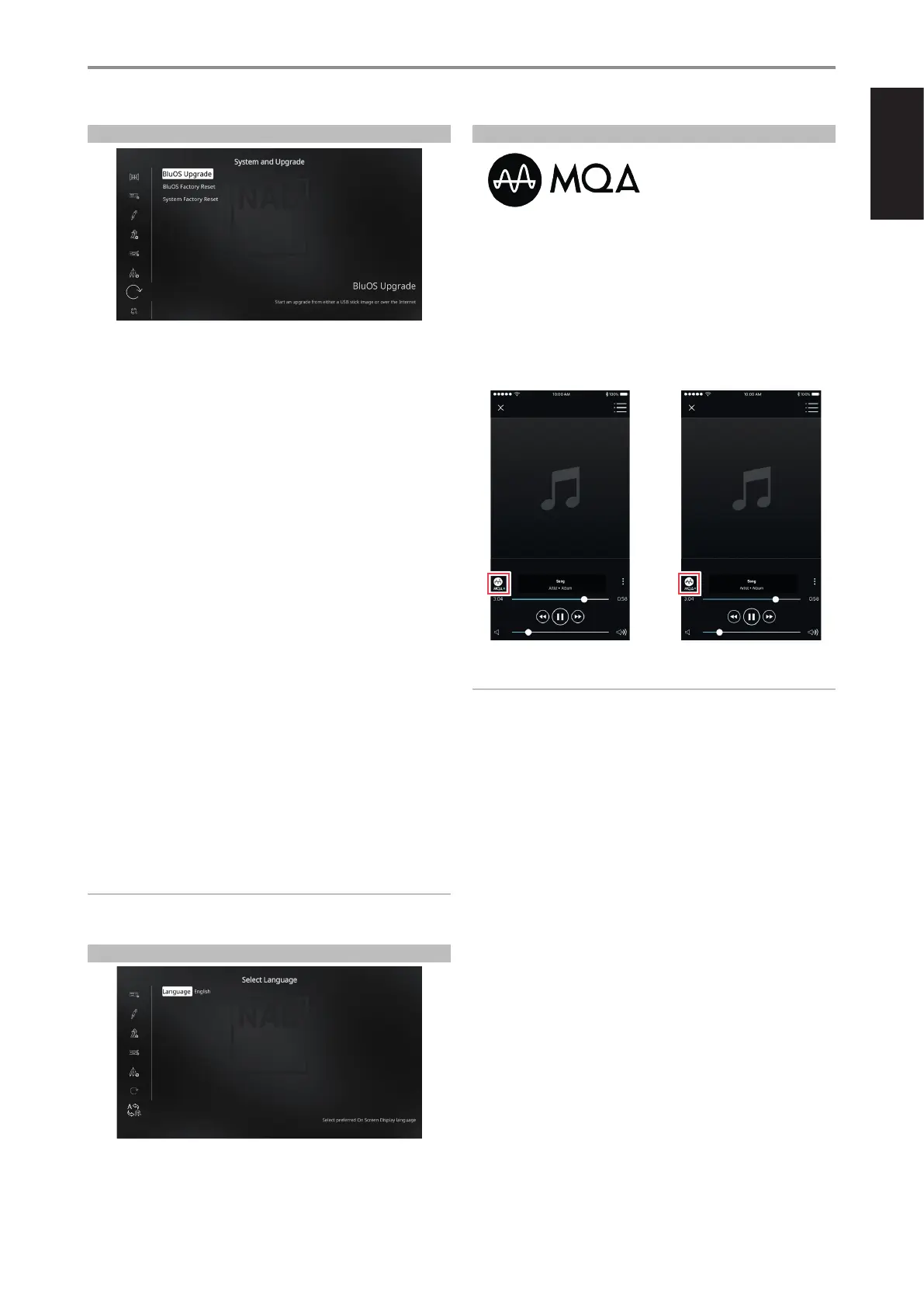ENGLISH
25
SYSTEM AND UPGRADE
BluOS is a music management software developed by NAD’s sister brand,
Bluesound. BluOS adds BluOS network and internet music streaming with
advanced music management to the T 778.
Download the BluOS Controller App from the respective App stores of
Apple iOS devices (iPad, iPhone and iPod), Android devices, Kindle Fire and
Windows or Mac desktops.
Launch the BluOS Controller App and explore everything from your
streaming music services, internet radio stations, networked music
collections and favorites with quick and easy single-search discovery.
The following options are available at System and Upgrade menu
• BluOS Upgrade
• BluOS Factory Reset
• System Factory Reset
BluOS UPGRADE
Select “BluOS Upgrade” to initiate BluOS upgrade mode. At BluOS Upgrade
menu, select “Start Upgrade” to start BluOS upgrade process. Follow the
display screen prompt to complete the upgrade procedure.
BluOS FACTORY RESET
Select “BluOS Factory Reset” to initiate restoring BluOS to its factory default
settings. At BluOS Factory Reset menu, select “Factory Reset” to start factory
reset process.
SYSTEM FACTORY RESET
Select “System Factory Reset” to initiate restoring T 778 (except BluOS) to
its factory default settings. At System Factory Reset menu, select “Factory
Reset” to start factory reset process.
IMPORTANT
Restoring BluOS or System to factory default settings will delete all
applicable congured or saved settings.
SELECT LANGUAGE
“Select Language” allows the selection of language the OSD is presented.
There are two language choices – English and Chinese.
MASTER QUALITY AUTHENTICATED
Master Quality Authenticated
(MQA) is a revolutionary end-to-end
technology built into T 778 that
captures and delivers master quality
audio. T 778 includes a powerful
decoder and audio renderer for the MQA system. This ensures that MQA-
encoded audio les sound exactly like the source.
In the BluOS app, the MQA indicator displays green or blue to indicate that
the unit is decoding and playing an MQA le. It displays green to indicate
decoding and playback of a MQA le and denotes provenance to ensure
that the sound is identical to that of the source material. It displays blue to
indicate playback of MQA Studio le that has either been approved in the
studio by the artist/ producer or has been veried by the copyright owner.
IMPORTANT
When listening to MQA audio les, set the following options for optimal
performance
• Setup Menu $ Listening Mode Setup $ Listening Modes $ PCM $
Stereo/Surround $ None
• Main Menu $ Tone Controls $ Tone Defeat $ On
MQA® is a trademark of MQA Limited.
OPERATION
CONFIGURING T 778 SETUP MENU VIA ONSCREEEN DISPLAY
Green Indicator - Original MQA file Blue Indicator - MQA Studio file