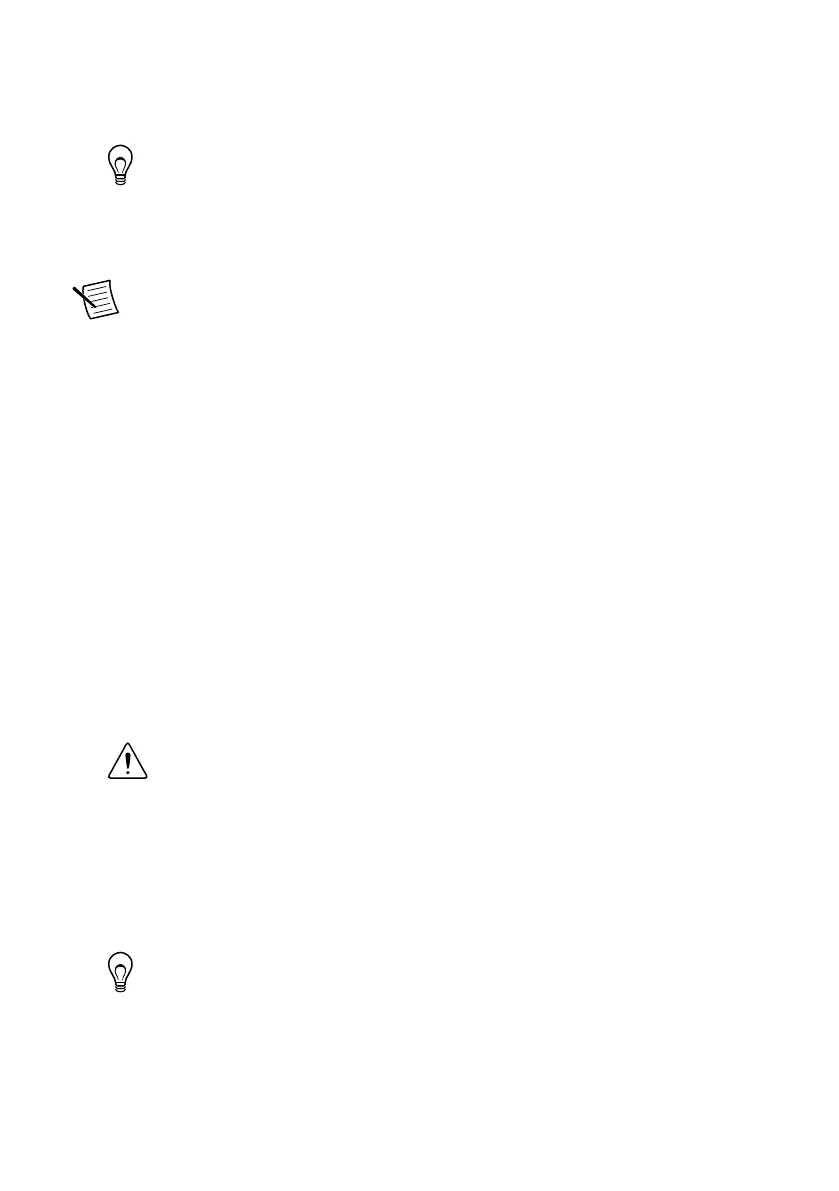1. Launch MAX on the host computer.
2. Expand Remote Systems in the configuration tree and locate your system.
3. Select your target.
Tip MAX lists the system under the model number followed by the serial
number, such as NI-CRIO-9147-1856AAA.
Setting a System Password
Complete the following steps to set a system password.
Note The default username for the NI 9147 is admin. There is no default password
for the NI 9147, so you must leave the password field blank when logging in until
you set a system password.
1. Right-click your system and select Web Configuration.
The NI Web-Based Configuration and Monitoring utility opens in your default browser
and is where you set the password. If you have not installed Microsoft Silverlight,
NI Web-based Configuration & Monitoring prompts you to do so.
2. Enter a unique name for your system in the Hostname field.
3. Click the Security Configuration icon.
4. Click Login.
5. In the Login dialog box, enter the username admin and leave the password field blank.
6. Click OK.
7. Click Change Password.
8. Enter and re-enter a new password.
9. Click OK.
10. Click Save.
11. Click OK to confirm you are changing the password.
Caution NI cannot recover lost system passwords. If you forget the password,
you must contact NI and reformat the controller.
Installing Software on the NI 9147
Complete the following steps to install software on the NI 9147.
1. In MAX, expand your system under Remote Systems.
2. Right-click Software.
3. Select Add/Remove Software to launch the LabVIEW Real-Time Software Wizard.
Tip You must log in if you set a system password.
4. Select the recommended software set for your LabVIEW and NI-RIO Device Drivers
versions.
5. Click Next.
NI 9147 Getting Started Guide | © National Instruments | 9
