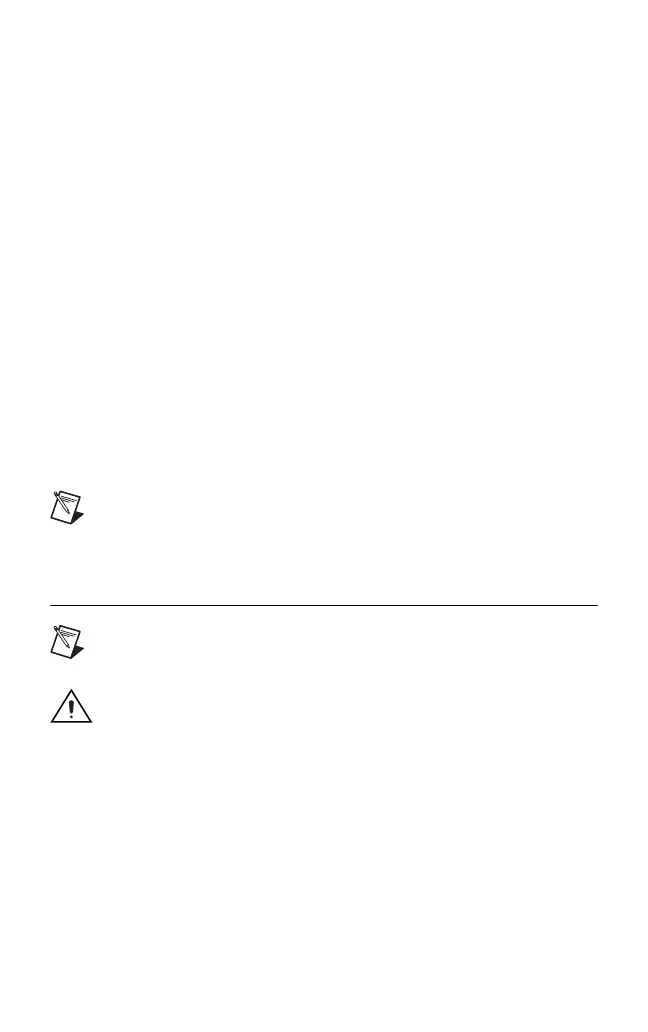© National Instruments Corporation 5 NI DC Power Supplies Getting Started Guide
Installing NI-DCPower
NI-DCPower features a set of operations and attributes you can use to
programmatically configure and control the NI DC power supply. Install
or upgrade NI-DCPower before installing new hardware so Windows can
detect your device. To install NI-DCPower, complete the following steps:
1. Insert the NI-DCPower CD. The NI-DCPower installer should open
automatically. If not, select Start»Run, and enter
x:\setup.exe,
where
x is the letter of the CD drive.
2. Follow the instructions in the installation prompts. For troubleshooting
and operating system-specific instructions, refer to the Hardware
Installation/Configuration Troubleshooter at
ni.com/support/
install
.
Windows Vista Users may see access and security messages during
installation. Accept the prompts to complete the installation.
3. When the installer completes, a dialog box appears that asks if you want
to restart, shut down, or restart later. Select Restart.
4. If you are using a system running the LabVIEW Real-Time Module,
download NI-DCPower to the target using MAX. Refer to the
Measurement & Automation Explorer Remote Systems Help by selecting
Help»Help Topics»Remote Systems in MAX.
Note If you install NI application software after installing
NI-DCPower, you must run the NI-DCPower installer again to
install the correct application software support.
5. Installing the Hardware
Note Make sure you install the software before you install the
hardware.
Caution To prevent damage due to ESD or contamination, handle
the NI PXI-4110 using the metal bracket or edges. Refer to the Read
Me First: Safety and Radio-Frequency Interference document for
more information.
