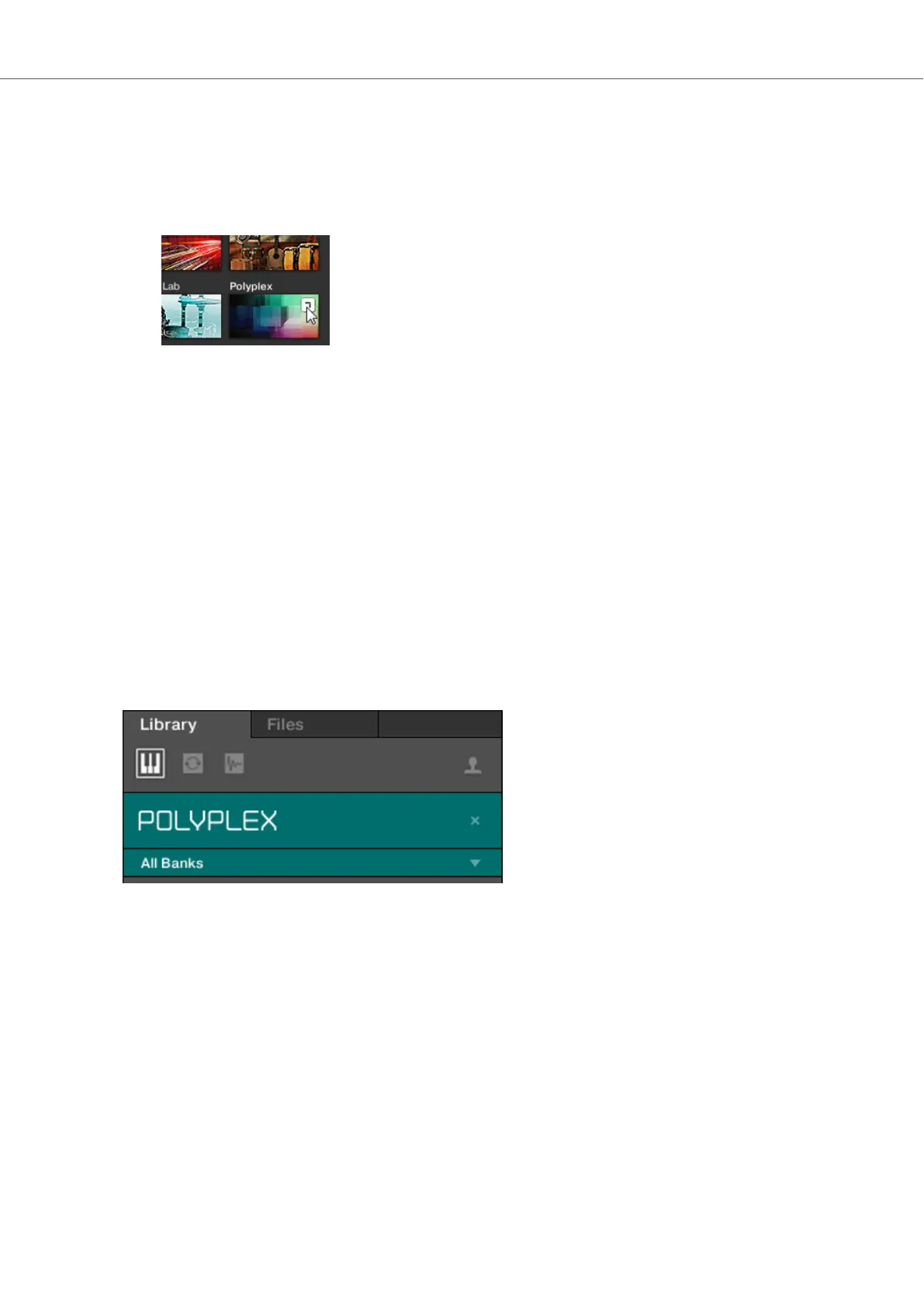Loading a Product with its Default Preset File
You can also directly load a Product with its default Preset file:
1. Hover the mouse over the Product entry in the Product selector.
2. Click on the arrow symbol that appears in the upper right corner of the Product entry.
The Product with its default Preset file is loaded.
Filtering Preset Files by Product using the Keyboard
On the KOMPLETE KONTROL keyboard the Products list provides you with all Products in alpha-
betical order. Filtering Products by Category or Vendor is not supported.
8.6. Filtering Preset Files by Bank
Banks can be additional Libraries (for example Expansions), different versions of the original Fac-
tory Library, or any other content categorization specific to a particular Product.
When you select specific Products in the Product list, an additional Bank drop-down menu ap-
pears under the closed Product selector. The Bank drop-down menu allows you to select a particu-
lar Bank of Preset files for the selected Product if available.
The Bank menu showing All Banks for POLYPLEX
To select a particular Bank of Preset files for the selected Product:
1. Click the arrow in the Banks menu to expand it.
2. Choose a Bank from the available entries.
Browsing the Library
52