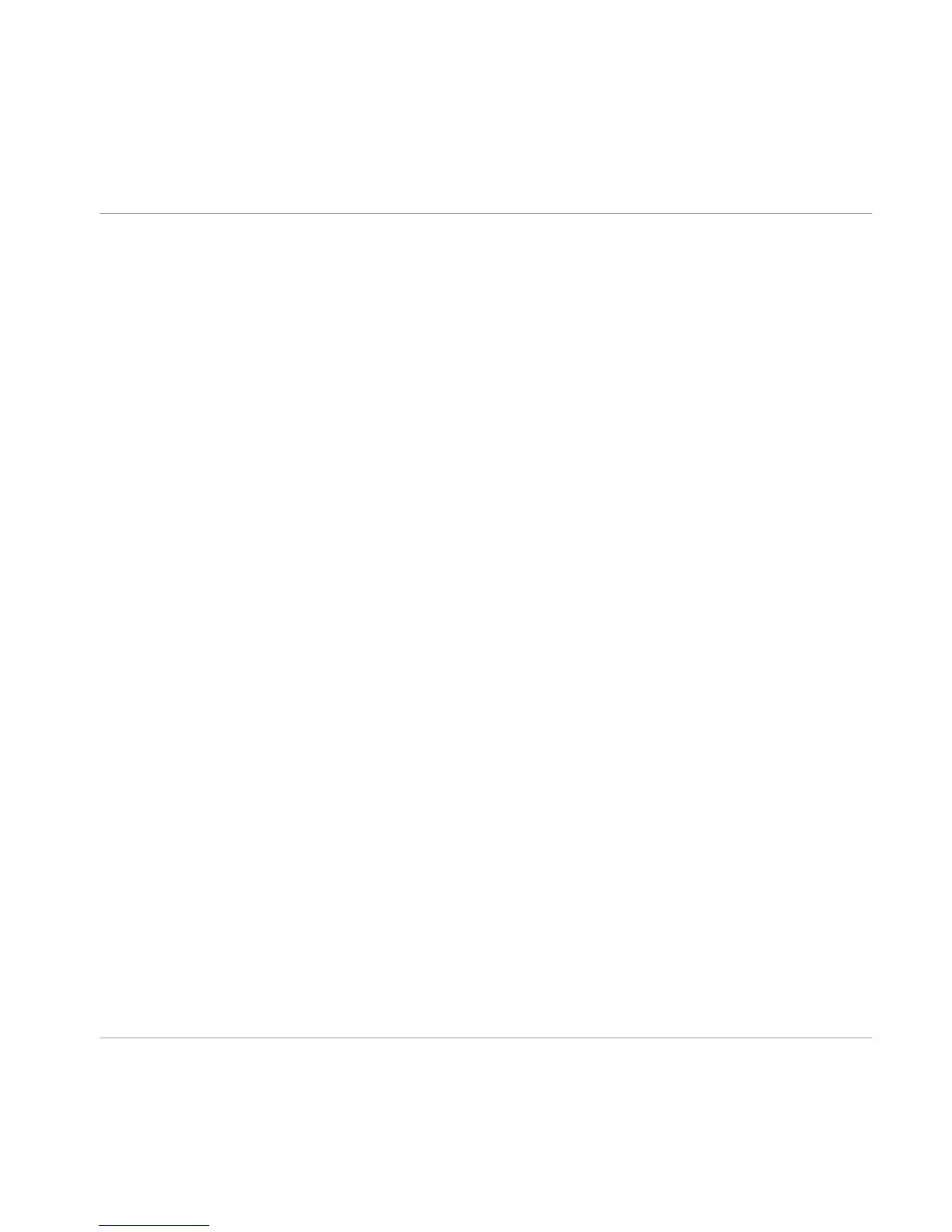►
On the last screen of the installation program, click Restart to restart your computer and
complete the software installation.
→
Your computer will immediately restart.
►
After your computer has restarted, continue reading in chapter ↑4, Product Activation
with Service Center of this Setup Guide for information about product activation.
3.3 TRAKTOR Installation on Windows
This section describes the process of installing the TRAKTOR software on Windows.
It may be necessary to disable your anti-virus software during installation, please refer to the
software's own documentation for further information.
3.3.1 Locate and Start the Installation Program
1. Locate and unpack the downloaded installer package file on your computer.
2. Double-click the Traktor 2 Setup.exe file to start the installation procedure.
3. Follow the on-screen instructions.
3.3.2 Confirm the Features to Install
After you have accepted the software license agreement, the installer window displays the fea-
tures available for installation.
Software Installation
TRAKTOR Installation on Windows
Traktor Kontrol X1 - Setup Guide - 13
