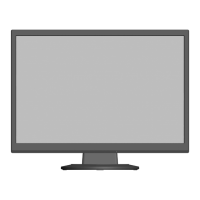English-7
English
Quick Start
To attach the stand neck and base stand to the LCD stand:
1. Attach the stand neck to the monitor. And then, attach the base stand to the stand.
The locking tabs on the base stand should fit into the hole on the stand neck (Figure 1).
To connect the LCD monitor to your system, follow these instructions:
1. Turn off the power to your computer.
2. For a PC or MAC with DVI digital output: Connect the DVI signal cable
(not included) to the connector of the display card in your system (Figure A.1).
Tighten all screws.
For a PC with Analog output: Connect a 15-pin mini D-SUB signal cable to the
connector of the display card in your system (Figure A.2).
For a MAC: Connect a Macintosh cable adapter (not included) to the computer,
then attach the 15-pin mini D-SUB signal cable to the Macintosh cable adapter
(Figure A.3).
NOTE: Some Macintosh systems do not require a Macintosh cable adapter.
CAUTION: Use the provided specified cables with this monitor so as not to interfere with radio and television reception.
For DVI-D and mini D-Sub 15-pin, please use a shielded signal cable with ferrite core.
Use of other cables and adapters may cause interference with radio and television reception.
Figure A.1 Figure A.3
Macintosh Cable Adapter (not included)
Figure A.2
3. Connect all cables to the appropriate connectors (Figure C.1).
NOTE: Incorrect cable connections may result in irregular operation, damage display quality/components of LCD module
and/or shorten the module’s life.
4. Connect one end of the power cord to the AC inlet on the back of the monitor and the other end to the power outlet.
NOTE: Please refer to CAUTION section of this manual for proper selection of AC power cord.
5. Turn on the monitor with the front power button (Figure E.1) and the computer.
6. No-touch auto adjust automatically adjusts the monitor to optimal settings upon initial setup for most timings. For further
adjustments, use the following OSD controls:
• AutoContrast(Analoginputonly)
• AutoAdjust(Analoginputonly)
Refer to the Controls section of this User’s Manual for a full description of these OSD controls.
NOTE: If you have any problems, please refer to the Troubleshooting section of this User’s Manual.
Figure C.1
Power cord
Input (DVI)
Input (VGA)
Power Button
Figure E.1
Power indicator
Stand
Stand Neck
Base Stand
Figure 1
The arrow,
which is
imprinted on
the base stand,
shows the front
side direction.
