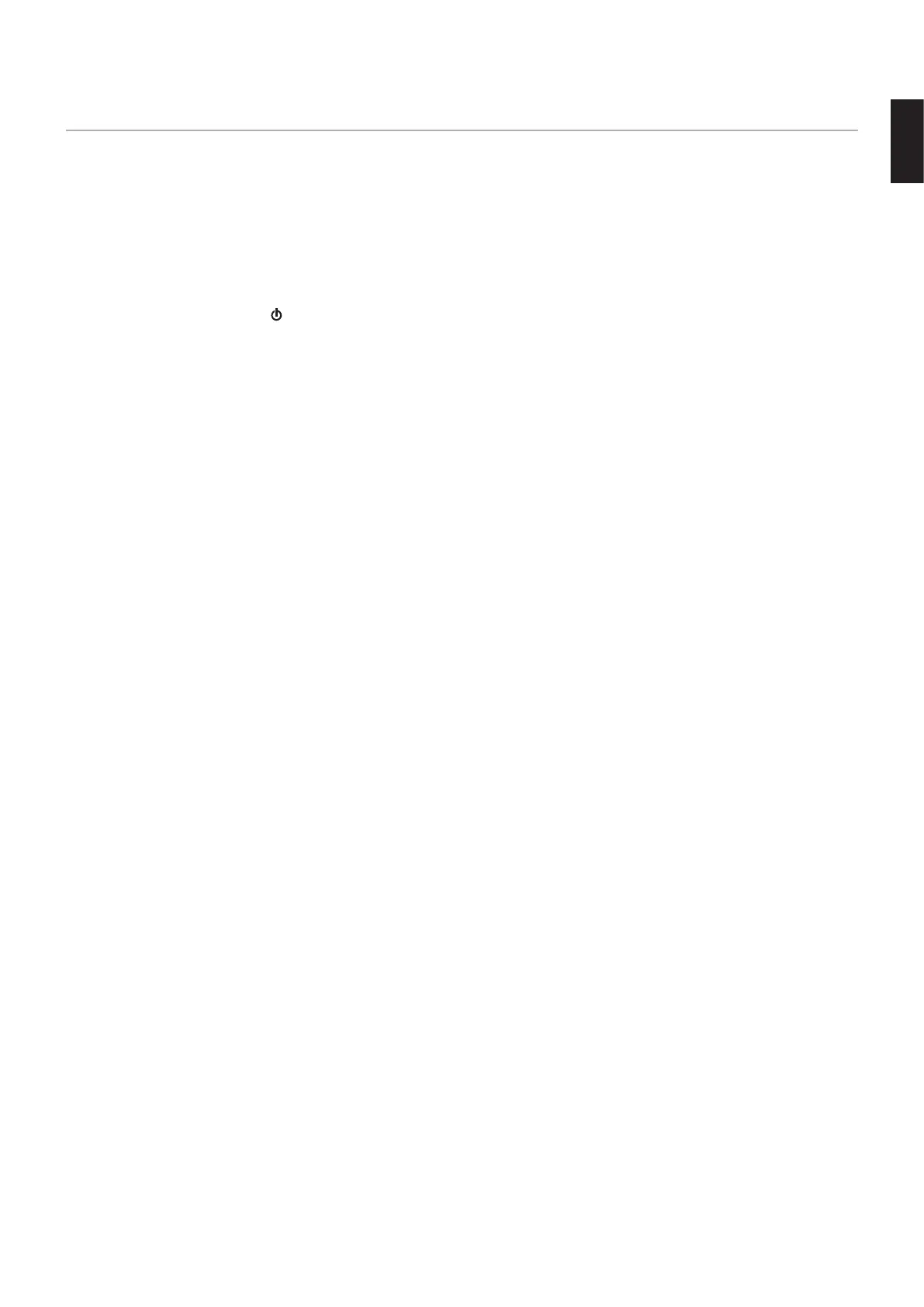English−29
English
Screen Image and Video Signal Issues
No picture
• Make sure the signal cable is fully connected to the monitor and the computer.
• Make sure the computer’s display card is fully seated in its slot.
• Make sure there is no DisplayPort converter adapter connected. The monitor does not support DisplayPort converter adapter.
• Make sure both the computer and monitor are powered on.
• The monitor may be in power saving mode. The monitor automatically goes into standby at the preset time period after the
video signal is lost. Press the button on the monitor.
• Make sure that a supported resolution has been selected on the display card or system being used. If in doubt, please refer
to the user’s manual of the display controller or system to change the resolution.
• Check the monitor and your display card with respect to compatibility and recommended settings.
• Check the signal cable connector for bent or pushed-in pins.
• Make sure the connected device outputs a signal to the monitor.
• If the front LED is dark blue, check the status of the [OFF MODE SETTING] mode (see page 39) or [HUMAN SENSING]
(see page 40).
• When using a USB USB-C cable for connecting a computer to the monitor, please check that the connected computer’s port
complies with DisplayPort Alt Mode.
• When using a USB-C cable for connecting a computer to the monitor, check that the USB-C cable complies with
SuperSpeed USB 10Gbps (USB 3.1 Gen 2).
Selected resolution is not displayed properly
• If the resolution you set is over or under a range, “OUT OF RANGE” window will appear then warn you. Please set supported
resolution at the connected computer.
The image is unstable, unfocused or swimming is apparent
• Make sure the signal cable is fully connected to the monitor and the computer.
• Use the OSD Image Adjust controls to focus and adjust the display by increasing or decreasing the [FINE] adjustment.
When the display mode is changed, the OSD Image Adjust settings may need to be readjusted.
• Check the monitor and your display card with respect to compatibility and recommended signal timings.
• If your text is garbled, change the video mode to non-interlace and use the 60Hz refresh rate.
Picture is not bright
• If the brightness fluctuates, make sure [DV MODE] is set to [STANDARD].
• Make sure [ECO MODE] and [AUTO BRIGHTNESS] are turned off.
• If the brightness fluctuates, make sure [AUTO BRIGHTNESS] is turned off.
• Make sure the signal cable is fully connected to the monitor and the computer.
• LCD brightness degradation occurs due to long-term usage or extreme cold conditions.
• When using an HDMI input, please change [VIDEO LEVEL].
Display image is not sized properly
• Use the OSD Image Adjust controls to increase or decrease the Coarse adjustment.
• Make sure that a Major Supported Timings has been selected for the display card in the system being used.
(Please consult the manual for the system or display card for supported resolution and changing the settings.)
• When using an HDMI input, please change [OVER SCAN].