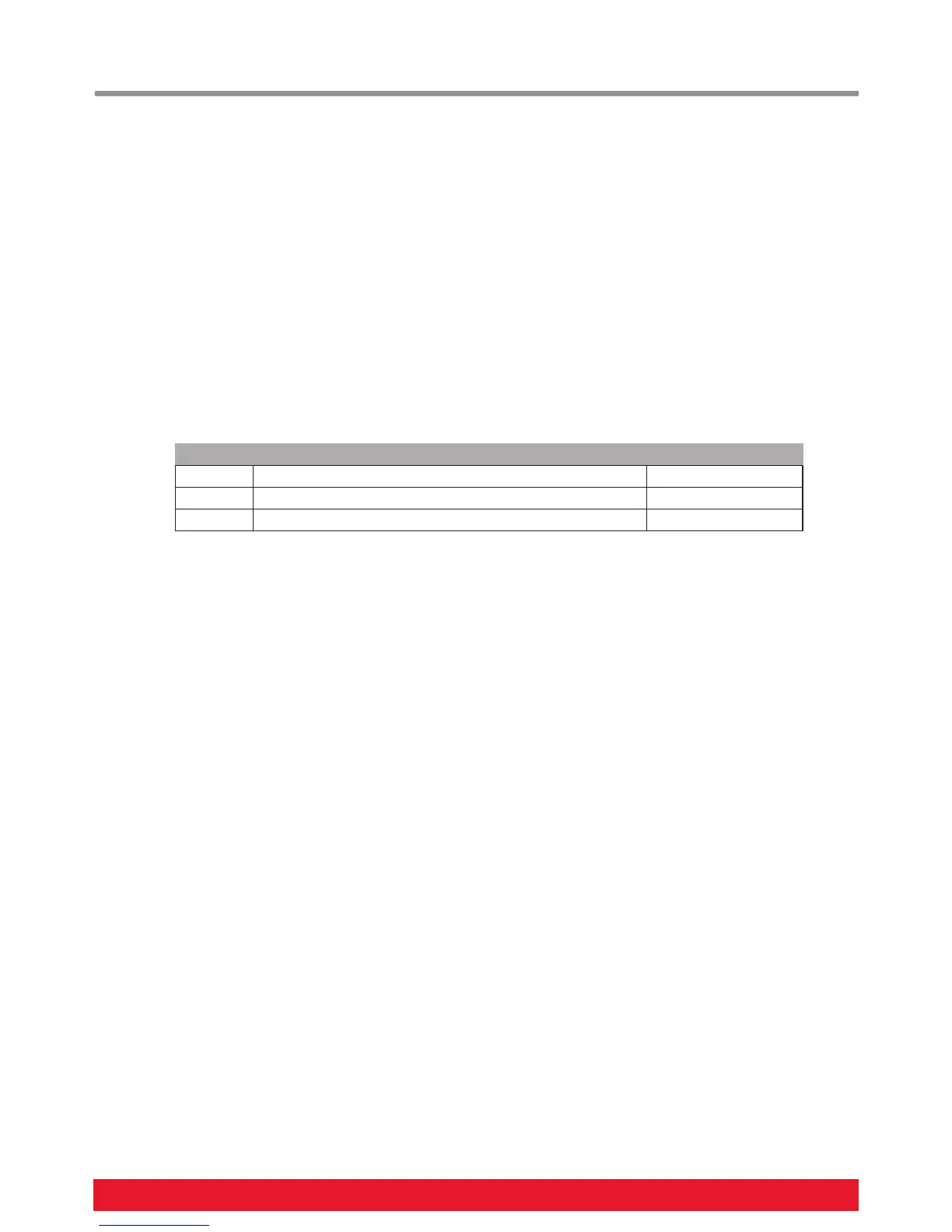10 Nektar Impact GX49 & GX61 User Guide www.nektartech.com
Panic
Panic sends out the all notes off and reset all controllers MIDI messages on all 16 MIDI channels.
Press the [Setup] button. The LED button is illuminated blue to indicate setup is active.
Press the A#1 key on your keyboard to select Panic. The reset will happen immediately and Impact will exit Setup mode.
Changing Transpose Button Function
The transpose buttons can be assigned to control Transpose, Global MIDI Channel and Program change. The process of
assigning a function to the transpose buttons is the same for all options and works as follows:
Press the [Setup] button. The LED button is illuminated blue to indicate setup is active.
Press the key on your GX keyboard (C2-D2) that corresponds to the function you want to assign to the buttons.
Press Enter (C5). This will accept the change and exit Setup.
Key Function Value range
C2 Transpose -/+ 12
C#2 MIDI Channel 1-16
D2 MIDI Program Change 0-127
