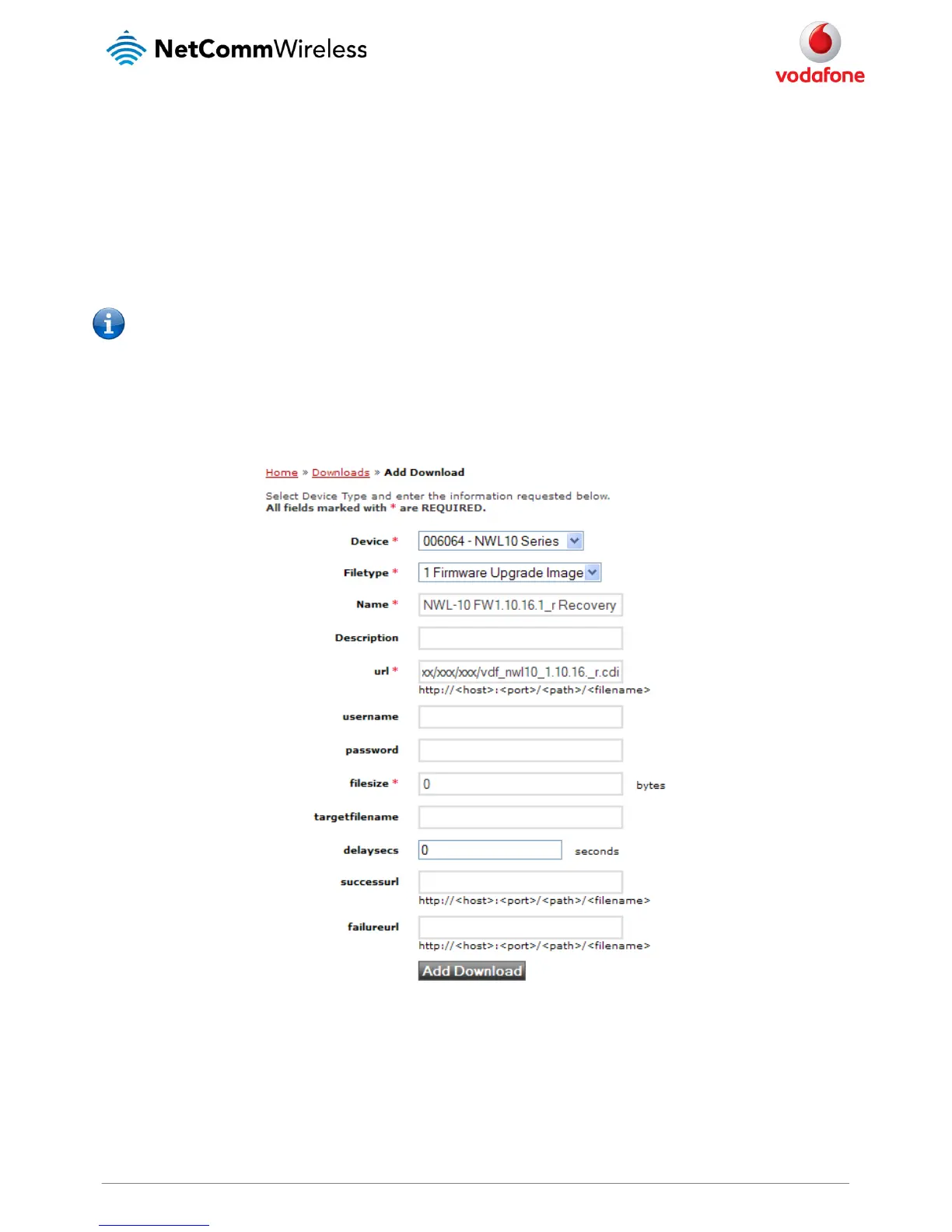MachineLink 3G Remote Firmware Upgrade/Downgrade Using TR-069
Preparing the device firmware
Step 1 - Upload the device firmware to an external FTP/HTTP Server.
In this example, the following firmware file links are used:
http://www.xxxxx.xxxxxxx.xxxxxxxxx.xxx/vdf_nwl10_1.10.16.1.cdi for main system image
http://www.xxxxx.xxxxxxx.xxxxxxxxx.xxx/vdf_nwl10_1.10.16.1_r.cdi for recovery system image
Note: You should use your active FTP/HTTP server link and relevant device firmware for creating device firmware download links on the
Auto Configuration Server.
The MachineLink 3G Router holds two firmware image files, one is the recovery image file and the other is the main system image file. When
performing a device firmware upgrade, you should upgrade both firmware images, starting with the recovery image first (named with the ‘_r’ suffix)
and then the main system image. Instructions on how to transfer device firmware to an FTP/HTTP server are not covered in this white paper.
Step 2 - Create firmware ‘Download’ entries.
Navigate to Home > Manage Download > Add Download to add two ‘Download’ entries. See Figure 10 and Figure 11 for details.
Figure 10: Create firmware link for MachineLink 3G 1.10.16.1 recovery system image
