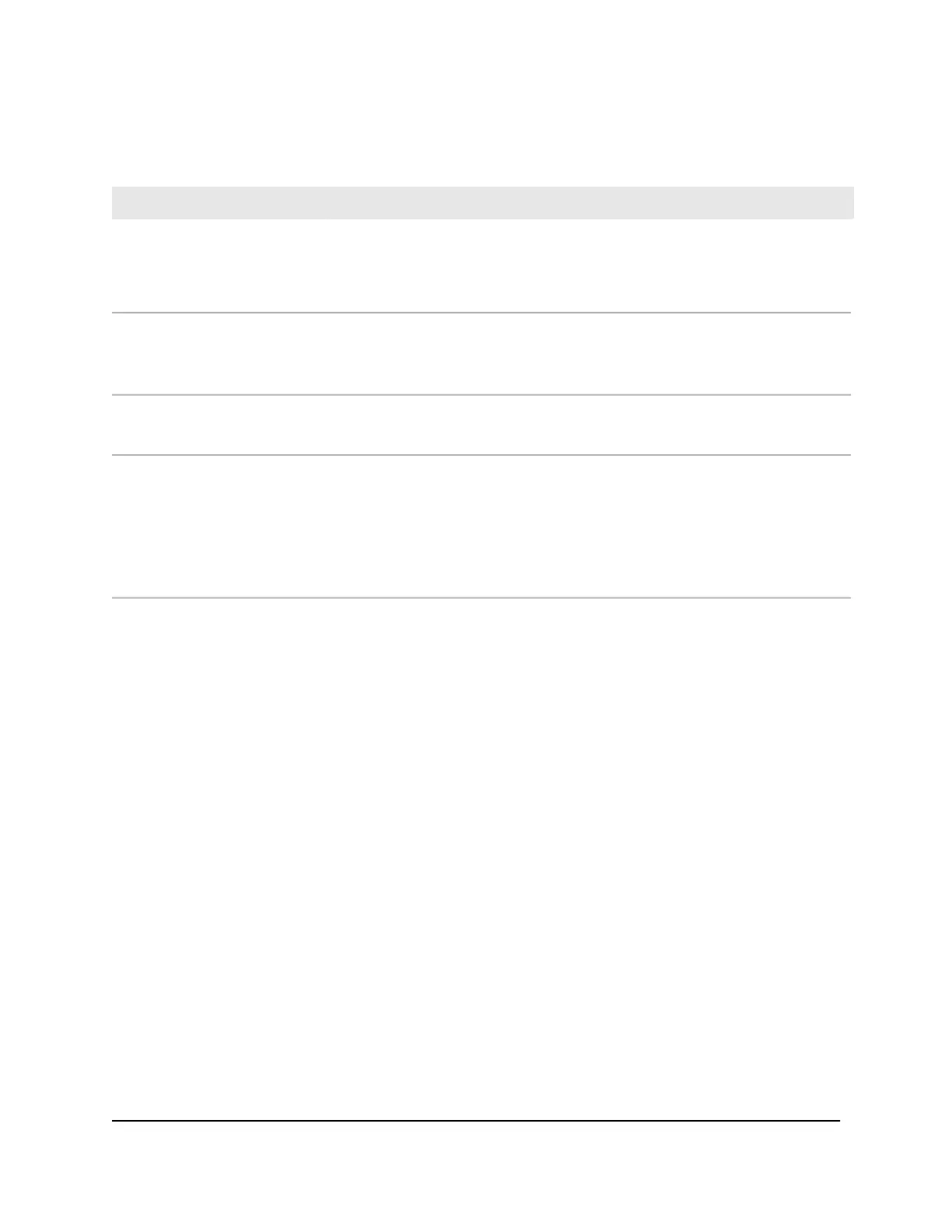Table 3. LEDs on the front panel of models GC728X and GC752X
DescriptionLED
Solid blue. The switch is connected to the cloud server and is set up to be
managed by the NETGEAR Insight app and Insight Cloud portal.
Off. The switch is not connected to the cloud server or is set up to be managed
by the local browser interface.
Cloud Connection LED
Solid green. The switch is powered on.
Solid amber. The switch is starting.
Off. Power is not supplied to the switch.
Power LED
Solid green. The fan is operating normally.
Solid amber. A problem occurred with the fan.
Fan LED
Off. No link is established.
Solid green. A valid 1 Gbps link is established.
Blinking green. The port is transmitting or receiving packets at 1 Gbps.
Solid amber. A valid 10 Mbps or 100 Mbps link is established.
Blinking amber. The port is transmitting or receiving packets at 10 Mbps or 100
Mbps.
RJ-45 LED
Link, speed, and activity for
Ethernet ports 1 to 24 (model
GC728X) or 48 (model GC752X)
Hardware Installation Guide17Hardware Overview
Insight Managed 28-Port and 52-Port Gigabit Ethernet (PoE+) Smart Cloud Switch