
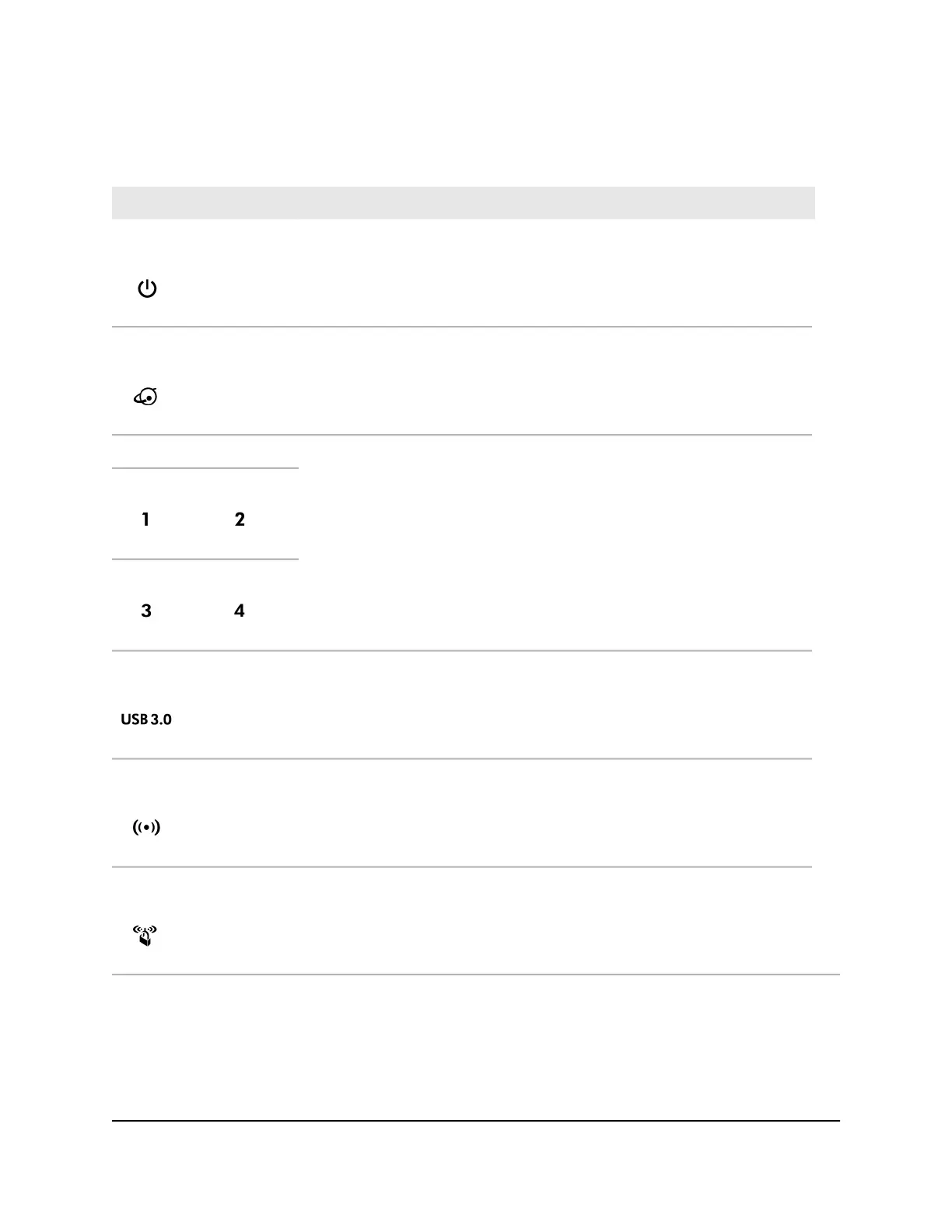
Do you have a question about the NETGEAR Nighthawk AX4 and is the answer not in the manual?
| WiFi Performance | AX3000 (600 + 2400 Mbps) |
|---|---|
| WiFi Range | Medium to large homes |
| Processor | Dual-core processor |
| USB Ports | 1 x USB 3.0 |
| Number of Antennas | 4 |
| Beamforming | Yes |
| MU-MIMO | Yes |
| OFDMA | Yes |
| WiFi Technology | 802.11ax |
| Ethernet Ports | 4 LAN) Gigabit Ethernet ports |
| Security | WPA3 |
| Memory | 256MB RAM and 128MB Flash |
Details on the router, power adapter, and Ethernet cable included in the package.
Description of status LEDs and buttons located on the top panel of the router.
Identification and description of connectors and buttons on the router's rear panel.
Recommendations for optimal router placement to maximize WiFi range and performance.
Step-by-step instructions for connecting the router to a modem and power source.
Ways to connect to the router's network via wired, WiFi, or WPS connection.
Explanation of different login types: ISP, WiFi, NETGEAR account, and router login.
Instructions on using a web browser to access and configure the router's settings.
Guide to installing and using the Nighthawk app for router setup and management.
Step-by-step guide to automatically set up the router's Internet connection using the wizard.
Instructions for manually configuring Internet connection settings without a login.
Steps to set up an IPv6 Internet connection if the router does not detect it automatically.
Explanation of MTU concepts and how to change the MTU size for network performance.
Enabling and configuring access control to allow or block devices from accessing the Internet.
Using keywords to block specific Internet sites, with options for schedule-based blocking.
Methods to block specific Internet services based on type, time, or IP address.
Configuring the router to send email notifications for security events and activity logs.
Viewing and configuring wide area network (WAN) settings for the Internet port.
Modifying the router's local area network (LAN) IP address and subnet mask settings.
Specifying essential WiFi settings like network name (SSID) and security options.
Updating the WiFi network password and selecting security protocols like WPA3.
Enabling and configuring a separate WiFi network for guests with custom security settings.
Enabling or disabling the router's WiFi radios to manage wireless signal broadcast.
Enabling and configuring Dynamic Quality of Service to optimize Internet traffic management.
Enabling Universal Plug and Play (UPnP) for easier device discovery and network access.
Configuring the AX WiFi feature to improve network capacity, speed, and range.
Using Smart Connect to automatically select the fastest WiFi band for connected devices.
Checking for and installing new router firmware to enhance performance and security.
Procedure to change the router's administrative password for enhanced security.
Steps to verify the router's current Internet connection status and IP address information.
Backing up, restoring, or erasing router configuration settings.
Instructions for restoring the router to its original factory default settings.
Information on compatible USB storage devices and supported file system types.
Steps to connect a USB storage device to the router's USB port for sharing.
Guide to accessing router-connected USB storage from a Windows-based computer.
Procedure for safely disconnecting a USB storage device from the router to prevent data loss.
Establishing a virtual private network (VPN) connection for secure remote network access.
Instructions for installing OpenVPN client software on Windows, Mac, iOS, and Android devices.
Using a VPN connection to access USB storage devices and media connected to the router.
Configuring the router to allow VPN clients to access the Internet through the home network.
Configuring rules to forward specific incoming Internet traffic to local servers or applications.
Adding custom port forwarding rules for applications not listed in the default services.
Configuring port triggering to dynamically open ports for specific application traffic.
Step-by-step guide on how to properly restart your network equipment.
Interpreting router LED status indicators for diagnosing problems.
Steps to troubleshoot problems preventing login to the router's web interface.
Diagnosing and resolving issues when the router cannot access the Internet.
Details of the router's default configuration settings for various features.
Comprehensive list of the router's technical specifications, including hardware and protocols.











