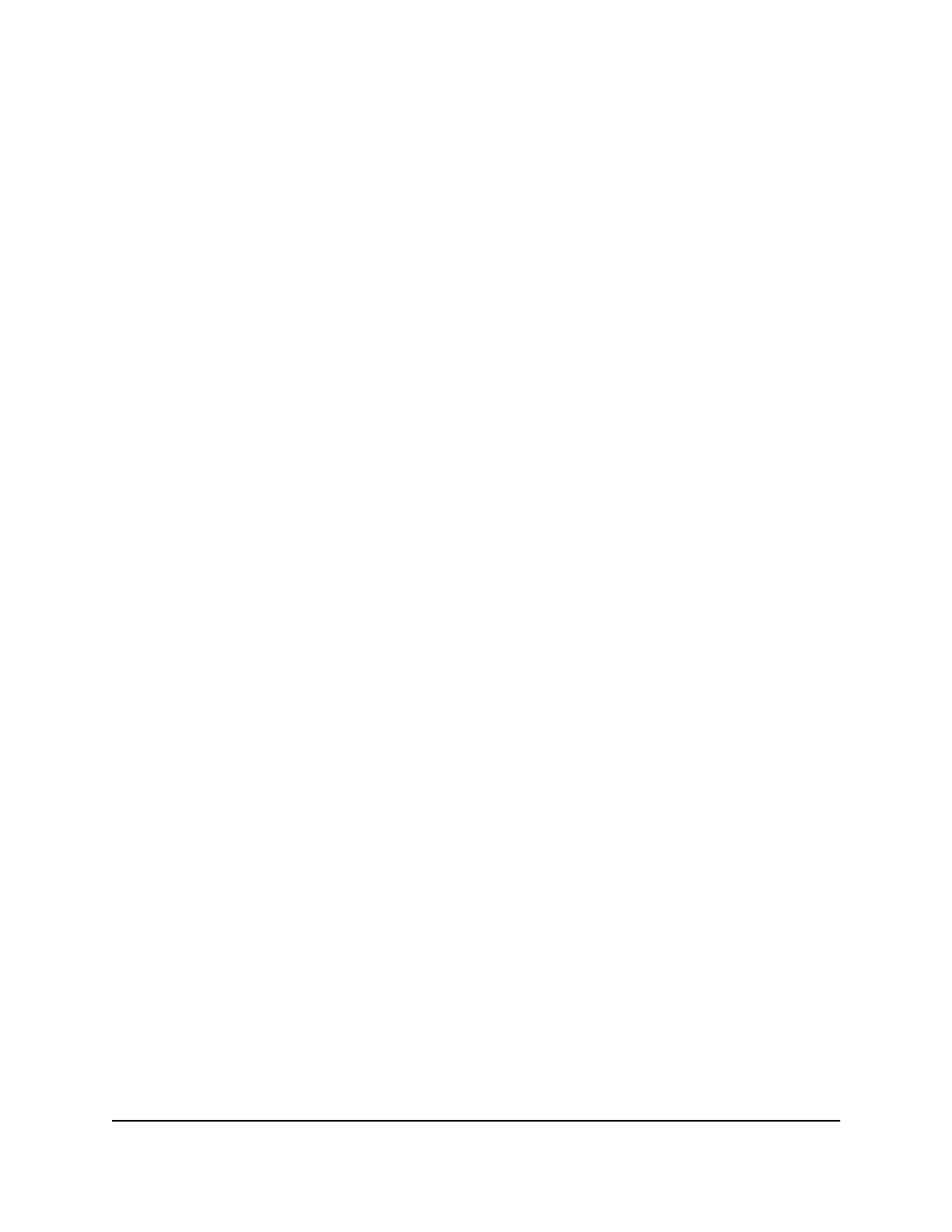7. Select a Wired Ports check box or a Wireless check box:
•
Wired Ports. If your device is connected to an Ethernet port on the router, select
the Wired Ports check box that corresponds to the Ethernet port on the router to
which the device is connected.
•
Wireless. If your device is connected to your router’s WiFi network, select the
Wireless check box that corresponds to the router’s WiFi network to which the
device is connected.
Note: You must select at least one Wired Ports or Wireless check box. You can select
more than one check box.
8. Click the Apply button.
Your settings are saved.
Set up a bridge for a VLAN tag group
If the devices that are connected to the router’s Ethernet LAN ports or WiFi network
include an IPTV device, your ISP might require you to set up a bridge for a VLAN tag
group for the router’s Internet interface.
If you are subscribed to IPTV service, the router might require VLAN tags to distinguish
between the Internet traffic and the IPTV traffic. A bridge with a VLAN tag group prevents
packets that are sent between the IPTV device and the router’s Internet port from being
processed through the router’s network address translation (NAT) service.
You can add VLAN tag groups to a bridge and assign VLAN IDs and priority values to
each VLAN tag group.
To add a VLAN tag group and enable the bridge:
1.
Launch a web browser from a computer or mobile device that is connected to the
router network.
2.
Enter http://www.routerlogin.net.
A login window opens.
3. Enter the router admin user name and password.
The user name is admin. The password is the one that you specified the first time
that you logged in. The user name and password are case-sensitive.
The BASIC Home page displays.
4.
Select ADVANCED > Advanced Setup > VLAN/Bridge Settings.
The VLAN/Bridge Settings page displays.
User Manual73Manage Network Settings
Nighthawk AX4 4-Stream AX3000 WiFi Router
