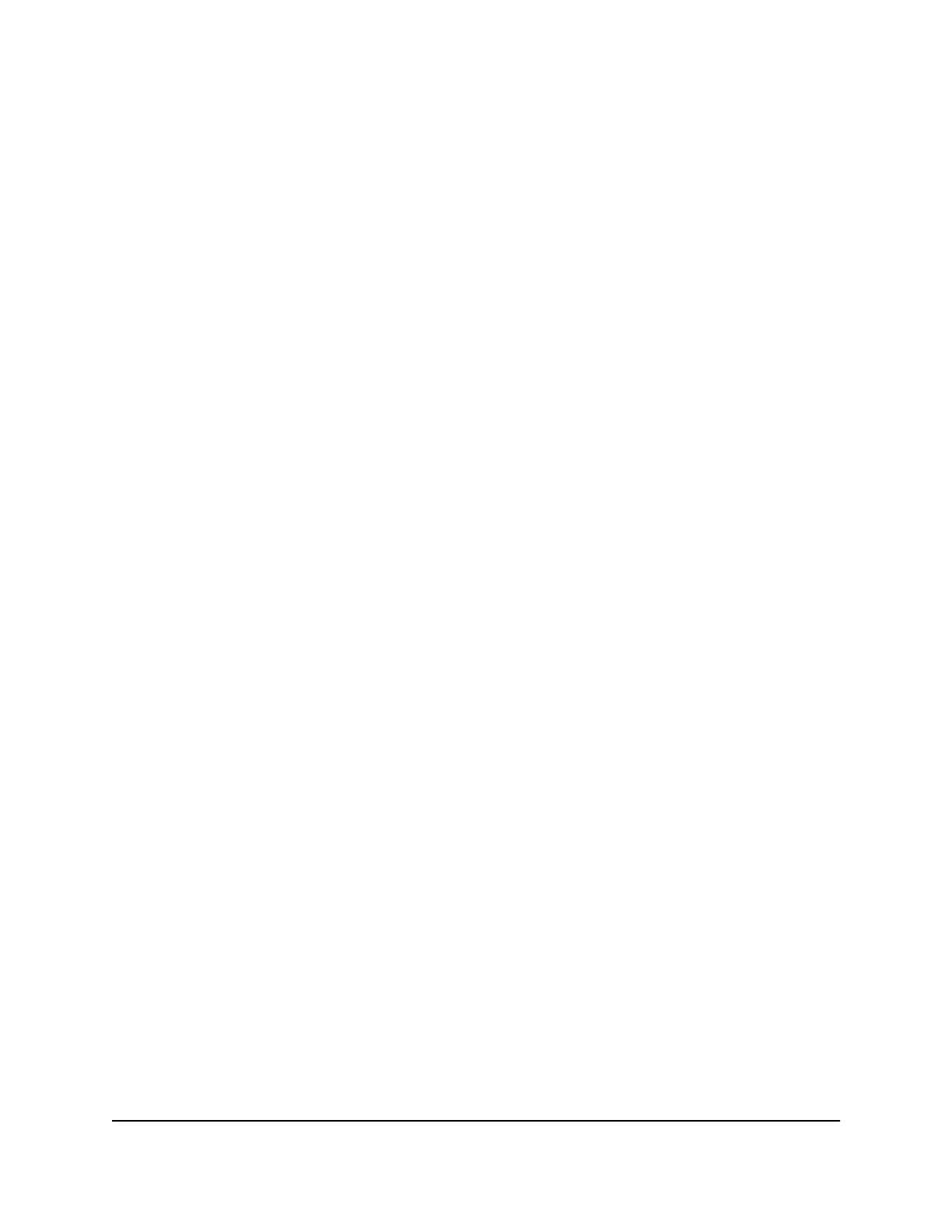The BASIC Home page displays.
4. Select ADVANCED > Security > Access Control.
The Access Control page displays.
5. Select the Turn on Access Control check box.
6.
Click the View list of allowed devices not currently connected to the network
link.
The list displays.
7.
Select the check box for a device.
8.
Use the Add button, Edit button, and Remove from the list button as needed.
9. Click the Apply button.
Your settings are saved.
Schedule when to block Internet sites and
services
When you schedule blocking, the same schedule is used to block sites and to block
services.
To schedule blocking:
1.
Launch a web browser from a computer or mobile device that is connected to the
router network.
2.
Enter http://www.routerlogin.net.
A login window opens.
3. Enter the router admin user name and password.
The user name is admin. The password is the one that you specified the first time
that you logged in. The user name and password are case-sensitive.
The BASIC Home page displays.
4. Select ADVANCED > Security > Schedule.
The Schedule page displays.
5.
Specify when to block keywords and services:
•
Days to Block. Select the check box for each day that you want to block the
keywords, or select the Every Day check box, which automatically selects the
check boxes for all days.
User Manual49Control Access to the Internet
Nighthawk AX5 5-Stream WiFi Router
