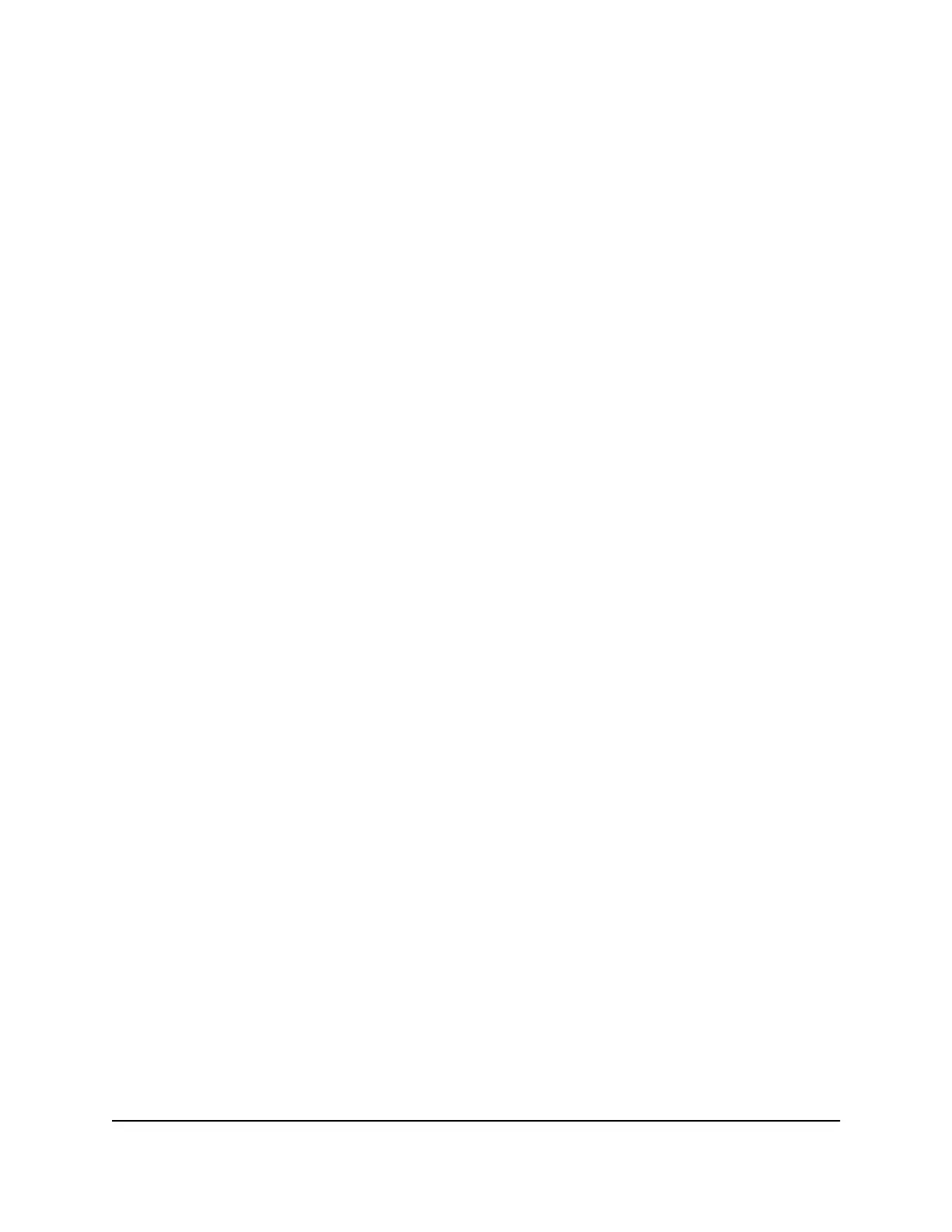6.
In the Trusted IP Address field, enter the IP address of the trusted computer.
7. Click the Apply button.
Your settings are saved.
Manage network access control lists
You can manage network access control lists (ACLs) that block or allow access to the
Internet through your router.
To manage devices that are allowed or blocked:
1.
Launch a web browser from a computer or mobile device that is connected to the
router network.
2.
Enter http://www.routerlogin.net.
A login window opens.
3. Enter the router admin user name and password.
The user name is admin. The password is the one that you specified the first time
that you logged in. The user name and password are case-sensitive.
The BASIC Home page displays.
4. Select ADVANCED > Security > Access Control.
The Access Control page displays.
5. Select the Turn on Access Control check box.
6.
Click the View list of allowed devices not currently connected to the network
link.
The list displays.
7.
Select the check box for a device.
8.
Use the Add button, Edit button, and Remove from the list button as needed.
9. Click the Apply button.
Your settings are saved.
User Manual47Control Access to the Internet
4-Stream AX1800 WiFi 6 Router
