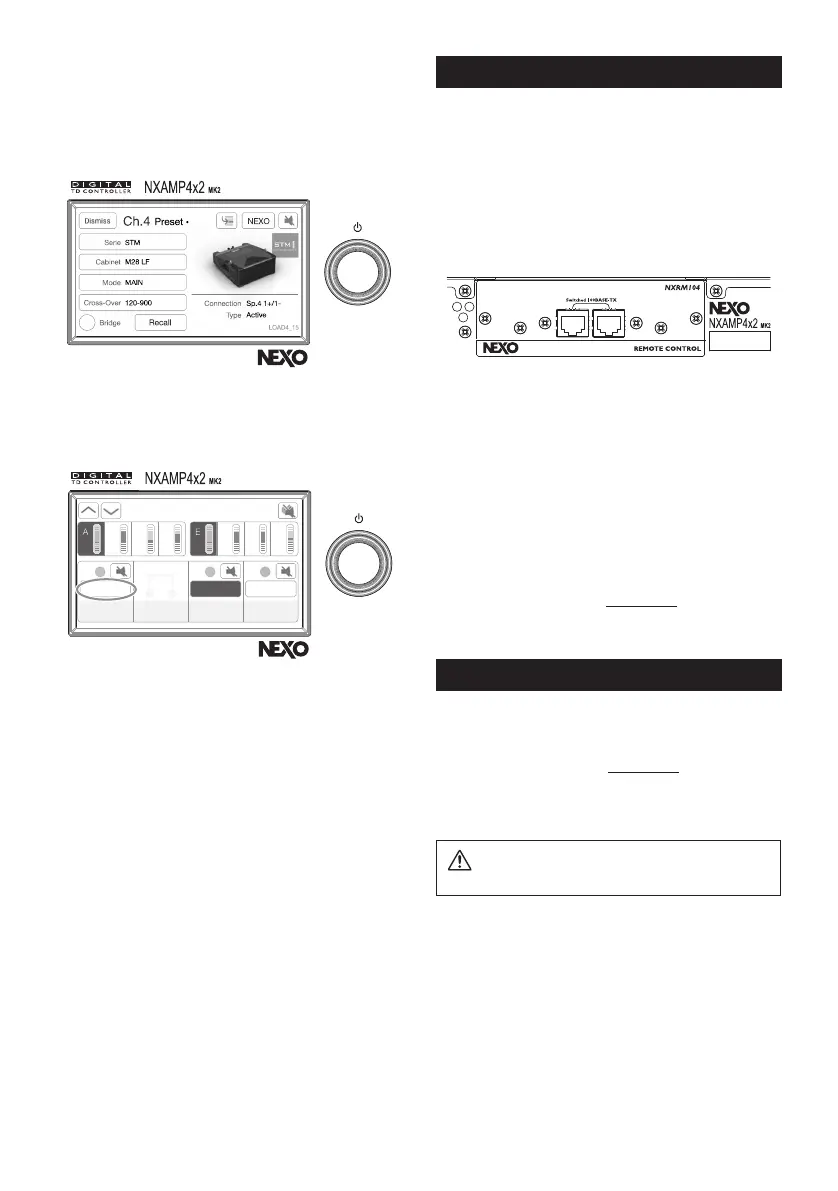– 8 –
Selecting the proper speaker preset
Press one or several of the “Speaker preset zone (1)” on the
default screen to access speaker preset.
This menu allows to select either a speaker preset for each
selected channel (through the “Series”, “Cabinet”, “Mode” and
“Cross-over” button), or four channel speaker preset arrange-
ment provided by NEXO (through the “Nexo” button).
Set up the input patch
Once the Speakers preset have been recalled, and back to the
default screen, press the “Up navigation button” (8) to enter
the input patch.
B C D
F G H
In
analog digital
1
S118 OM
30-120
2 3
M28 LF MAIN
120-900
4
M28 HF MAIN
900-20k
A+B+E+F B+FA+E
For each channel press the zone just above the Speaker Preset
Name (surrounded above for Channel 1), and select among the
height available inputs (from A to H). Input A to D corresponds
to the four analog inputs at the back of the amplier, whereas
the input E to H corresponds to the four digital inputs from the
optional digital input card.
Checking the output patch
From the default screen, the Speaker Preset Name (1) will blink
alternatively with the output letter and the output pinout (1+/1- or
2+/2- of the NL4 connector). Check that the NEXO Speakers are
correctly connected.
Send some low-level audio signal into the NXAMPmk2 and
check that each speaker or sub is outputting a non-distorted
sound.
Once this has been checked, the system is ready to use. Extra
settings like gain, delays or EQ can be applied to tune up the
sound further.
See the NXAMPmk2 user manual for detailed operation mode.
NXAMPmk2 remote control
NXAMPmk2 can be remote control through an Ethernet net-
work, using the default NXRM104 card tted into the NXAM-
Pmk2 expansion slot, or one of the optional digital audio input
card, all featuring Ethernet port for remote control. See User
manual for proper setup using these optional expansion cards.
Both RJ45 port on the NXRM104 card are internally connected
to a 100BASE-TX switch. Connect one of the two RJ45 ports to
the remote control network. The other port can be used to daisy
chain to other NXAMPmk2 devices. Use STP (Shielded Twisted
Pair) cable to prevent electromagnetic interference.
Remote control is IP based. There is no setup for IP address, it
will be done automatically by the NXAMPmk2.
• When no DHCP server is running on the network (typical sim-
ple network with remote control computer directly connect-
ed to the NXAMPmK2), the NXAMPmk2 will automatically
choose a unique IP address.
• When a DHCP server is running on the network, (typical net-
work using a wireless router for example), a unique IP address
will be affected by the DHCP to the NXAMPmk2.
In both case user does not have to worry about IP address set-
tings.
NXAMPmk2 System Controller Software is called NeMo (Nexo
reMote). Check our web site (nexo-sa.com) for latest release
version. Check Nemo user manual for detailed operations.
Maintenance
Firmware update
Like any digital devices, rmware upgrade can provide new
functions (such as new NEXO Speakers Presets) and bug xes.
Regularly check our web site (nexo-sa.com) for new rmware
release.
Hardware maintenance
WARNING ! Always unplug the NXAMPmk2 from the
mains before cleaning it.
Check regularly the dust level of the air intakes of the NXAM-
Pmk2. If some dust is inserted into the cooling tunnel of the
amplier, use compressed air to remove dust from the amplier.
The chassis and the front panel can be cleaned using a dry
cloth.
nxampmk2_en_um.indb 8 2019/03/01 14:32:39