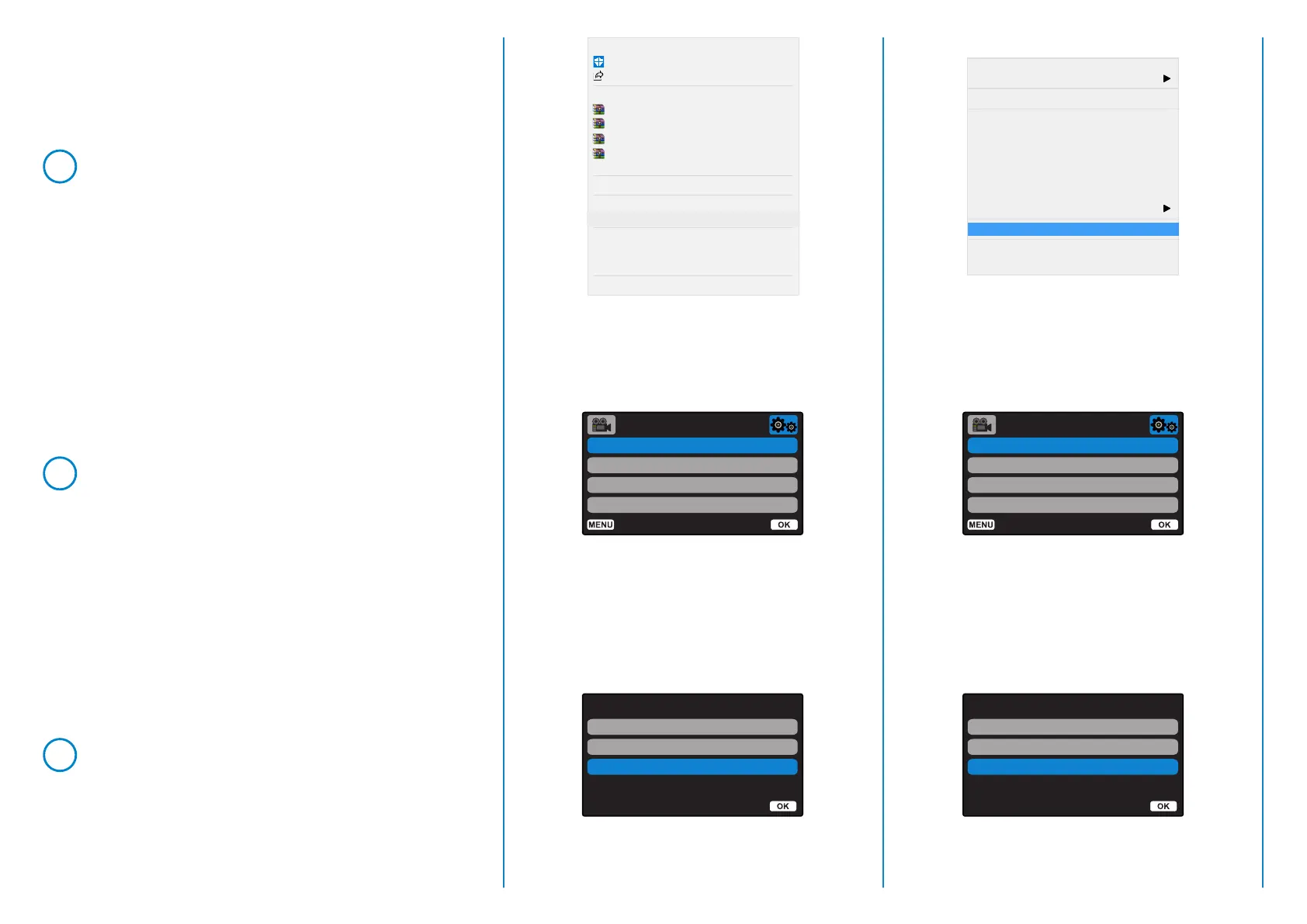4
Open
Open With
Move to Trash
Get Info
Rename
Compress “FWXXXX.bin”
Burn “FWXXXX.bin” to Disc...
Duplicate
Make Alias
Quick Look “FWXXXX.bin”
Share
Clean Up Selection
Show View Options
Copy “FWXXXX.bin”
Right click (CMD & click if using a mac)
on the bin file inside the downloads folder
and select the option that says ‘Copy’.
3
Open with
Scan with Windows Defender...
Share
Give access to
Add to archive...
Add to “FW322GWA.rar”
Compress and email...
Compress to “FW322GWA.rar” and email
Restore previous versions
Send to
Cut
Create Shortcut
Delete
Rename
Properties
Copy
Go to the Dash Cam Setup Menu (Press
the Menu button twice when the camera
is not recording) and select the option
that says Format SD Card’, press the ‘OK’
button to confirm.
5
Plug the Dash Cam into your Desktop
using the supplied USB cable and press
the ‘OK’ button to select the ‘Firmware
Update’ option.
Format SD Card
Time & Date
Language
Screen Saver
Setup Menu
Back Enter
Format SD Card
Time & Date
Language
Screen Saver
Setup Menu
Back
Enter
Access Files
Power On
PC Connection
Firmware Update
Enter
Access Files
Power On
PC Connection
Firmware Update
Enter
