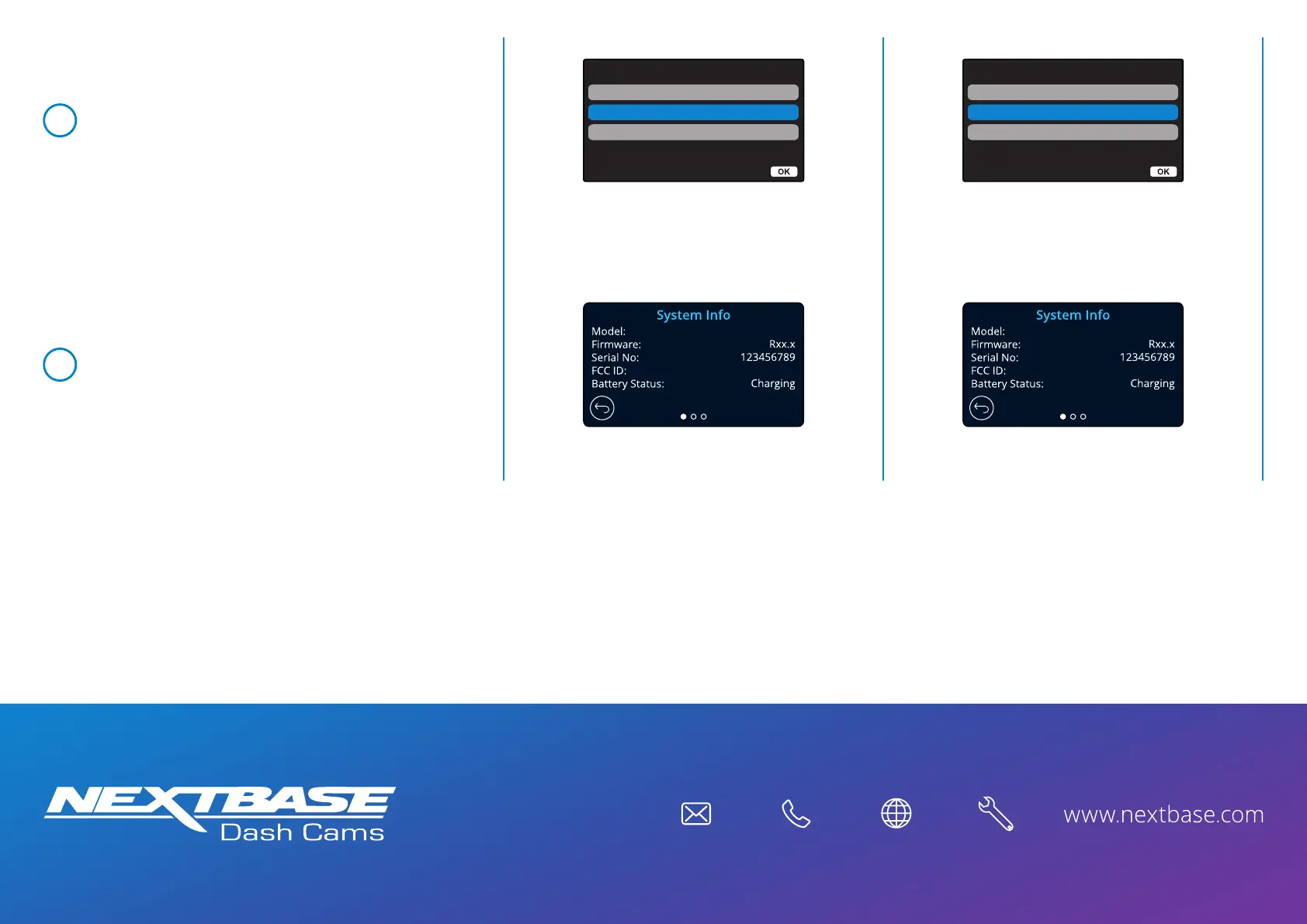After the Dash Cam has restarted open
the Setup Menu (by pressing the ‘Menu’
button twice) and scroll down to ‘System Info’.
Press the ‘OK’ button to select this option
and the Firmware version will be displayed.
13
2AOT9-NBDVR222G
222G
2AOT9-NBDVR222G
222G
After the update has installed your Dash
Cam will restart and display the PC
Connection Screen.
Select the ‘Power On’ option using the ‘OK’
button to continue.
12
Access Files
Power On
PC Connection
Firmware Update
Enter
Access Files
Power On
PC Connection
Firmware Update
Enter
