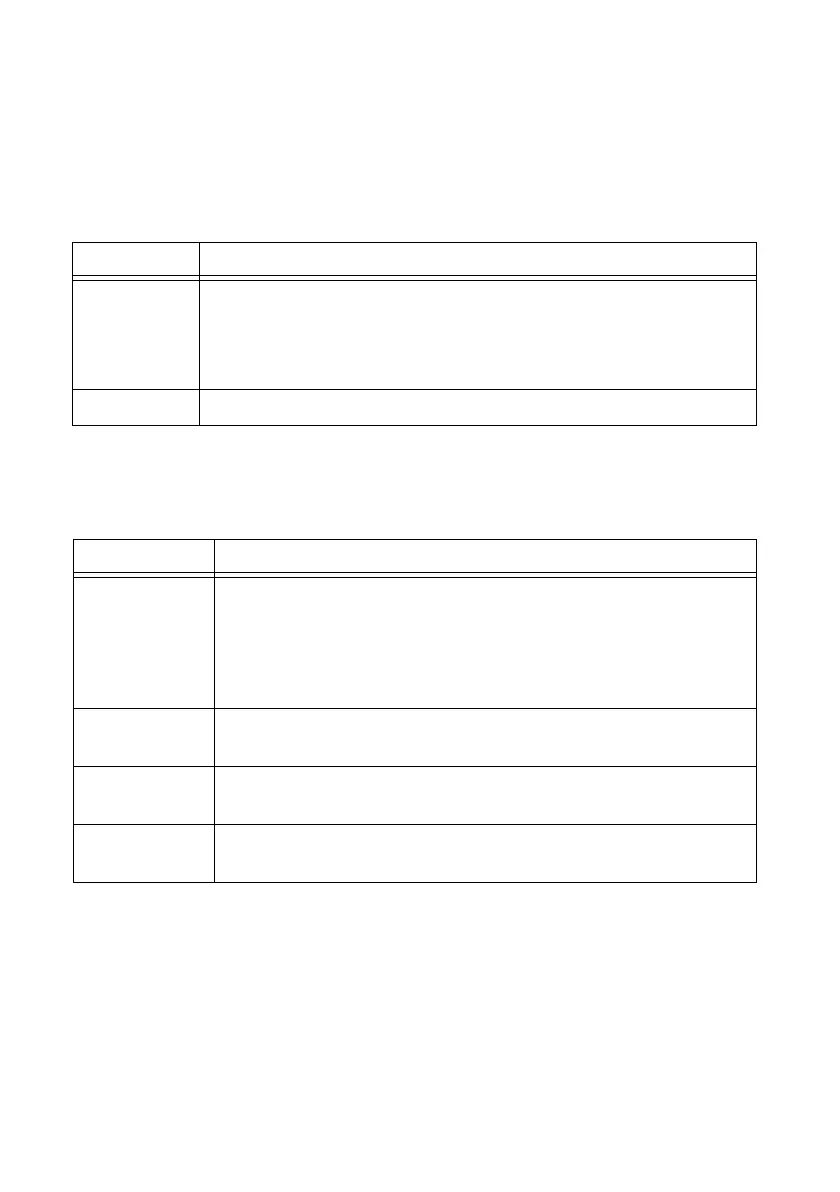4 | ni.com | GPIB Hardware Installation Guide and Specifications
LED Signaling
The GPIB-USB-HS controller uses two LEDs to indicate status and activity.
When you connect the GPIB-USB-HS controller, the READY LED lights either green or amber
once the driver is installed and detected. Table 1 summarizes the functionality of the LEDs on
the GPIB-USB-HS hardware.
The GPIB-USB-HS+ controller uses a multicolored LED to indicate status and activity. Table 2
summarizes the functionality of the LEDs on the GPIB-USB-HS+ hardware.
Table 1. GPIB-USB-HS LED Descriptions
LED Description
READY Green indicates that the GPIB-USB-HS is plugged into a USB full-speed
(USB 1.1) port.
Amber indicates that the GPIB-USB-HS is plugged into a USB Hi-Speed
(USB 2.0) port.
ACTIVE Indicates activity on the GPIB bus.
Table 2. GPIB-USB-HS+ LED Descriptions
LED Description
Alternating
Amber/Green
The GPIB-USB-HS+ is not ready to use. You must install (or re-install)
the NI-488.2 driver before using the GPIB-USB-HS+.
Note: Windows 8 and later suspend power to a USB device that does not
have a driver attached. If the LED does not light, try reinstalling the
NI-488.2 driver.
Steady Green Indicates that the GPIB-USB-HS+ is plugged into a USB full-speed
(USB 1.1) port.
Steady Amber Indicates that the GPIB-USB-HS+ is plugged into a USB Hi-Speed
(USB 2.0) port.
Blinking Amber
or Green
Indicates activity on the GPIB bus or that the GPIB Analyzer is
capturing.
