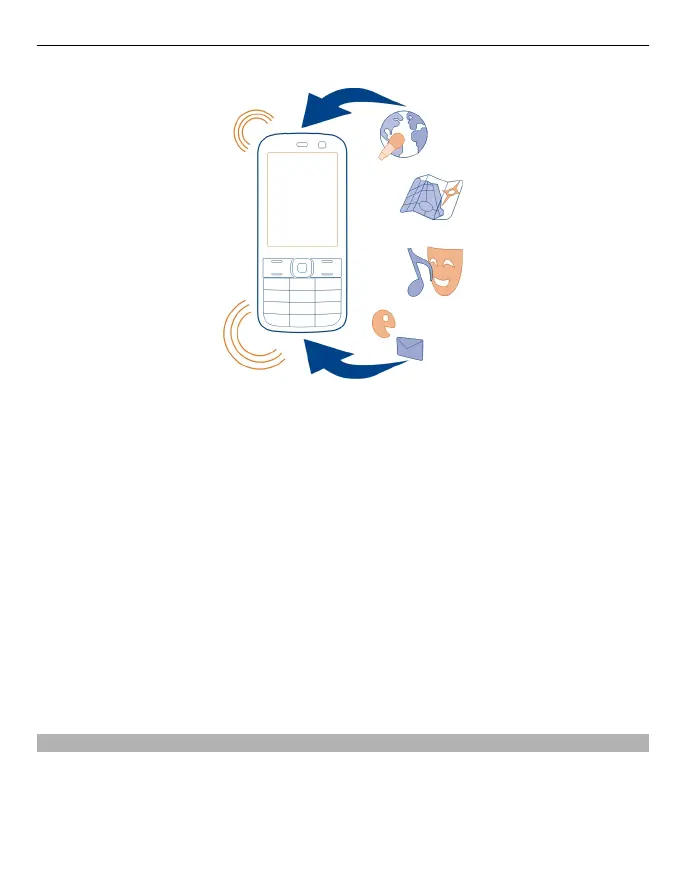1 Select Device > Device updates.
2 To display the current software version and check whether an update is available,
select Current sw details.
3 To download and install a software update, select Downl. device software. Follow
the displayed instructions.
4 If the installation was cancelled after the download, select Install software
update.
The software update may take several minutes. If there are problems with the
installation, contact your service provider.
Check for software updates automatically
Select Automatic SW update, and define how often to check for new software
updates.
Your service provider may send device software updates over the air directly to your
device. For more information on this network service, contact your service provider.
Update phone software using your PC
You can use the Nokia Suite PC app to update your phone software. You need a
compatible PC, a high-speed internet connection, and a compatible USB cable to
connect your phone to the PC.
To get more info and to download the Nokia Suite app, go to www.nokia.com/
support.
Device management 33
