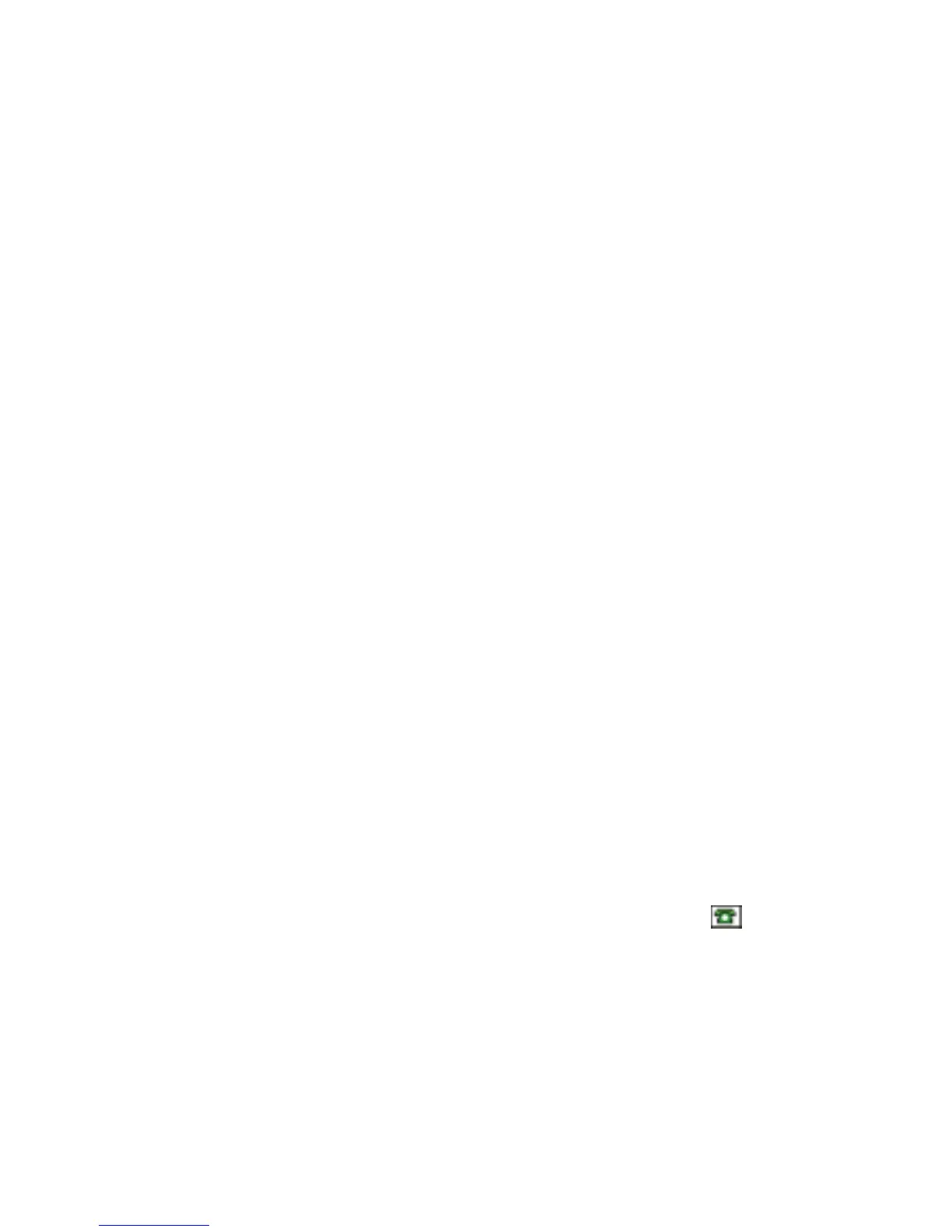68Copyright © 2005 Nokia. All rights
■ Save numbers and text items
In the phone memory for contacts you can save different types of phone numbers,
and short text items per name.
The first number you save is automatically set as the default number, and it is
indicated with a frame around the number type indicator (for example, ).
When you select a name from contacts (for example, to make a call), the default
number is used unless you select another number.
1. Make sure that the memory in use is Phone or Phone and SIM.
2. Search for the contact to which you want to add a new number or text item,
and select Details > Options > Add detail.
3. To add a number, select Number and a number type.
To add another detail, select a text type, an image or a video clip from Gallery,
or a new image.
To search for an ID from the server of your service provider if you have
connected to the presence service, select User ID > Search. See My presence
p. 70. If only one ID is found, it is automatically saved. Otherwise, to save the
ID, select Options > Save. To enter the ID, select Enter ID manually. Enter the
ID, and select OK to save it.
To change the number type, scroll to the desired number, and select Options >
Change type. To set the selected number as the default number, select Set as
default.
4. Enter the number or text item; to save it, select Save.
