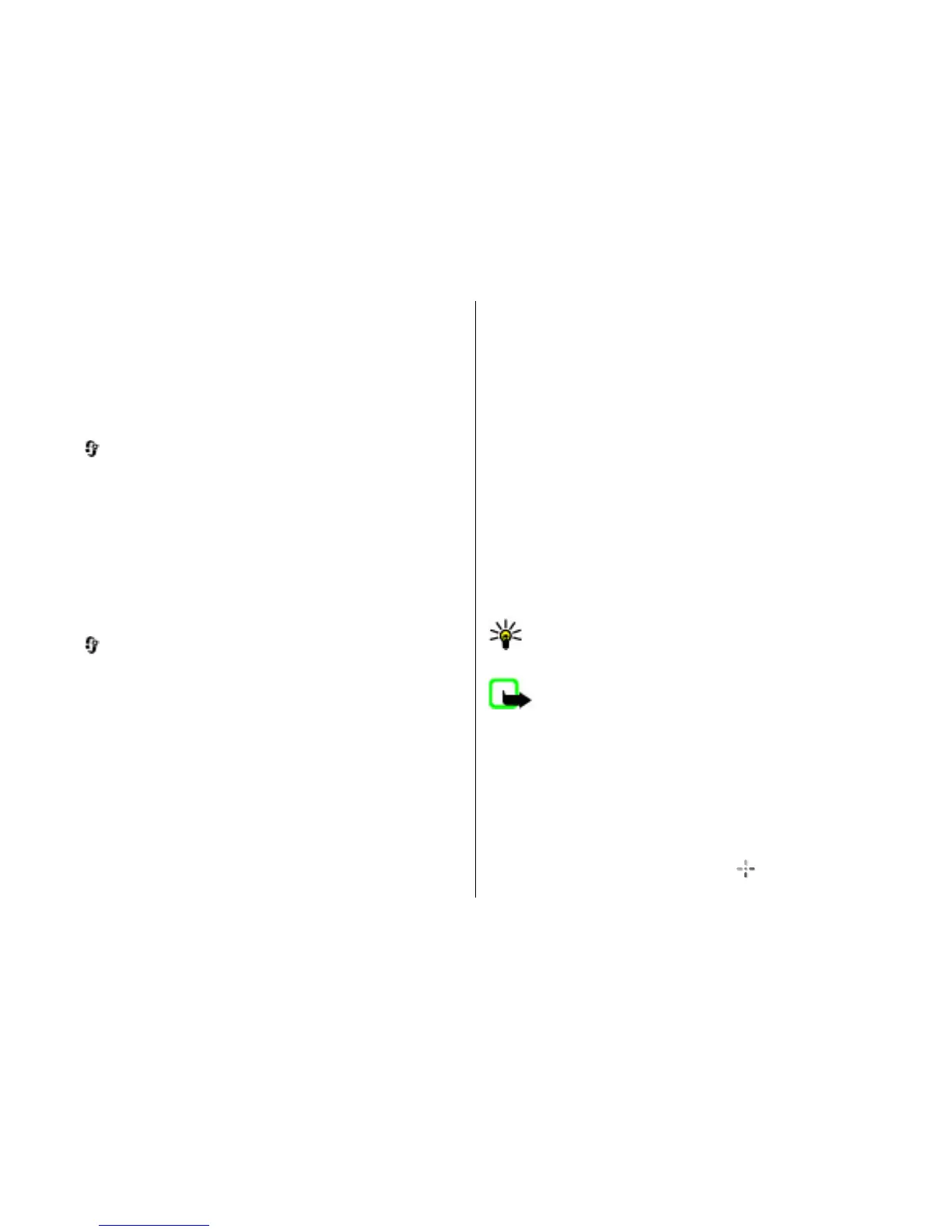To set your trip destination, select Options > Set
destination and a landmark as the destination, or enter the
latitude and longitude coordinates.
To clear the destination set for your trip, select Stop
navigation.
Retrieve position information
Select
> Applications > GPS data and Position.
In the position view, you can view the position information
of your current location. An estimate of the accuracy of the
location is displayed.
To save your current location as a landmark, select Options >
Save position. Landmarks are saved locations with more
information, and they can be used in other compatible
applications and transferred between compatible devices.
Trip meter
Select
> Applications > GPS data and Trip distance.
The trip meter has limited accuracy, and rounding errors may
occur. Accuracy can also be affected by availability and quality
of GPS signals.
To turn trip distance calculation on or off, select Options >
Start orStop. The calculated values remain on the display.
Use this feature outdoors to receive a better GPS signal.
To set the trip distance and time and average and maximum
speeds to zero, and to start a new calculation, select
Options > Reset. To set the trip meter and total time to zero,
select Restart.
About Maps
With Maps, you can see your current location on the map,
browse maps of different cities and countries, search for
places, plan routes from one location to another, save
locations, and send them to compatible devices. You can also
purchase licences for traffic information and navigation
services, if available for your country or region.
When you use Maps for the first time, you may need to select
an internet access point for downloading maps.
If you browse to an area which is not covered by maps already
downloaded in your device, a map for the area is
automatically downloaded through the internet. Some maps
may be available in your device or on a memory card. You can
also use the Nokia Map Loader PC software to download
maps. To install Nokia Map Loader to a compatible PC, see
www.nokia.com/maps.
Tip: To avoid data transfer costs, you can also use Maps
without an internet connection, and browse the maps
that are saved in your device or memory card.
Note: Downloading content such as maps, satellite
images, voice files, guides or traffic information may involve
transmission of large amounts of data (network service).
Almost all digital cartography is inaccurate and incomplete
to some extent. Never rely solely on the cartography that you
download for use in this device.
Move on a map
When the GPS connection is active, shows your current
location on the map.
© 2010 Nokia. All rights reserved. 31
