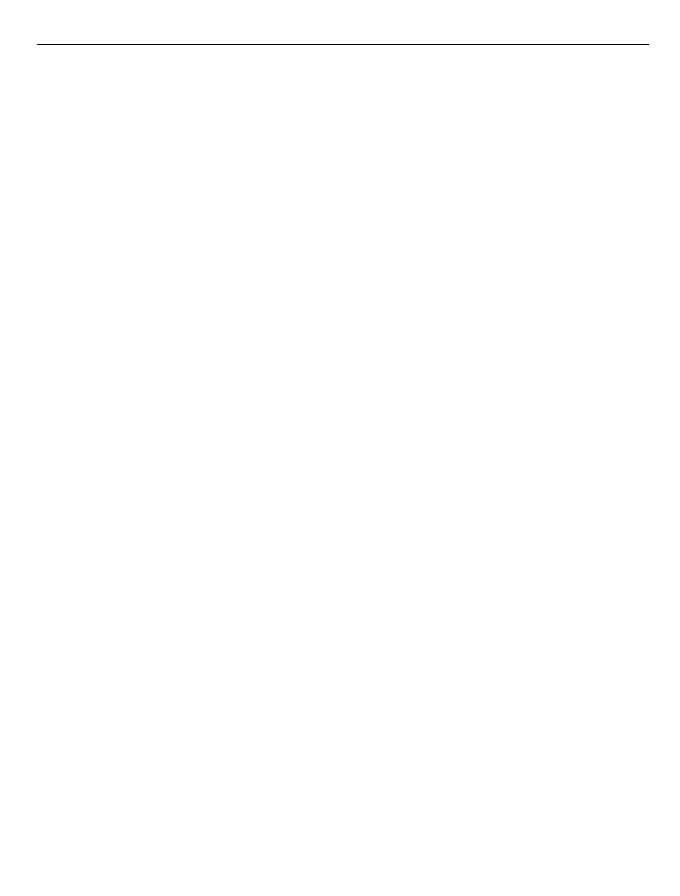8 Backspace key
The keyboard layout can vary in different apps.
Switch between upper and lower case characters
Select the shift key. To switch caps lock mode on, select the key twice. To return to
normal mode, select the shift key again.
Type in a number or special character
Select the numbers and symbols key. Some of the special character keys can bring
up more symbols. To see more related symbols, select and hold a symbol or special
character.
Tip: To quickly type in a number or commonly used special character, put a finger on
the numbers and symbols key, slide your finger to the character, then lift your finger.
Tip: To quickly type in a full stop and a space when you get to the end of a sentence,
select the space key twice.
Add an accent to a character
Select and hold the character, then select the accented character.
Delete a character
Select the backspace key.
Switch between the writing languages
Select the language key.
Move the cursor
Tap and hold the screen near the text until a cursor is shown. Without lifting your
finger, drag the cursor to the place you want.
To move the cursor to the next row or text box, select the enter key. The function of
the enter key can change in different apps. For example, in the web address box of
the web browser, it acts as the Go icon.
Basics 27
