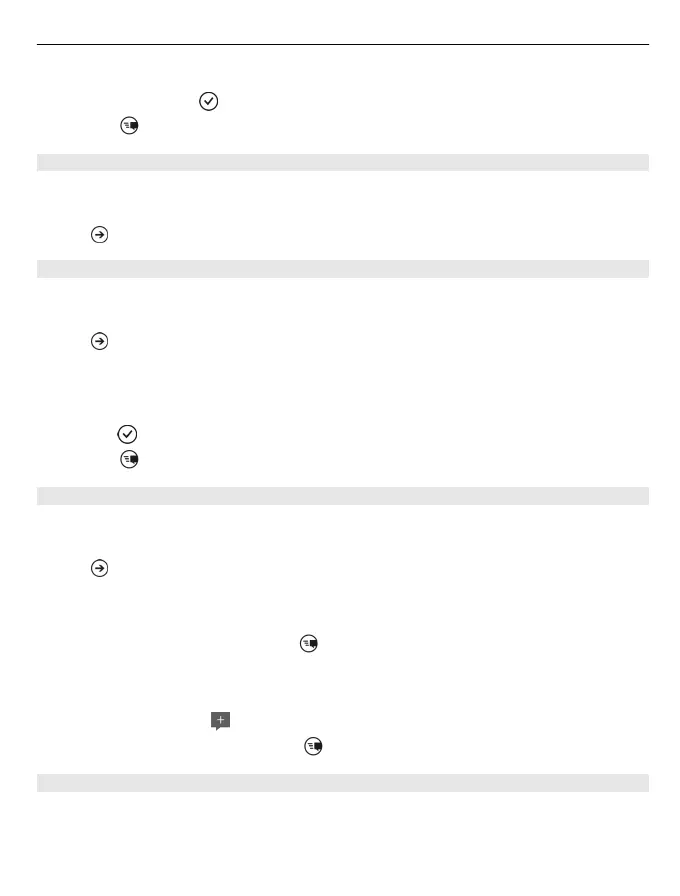4 To set where to update your picture, select Post to, select or clear the check
boxes, and select .
5 Select .
See your friends' status updates
After you set up social networking services on your phone, you can follow your friends'
status updates in the People hub.
Select > People, and swipe to what's new.
Post your status
If you feel like reaching out to your friends, let them know what's on your mind. Post
your status to the social networking services that you use.
Select > People, and swipe to all.
1 Select your own contact card and post a message.
2 Write your message.
3 In the Post to field, select the check box next to each account to post to, and
select .
4
Select .
Write on your friend's wall
In Facebook, you can contact your friends by writing on their Facebook wall or by
commenting on their status updates.
Select > People.
1 Swipe to all.
2 Select a Facebook friend's profile and write on wall.
3 Write your message, and select .
Comment on a friend's post
1 Swipe to what's new. Recent posts from your friends are displayed.
2 On the post, select .
3 Write your comment, and select .
Upload a picture to a service
After you take a picture, upload it to the web so all your friends can see what you're
up to. You can also set up your phone to upload pictures automatically to social
networking services.
Contacts & social networking services 39