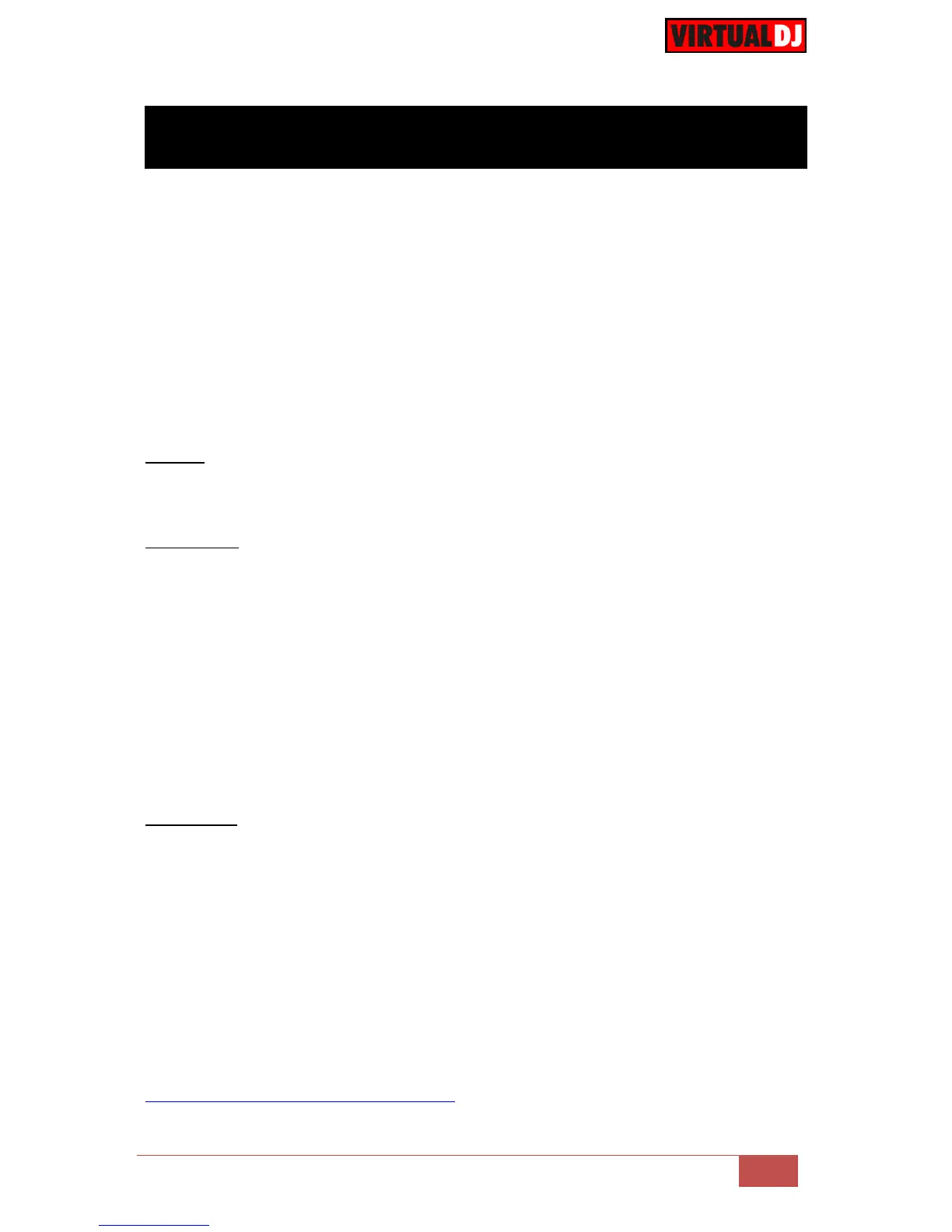The default mapping of the unit for VirtualDJ offers 3 pages with pre-assigned functions.
Pages 4 to 7 can be used to assign any VirtualDJ actions and create your own custom
ones.
Each one of the PAD_X_Y keys is assigned as following.
var ‘$mk2page’ 0 ? VDJ action for page 1 : var ‘mk2page’ 1 ? VDJ action for page 2 : var
‘$mk2page’ 2 ? VDJ action for page 3 : var ‘$mk2page’ 3 ? VDJ action for page 4 : var
‘$mk2page’ 4 ? VDJ action for page 5 : var ‘$mk2page’ 5 ? VDJ action for page 6 : VDJ
action for page 7
The first 3 VDJ actions (for pages 1 to 3) are already assigned. The actions for pages 4 to 7
are pre-assigned as nothing.
How to:
In the following example, we need PAD_8_1 (bottom row – 1
st
Pad from the left) to be
assigned to toggle Slip mode for the Left deck when Page Nr.4 is selected and its LED to
light up green when Slip mode is enabled.
For the PAD:
- Goto Settings CONTROLLERS tab of VirtualDJ and select the Novation
Launchpad MKII from the Devices list (top-left side of the window)
- Locate the Key PAD_8_1 from the Keys list (left side) and select it.
- From the action box, replace nothing with deck left slip_mode in the part that holds
the action for Page 4 (variable value 3)
So the action …
... var ‘$mk2page’ 3 ? nothing : var ‘$mk2page’ 4 ? ….
will become…
... var ‘$mk2page’ 3 ? deck left slip_mode : var ‘$mk2page’ 4 ? ….
For the LED:
- Locate the Key RGB_PAD_8_1 from the Keys list (left side) and select it. This key
will determine how the LED of the Pad will behave,
- From the action box, replace nothing with deck left slip_mode ? constant ‘green’ :
off
So the action …
... var ‘$mk2page’ 3 ? nothing : var ‘$mk2page’ 4 ? ….
will become…
- ... var ‘$mk2page’ 3 ? deck left slip_mode ? constant ‘green’ : off
: var ‘$mk2page’ 4 ? ….
Read more about VDJ script actions in our Wiki pages
http://www.virtualdj.com/wiki/VDJscript.html
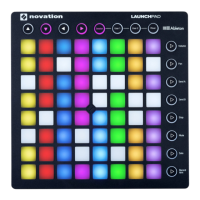