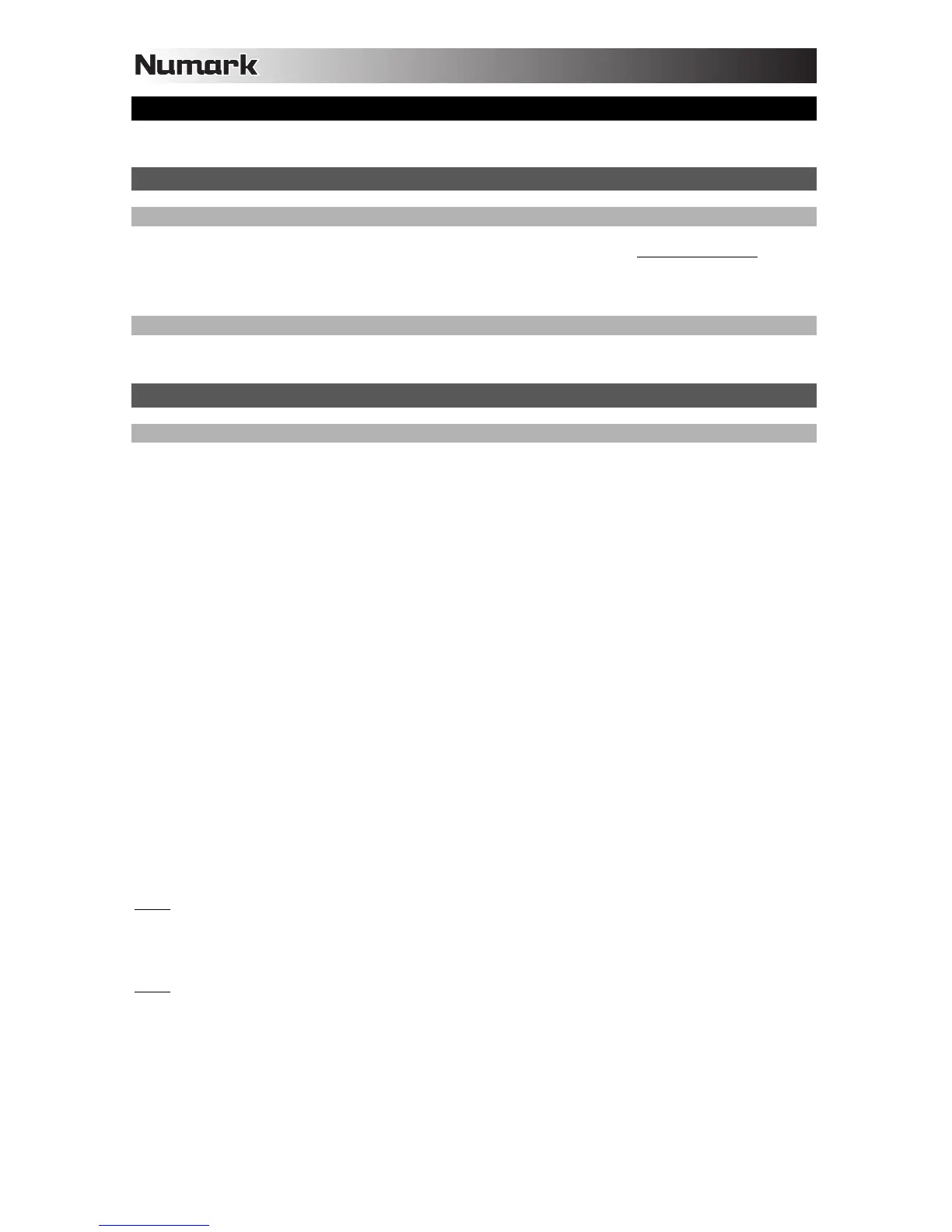10
MIXDECK EXPRESS AND TRAKTOR 2
If you already own Native Instruments Traktor 2, refer to this section.
(1) INSTALL THE DRIVER
WINDOWS
1. Download the free ASIO4ALL (Audio Stream Input/Output) driver for PC at www.asio4all.com.
2. Double-click the installer file (.exe).
3. Follow the on-screen instructions to install the audio driver.
MAC
No driver installation is required!
(2) SET UP AUDIO IN TRAKTOR 2
WINDOWS
After installing the ASIO4ALL drivers, you will need to configure it so you can preview your audio.
1. Connect your MIXDECK EXPRESS. (You may see several dialog boxes in the corner of your screen
indicating it is "recognizing" the hardware for the first time. Wait a minute until this is complete.)
2. On each deck, press SOURCE to select "MIDI-PC" and press down on the TRACK KNOB.
3. Open Traktor 2. In the window that appears, click the "Activate" button to register the software. The
Native Instruments Service Center will launch. (You will need to be connected to the internet to access
the Service Center to register your software.)
4. In the Service Center login window, click "Create new User Account" (if you do not already have one)
and follow the on-screen instructions to complete your registration. (You will need the serial number on
the included DVD sleeve to do this.)
5. After registering your software and opening it, click the "cog" icon or go to File Audio Setup. The
Traktor 2 Preferences window will appear.
6. Under the Audio Setup tab, for Device, select "ASIO4ALL v2."
7. In your System Tray (the icons near the clock and date display of your PC), click the green arrow icon
once. An "ASIO4ALL" window will appear.
8. Under WDM Device List, uncheck the box next to your computer's sound card (some common sound
card names include "SoundMAX," "Realtek," and "Conexant") and check "MixDeck Express" so it is lit
green-blue. (If you do not see "MixDeck Express" as an available device, it may appear as "USB Audio
CODEC" on some computers.) Close the ASIO4ALL window.
9. Back in the Traktor 2 Preferences window, select the Output Routing tab. For "Output Monitor,"
select Channels 3 and 4. For "Output Master," select Channels 1 and 2. (Make sure the Mixing Mode
is set to "Internal.")
10. Close the Preferences windows. You are now ready to perform.
Note:
If you are experiencing too much latency (lag from the time you strum the strings to the time you hear
the sound in your computer), you can decrease the "ASIO Buffer Size" to 256 or 128 samples. If you are
experiencing "clipping," pops, or glitches in playback, you may want to raise the buffer size to 512 or above.
The ASIO buffer size can be found by clicking the green arrow icon in your System Tray.
Note:
For additional assistance and information, you can find Traktor 2's manual by going to the software's
"Help" menu, "Open Manual," then selecting the manual you want.
