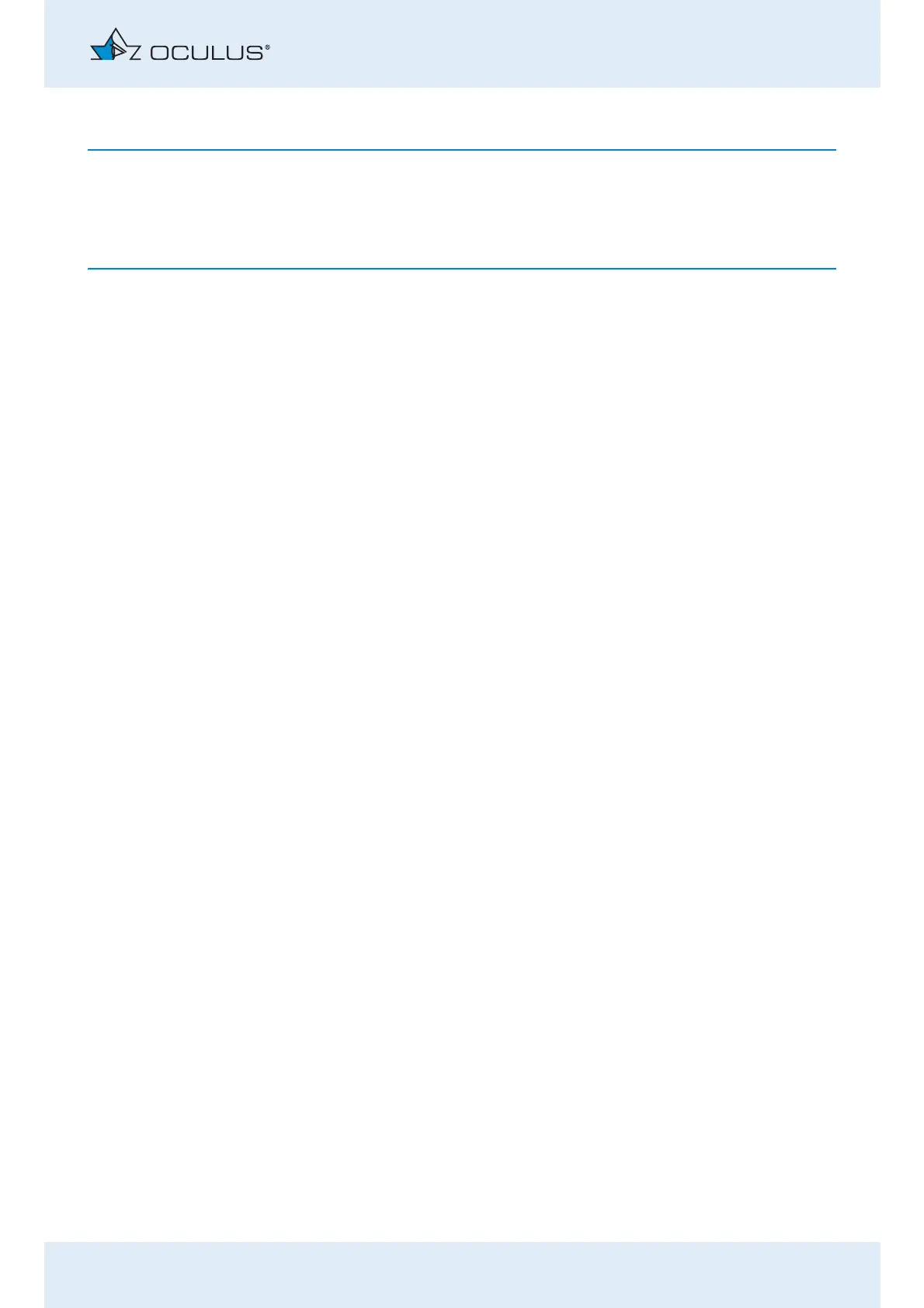12 Working with the Patient Data Management system
Instruction Manual Easyfield® (GA/15000/XXXX/EN 1219 Rev01) 39 / 60
The Patient Data Management system internally tags all saved data
records.
If you select the option "Changed and new data only", only the data
records that were not saved during a previous backup will be backed up.
Press the [...] button to the right of the "Backup directory" box (4).
In the dialog that appears, select the folder to which the data should
be backed up.
Confirm your selection with [OK].
To back up the data, press the [Save] button (5). The previously
selected data will then be backed up to the corresponding folder.
12.4.2 Reconstructing Data
If a loss of data occurs, the data from a previous backup can be re-
imported into the Patient Data Management system.
Press the [...] button.
In the dialog that appears, select the folder which contains the
backup data.
Confirm your selection with [OK].
To import the data, press the [Restore] button (2). All data in the
appropriate directory are copied to the Patient Data Management
system.
12.4.3 Automatic Backup
In addition to the manually performed backup, it is also possible to
automatically run a backup when exiting the Patient Data Management
system. The settings required for this can be made in the "Settings" area,
see User Guide.
