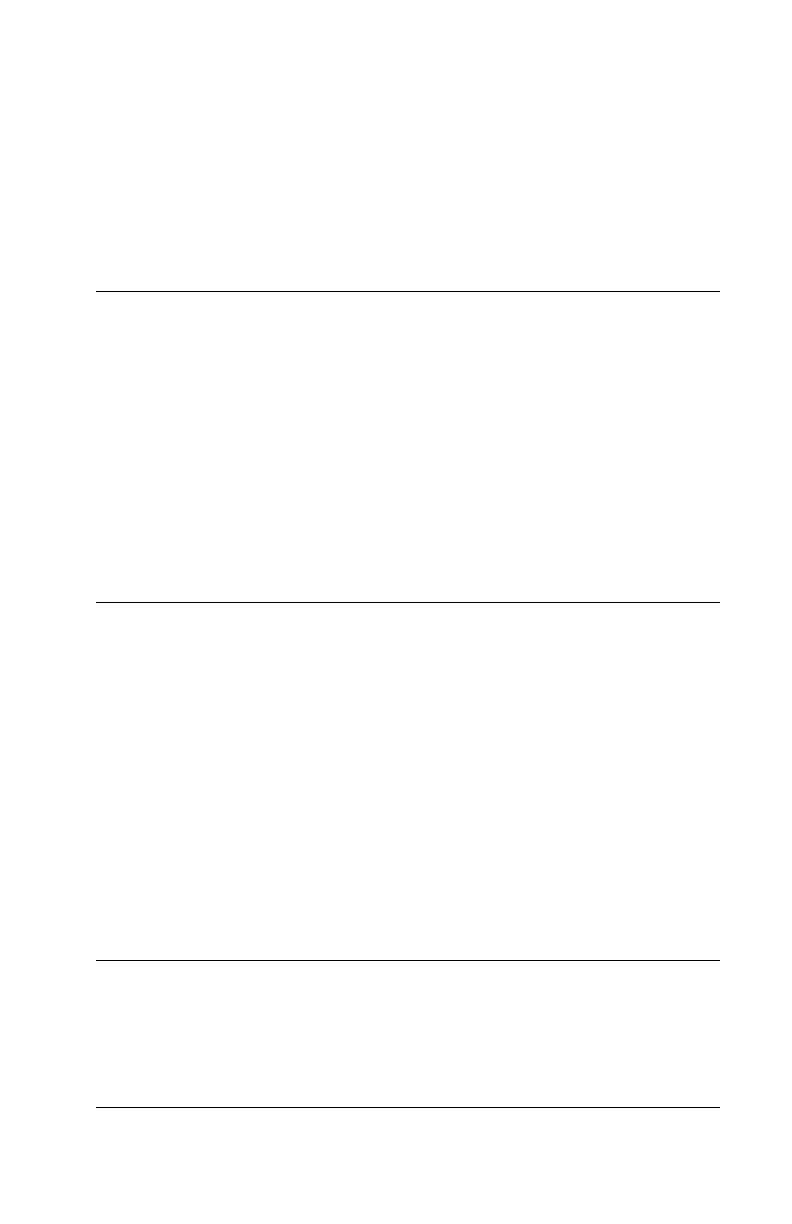62 > B401/B411/B431
B431
Using the control panel on your B431 printer, you can choose:
• which paper to use
• the size of the paper you wish to use
• the weight of the paper (thickness)
• the type of paper
Paper feed selection
The paper feed, paper size, paper weight and media type can be
set manually on the printer using the control panel as follows.
1. Press the Menu ▲ or ▼ button repeatedly until PRINT
MENU is displayed, then press the OK button.
2. Press the ▲ or ▼ button until the required paper feed is
displayed.
3. Press the OK button. An asterisk (*) appears next to the
selected paper feed.
4. Press the Cancel or Online or the Back button repeatedly
to exit the MENU mode.
Note
> If the settings in the printer differ from those selected
on your computer, the printer will not print and the LCD
will display an error message.
> The following printer settings are given as a guide only.
Some software applications require the paper feed, size
and media settings to be selected from within the
application (page setup).
> Although media properties can be set in the printer
driver for particular jobs, it is recommended that when
filling a tray with media you manually set the printer to
match the media as described here.
Note
When the AUTO TRAY SWITCH is set to ON and more
than one paper tray is fitted, paper feed automatically
switches to the next available paper tray, providing
non-stop printing.