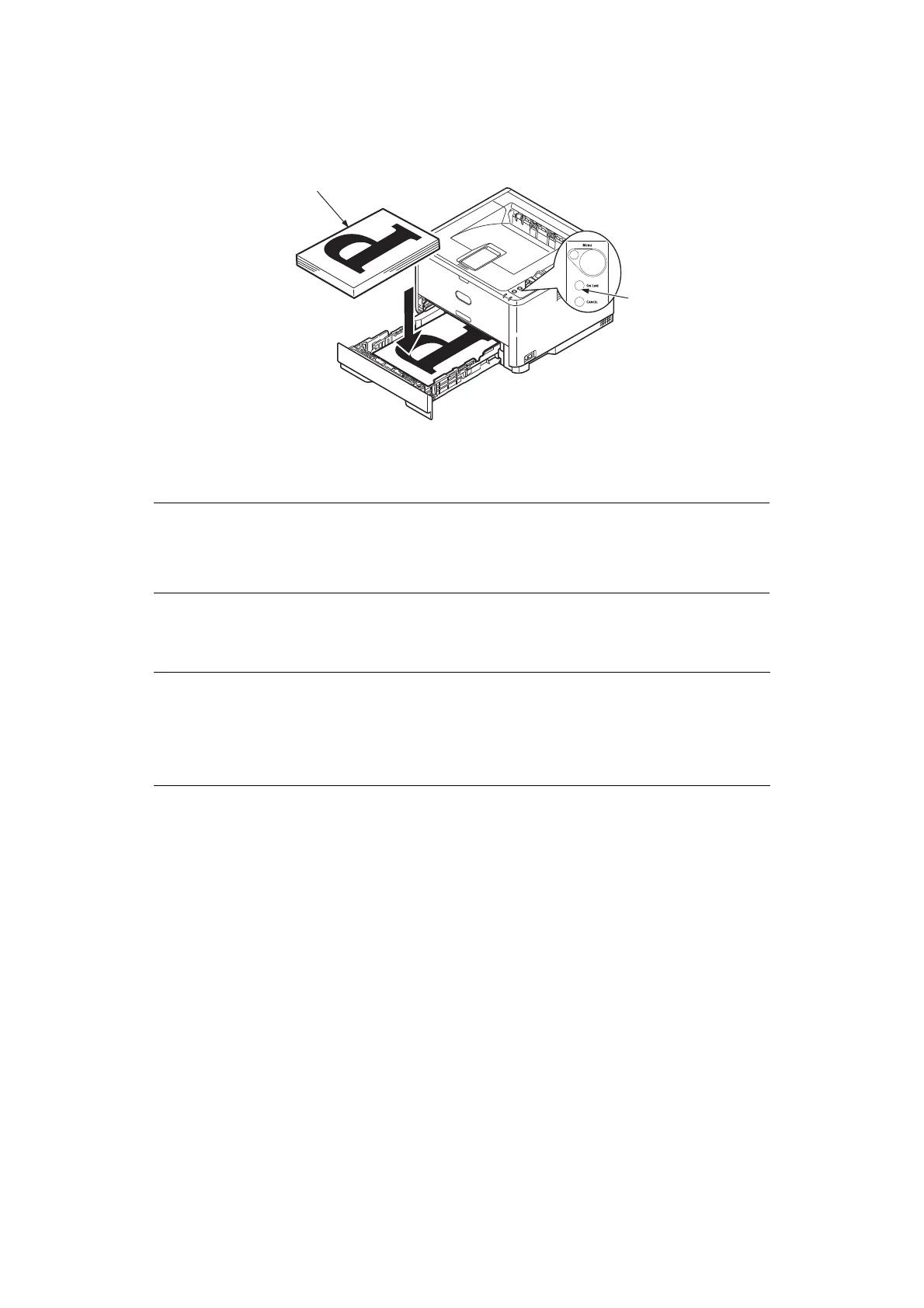2-sided printing > 52
7. Take the printed paper from the Output Stacker (3) and place it in the Paper Tray,
ensuring that the printed side is facing up and the bottom of the page facing into the
printer (4).
8. Close the Paper Tray and press the Online (5) button. The message window should
disappear from your screen and the document finishes printing the remaining pages
of your document.
M
ANUAL
DUPLEX
PRINTING
USING
THE
M
ANUAL
F
EED
T
RAY
(B401
DN
, B411
D
,
B411
DN
)
1. Position the paper guides on the Manual Feed Tray according to the paper size.
2. Place paper one sheet at a time in the Manual Feed Tray. The paper is automatically
gripped in position.
3. Select File > Print to display the Print dialog box.
4. Click the Properties button.
5. Select Manual Feed from the Source drop down.
6. On the 2-sided printing drop down menu, select either Long Edge (Manual) or
Short Edge (Manual) according to your printing preferences. If you require further
information, click the Duplex Help button.
NOTE
You must press the Online button to start the printing for other side. The
default time is set to one minute, failing which, the data is deleted and not
printed.
NOTE
> When using the Manual Feed Tray, feed pages one sheet at a time.
> Use the Multi Purpose Tray for Manual Duplex Printing for B431d, B431dn,
but the principles are the same, See “Multi purpose tray and manual feed
tray” on page 34.