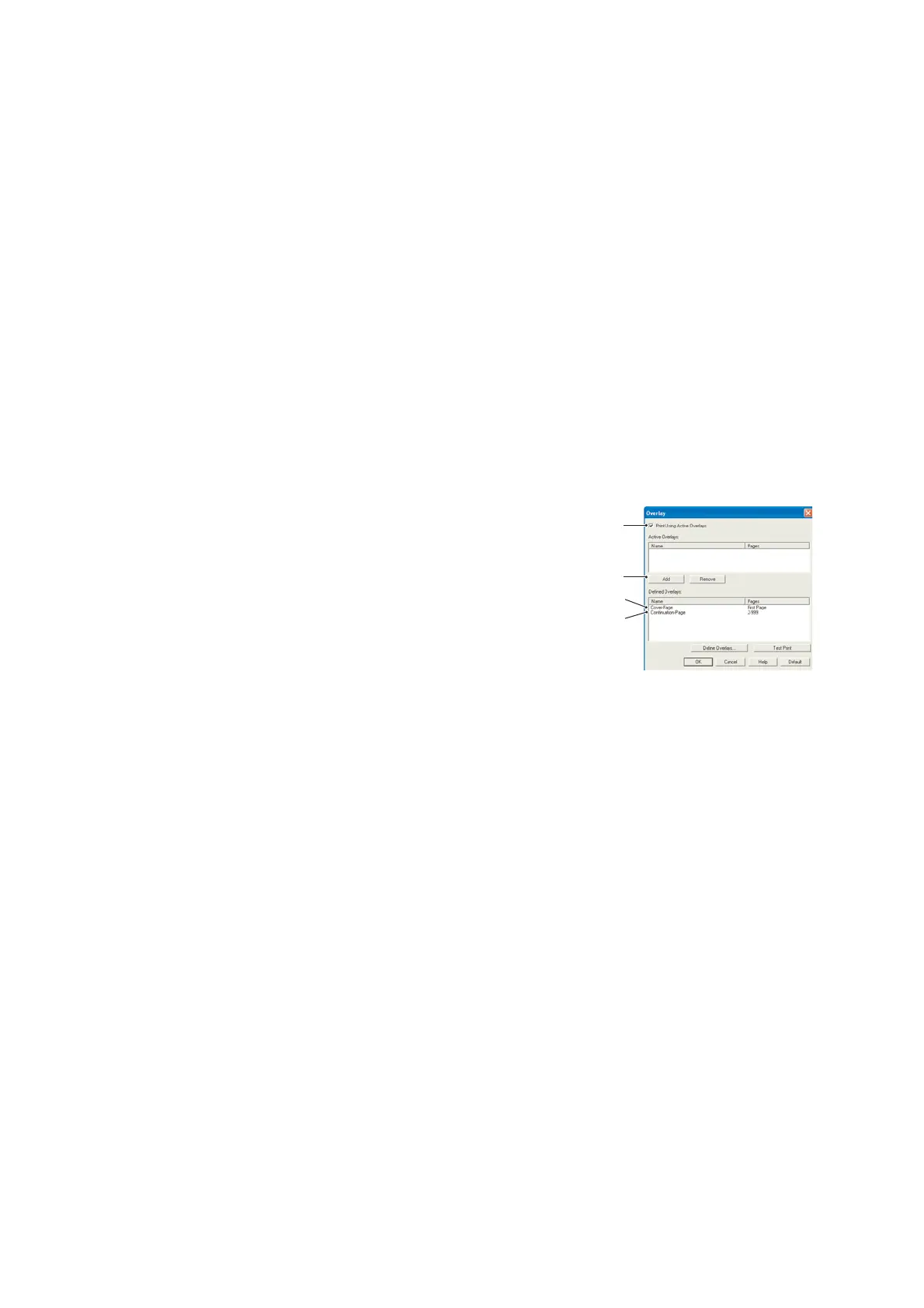Overlays and Macros (Windows only) > 59
The new overlays will now appear in the Defined Overlays list in the printer properties
window.
6. When done, click OK to close the printing preferences window.
Your new overlays are now ready and available to be used for any future documents you
wish.
P
RINTING
WITH
PCL
OVERLAYS
Once you have defined your overlays you are ready to use them for any documents you
wish. The example illustrated here uses two overlays for business letters. The first prints
on just the top page, and the second prints on any or all subsequent pages.
1. Prepare your document in the normal way using your own application software.
Remember, if necessary, to format the document so that it will fit nicely within the
plain areas on your letterhead overlay.
2. Open your application’s Print… dialogue and choose any options you will require,
ensuring that the target printer is your PCL printer driver in which the overlays have
been defined.
3. Click the Properties button to open the Printing Preferences window.
4. On the Overlay tab, check the Use active overlays
checkbox (1).
5. In the Defined Overlays list, click on the first overlay (2)
you wish to use, and click the Add button (3) to add it to
the Active Overlays list. (If you want a reminder of how
this overlay looks, click the Test Print button.)
6. If you want to use another overlay with this document, in
this example it is the “Continuation Page” overlay, click
this overlay (4) in the list of defined overlays, and then
click the Add button (3) again to add the second overlay to the list of active
overlays.
7. When the list of active overlays contains all the items you want to use, click OK.
8. Finally, click the Print button in your application’s Print dialogue to begin printing
your document.