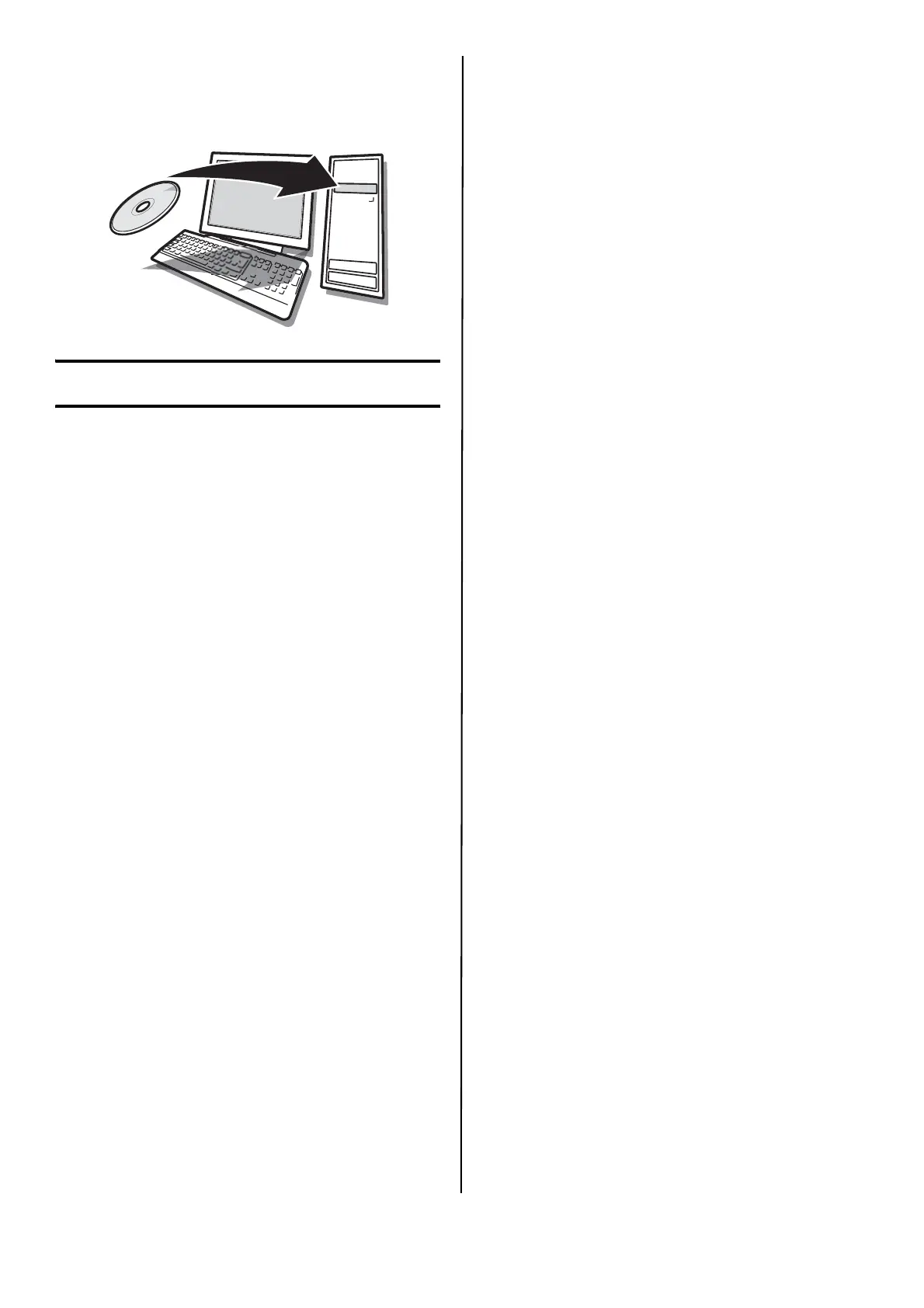English 9
Software
Installation
Windows Setup
Models B411dn and B431dn:
Install the Driver on a
Network
First, Print the Menu Map
Model B411dn
1 Click on Start > All Programs > Okidata >
Configuration Tool and select Configuration
Tool.
2 Click the B411 icon in the left panel.
3 Click the Device Setting tab.
4 Click the Menu Setting button.
5 Click USER MENU.
6 Click INFORMATION MENU.
7 Click the EXECUTE button beside PRINT MENU
MAP.
The Menu Map prints.
Keep these sheets handy: they contain
information you need to set up the printer on
your network.
Model B431dn
1 Press Menu ▲ or ▼ on the control panel to
select the Information Menu.
2 Press OK button.
3 Press the ▲ or ▼ button to select Network.
4 Press OK button to print the Menu Map.
Keep these sheets handy: they contain
information you need to set up the printer on
your network.
Second, Install the Driver
Models B411dn, B431dn
1 Insert the CD in the CD-ROM drive. The CD will
autorun.
2 Select your language. Click Next.
3 If you accept the license agreement, select I
Accept.
4 Select the Driver Setup tab then click Install
Driver.
5 Select nNetwork printer.
6
Select Directly to the network using TCP/IP.
7 Enter the IP address (locate the address on
the Print Menu Map in the Network Menu) or
select Search Address to locate the printer on
the network.
8 Follow the on-screen instructions.
Third, Test the Printer Driver
Installation
Models B411dn, B431dn
To make sure the printer driver is correctly
installed, print a test page:
1 On the Windows taskbar click Start/Settings/
Printers.
2 Right-click the printer model then click
Properties.
3 Click the Print Test Page button. Reinstall the
driver if the installation failed.
Configure Settings Using a Web
Browser (optional)
Models B411dn, B431dn
If you are working in a TCP/IP-enabled
environment, you can use a web browser to
display the printer or job printing status, and to
change settings on an embedded web page.
1 Activate your web browser (Microsoft
Explorer
®/
™, Netscape Navigator™ 4.4 or
higher, Mozilla
®
, Firefox
®
).
2 Enter the IP Address for the printer. (Locate
the address on the Print Menu Map in the
Network Menu.
3 When the web page appears, select from the
categories in the menu list.
Models B411d and B431d:
Install the Driver on a USB or
Parallel Setup
Install the Driver
1 Insert the CD in the CD-ROM drive. The CD will
autorun.
2 Select your language. Click Next.
3 If you accept the license agreement, select I
Agree.
4 Select the Driver Setup tab then click Install
Driver.
5 Select Local Printer. Click Next.
6 Select the Port: USB or LPT1 (Parallel). Click
Next.