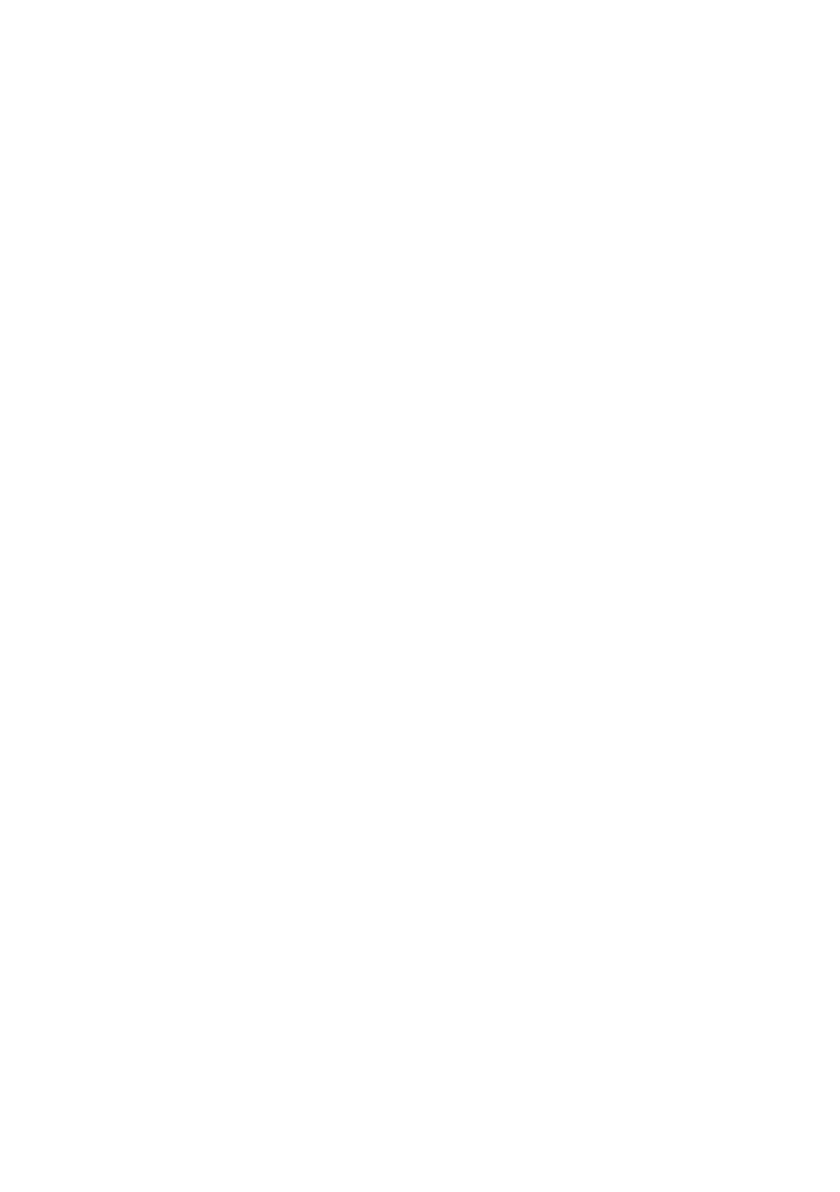B6250 Network Guide> 4
1. Launch the EWS using the IP address for the printer you are
configuring.
2. Enter the username and password for the Administrator
login.
3. Select the Network group.
4. Select the TCP/IP subgroup.
5. Select “Set IP Manually”
6. Configure the IP Address, Subnet Mask and Gateway for the
printers’ network interface. Once the new address is
submitted to the printer, the new address will have to be
entered into the browsers’ address.
Most of the printers’ configuration can be done through the browser
including setting the administrator password.
PRINTING FROM A WINDOWS COMPUTER
OVERVIEW
This chapter provides guidelines on how to print over the network
from various Microsoft Windows platforms. There are numerous
ways of printing from Windows and the exact set-up will vary
depending upon your environment. There are also numerous
versions of Windows, which can be configured as either a client,
server or both.
Although there are many variants of Windows, the principles of
network printing are the same. Microsoft provides on-line help with
all of their operating systems and this is a good reference point for
the exact details of each configuration option within Windows.