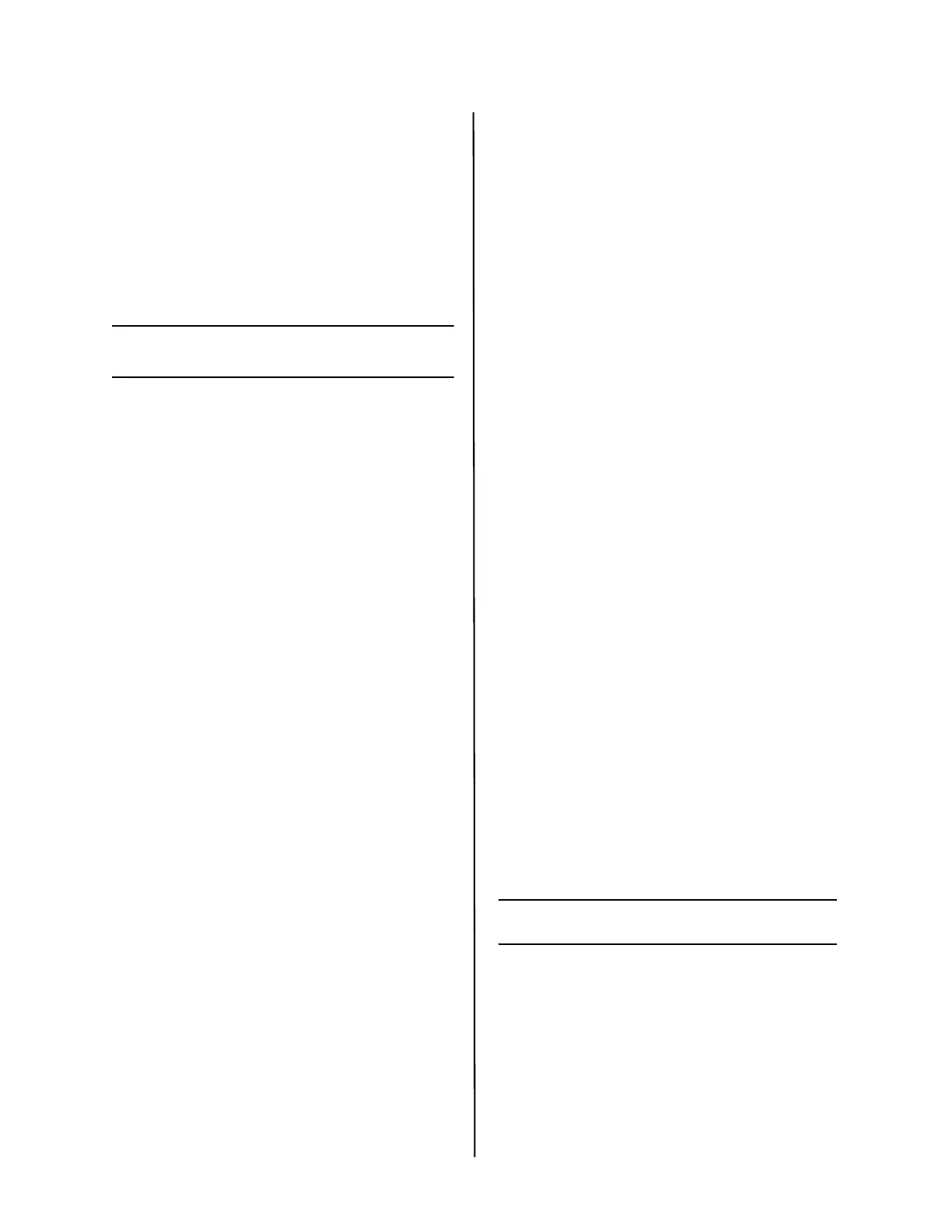C710 Setup Guide
8
5 Click OK to activate the current
settings.
Windows - Parallel
Connection
Follow the instructions for USB Setup.
During printer driver installation, when
prompted to select the port you want
your printer to use, select LPT1.
Macintosh
®
Connect the USB cable
Note: Printer operation is not assured if
another USB compatible device is
connected concurrently with it.
1 Turn the printer OFF.
2 Connect the USB cable to the USB port
on the computer, then to the USB port
on the printer.
Install the Printer Driver
1 Turn on the printer, then turn on the
computer.
2 Place CD in the CD-ROM drive.
3 Double-click the CD icon that appears
on the desktop.
4 Open the MAC folder.
5 Open the OSX folder. Driver Installer
appear.
6 Select the appropriate OS folder.
7 Follow the on-screen instructions.
8 Select any utilities you want to install.
Click Install.
Add the Printer
1 Run the Print Center or Print Setup
Utility. Click Add.
2 Click More Printers.
3 Select OKI USB, OKI TCP/IP, or
Rendezvous/Bonjour from the drop-
down menu.
Note: If you are using USB, select OKI
USB and disregard step 4.
4 Enter the printer’s IP address.
5 Select the printer model. Click Add.
6 Quit the Print Center.
Use the Web Page to Configure the
Printer
If you are working in a TCP/IP-enabled
environment, you can use a web browser
to display the printer or job printing
status and to change settings. Settings
for the system and network ports can be
configured under [Printer], [Network]
and [Maintenance] on the web page.
Note: The web page facility is only
available when the printer is
connected to the network.
Install the Utilities
1 Insert CD in the CD-ROM drive.
2 Double-click the CD icon that appears
on the desktop.
3 Double-click User Software.
4 Double-click the OSX icon.
5 Double-click the utility you want to
install.
6 Follow the on-screen instructions.
Install the Documentation
Note: Adobe
®
Acrobat
®
Reader 5.0 or
higher is required to view the
manuals.
1 Insert the CD into your CD-ROM drive.
2 Double-click the CD icon that appears
on the desktop.
3 Scroll to the C710_UG_ae.pdf file in
the root directory.
To load: drag the .pdf file to the desk-
top
To view: double-click it.
Service and Support
Available 24 hours a day, 7 days a
week.
• Visit our website:
www.okiprintingsolutions.com
• Call 1-800-654-3282.