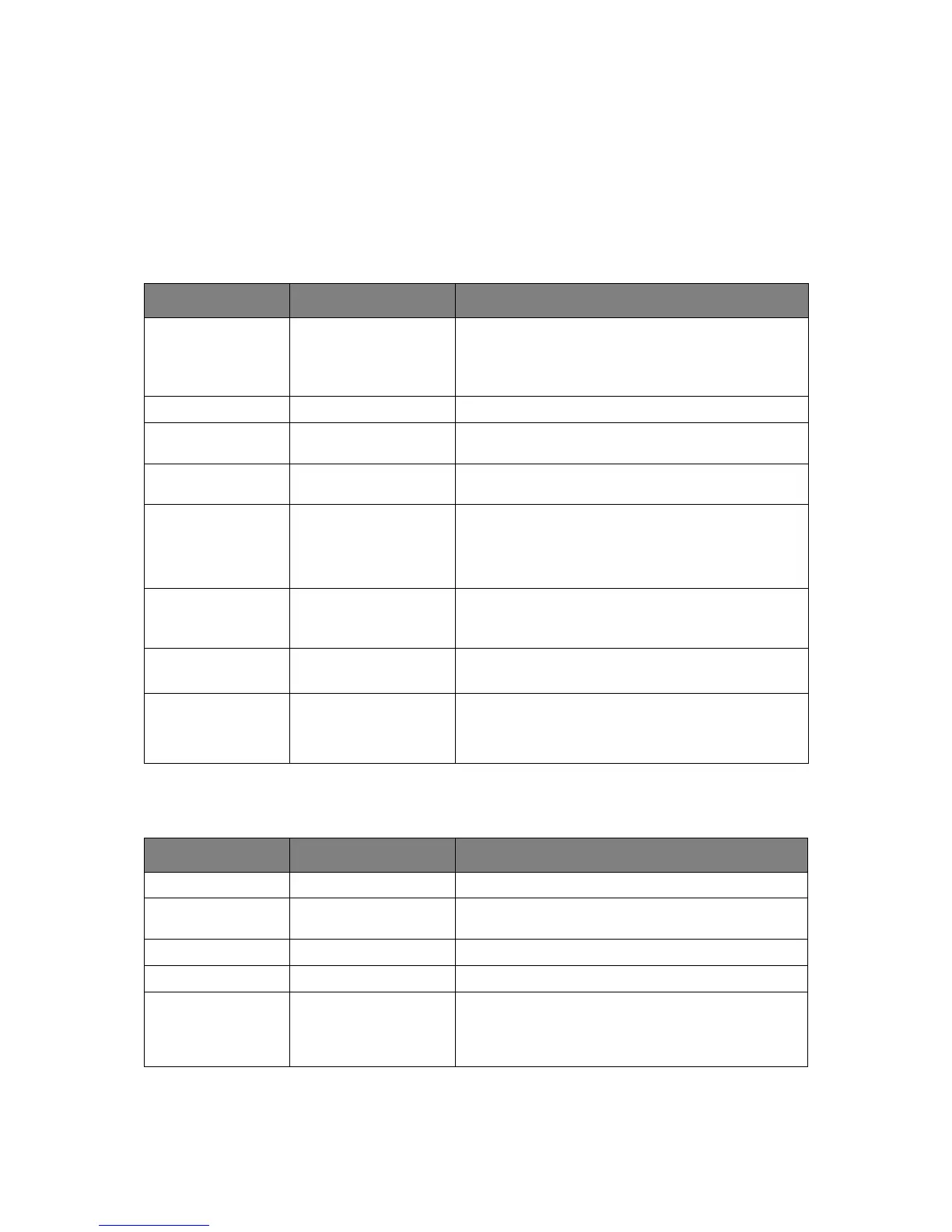Menu functions > 55
B
OOT
MENU
This menu should only be changed by the System Administrators. In order to gain access
to this menu, follow the instructions in “How to change the settings - administrator” on
page 43.
This menu is in ENGLISH only (default settings in bold type).
Parallel Setup
This menu controls the operation of the printer’s Parallel data interface.
USB Setup
This menu controls the operation of the printer’s USB data interface.
When you have changed any settings in the USB menu, turn the printer OFF, then ON
again.
ITEM SETTINGS EXPLANATION
Enter Password xxxxxxxxxxxx Enter a password to access the Boot menu.
Password should be from 6 to 12 digits of alpha/numeric
characters (or mix)
The default value is “aaaaaa”
Parallel Enable / Disable Enables or disables the parallel port.
Bi-Direction Enable / Disable ENABLE/DISABLE the bi-directional capability of the
parallel interface.
ECP Enable / Disable Extended Capabilities Port, enables/disables this
function.
Ack Width
Narrow/
Medium/
Wide
Sets ACK width for compatible reception.
= 0.5µs
= 1.0µs
= 3.0µs
Ack / Busy Timing Ack in Busy /
Ack while Busy
ACK IN BUSY: BUSY=LOW-> The end of ACK pulse.
ACK WHILE BUSY: BUSY=LOW -> The centre of ACK
pulse.
I-Prime 3µsec/50µsec
Disable
3 microseconds: Enabled with the 3µs nInit signal.
50 microseconds: Enabled with the 50µs nInit signal.
Offline Receive Enable / Disable To Enable/disable of this function. When set to Enable,
the interface retains a receive possible state even when
switching to Offline. Interface sends the BUSY signal only
when the receive buffer is full or a service call occurs.
ITEM SETTINGS EXPLANATION
USB Enable / Disable ENABLES / DISABLES the USB port.
Speed 480 / 12 Mbps Selects the interface speed. After setting change the
menu, the printer restarts on exit.
Soft Reset Enable / Disable Enables or disables the SOFT RESET command.
Offline Receive Enable / Disable OFFLINE RECEIVE.
Serial Number Enable / Disable Specifies whether to ENABLE or DISABLE a USB serial
number.
The USB serial number is used to identify the USB device
connected to your PC.