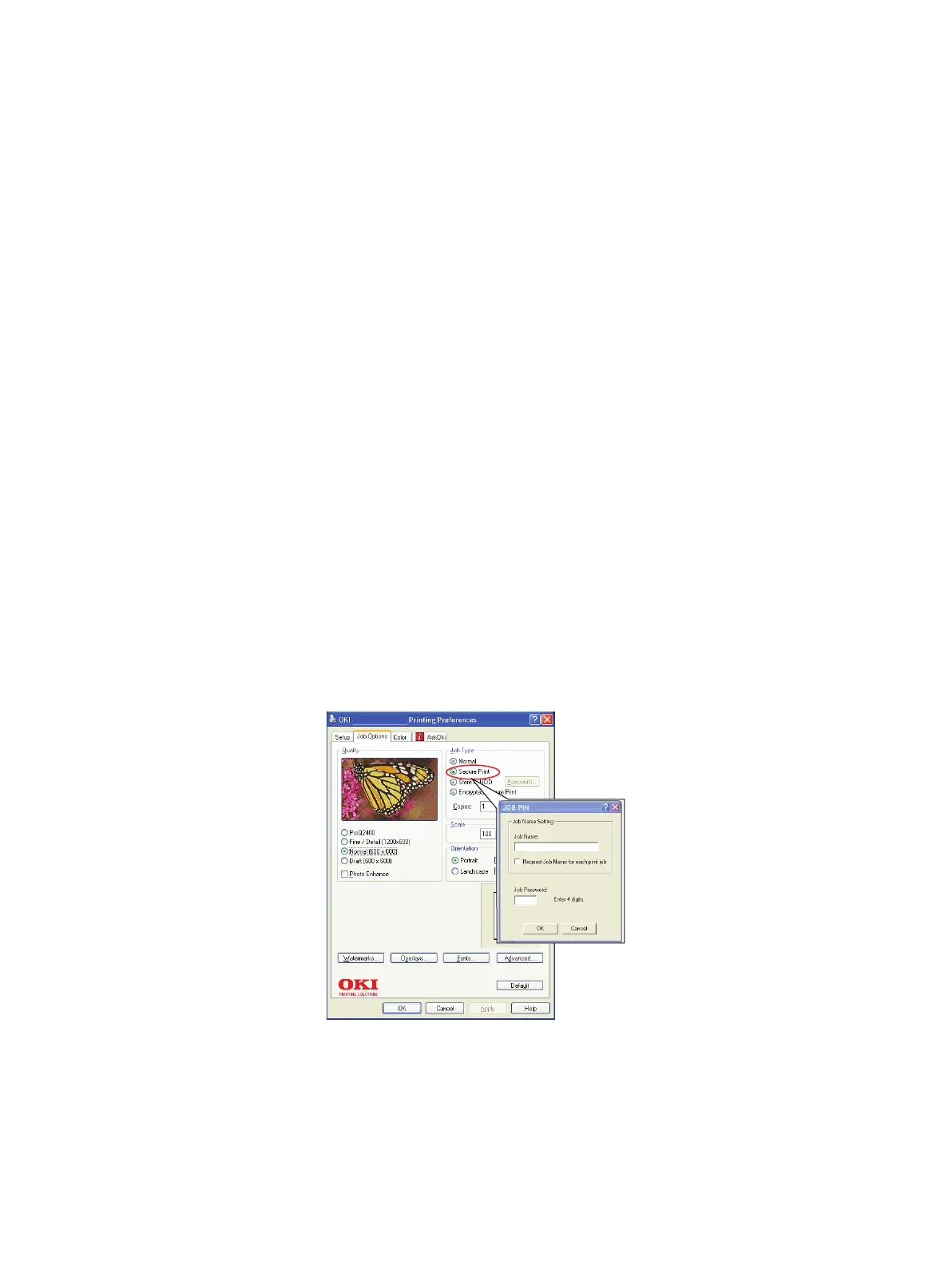Security (C830) > 16
S
ECURITY
(C830)
S
ECURE
PRINTING
Secure printing allows you to print confidential documents on machines that are shared
with other users in a network environment.
The document does not print until a PIN (Personal Identification Number) is entered
through the Printer Control Panel. You must go to the machine and enter the PIN.
This feature requires the hard disk drive option to be fitted to your machine and enabled in
the printer driver.
If there is not enough hard disk space for the spooled data, a “Disk Full” message displays,
and only one copy prints.
The secure printing feature may not be available from within some PC applications.
If your application software has a collate print option, turn it off. Otherwise secure printing
will not work.
Secure printing is not supported in the Mac environment.
There are three parts in secure printing:
> Sending the document to the machine (page 16);
> Printing the document (page 17);
> Deleting the document when it is not required (page 17).
S
ENDING
THE
DOCUMENT
1. If using the PCL driver, in the [Setup] tab choose any saved driver settings you wish
to use.
1. In the driver’s [Job Options] tab, click [Secure Print].
2. The Job PIN (Personal Identification Number) window opens.
3. If the PIN window does not open, click the [PIN] button.
4. In the Job PIN window, enter a [name] for this print job.
5. The name may be up to 16 alpha-numeric characters.
6. If you would like a prompt at the machine for the job name, click the [Request…]
checkbox below the name entry.
7. Enter a number from 0000 to 9999 in the [PIN] box.
