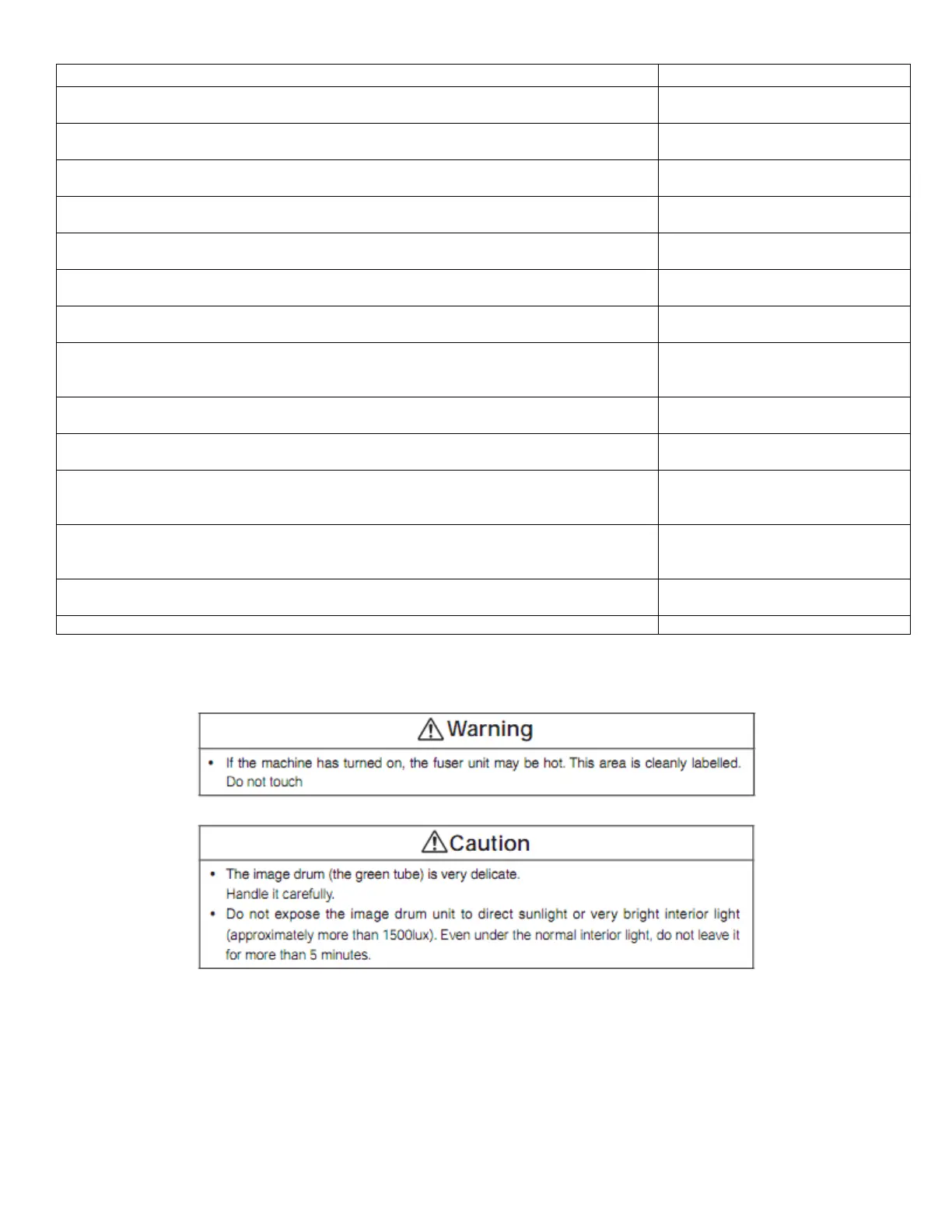Troubleshooting Steps Resolution
1. Cycle power to the printer. Did this correct the problem? Yes – Complete
No - Go to Step 2.
2. Process Direction: Remove the Imaging Units and Transfer Unit. Inspect the Color
Registration Sensors for dirt, debris or toner build-up. Are the sensors clean?
Yes – Go to Step 3.
No - Clean the sensors.
3. Check the Color Registration Shutter. Run the Service Diagnostics Registration Shutter
test. Is the shutter functioning correctly?
Yes – Go to Step 4.
No - Replace the solenoid or harness.
4. Inspect the Transfer Unit for tears or damage on the edges of the belt. Is the belt damaged? Yes – Replace Transfer Unit.
No - Go to Step 5.
5. Check the Drum drive gears for missing or worn gear teeth. Run the Service Diagnostics
Imaging Unit Motors tests to visually inspect the gears. Are the gears working correctly?
Yes – Go to Step 6.
No - Replace the Drum Drive Gear.
6. Replace the Registration Sensor Board. Did this fix the problem? Yes – Complete.
No - Go to Step 7.
7. Scan Direction: Use the configuration page to identify the problem color. Remove the
Imaging Unit of the suspect color. Inspect the grounding shaft. Has the shaft shifted?
Yes – Replace the Imaging Unit.
No - Go to Step 8.
8. Check the Imaging Unit guides for debris or damage. Are the guides damaged or
obstructed?
Yes – Clean the guides on the chassis
or replace assembly.
No - Go to Step 9.
9. Check the Color Registration Sensors for dirt or debris. Be sure to check in and around the
registration shutter.
Yes – Clean the sensor.
No - Go to Step 10.
10. Check the Color Registration Shutter. Run the Service Diagnostics Registration Shutter
test. Is the shutter functioning correctly?
Yes – Go to Step 11.
No - Replace the solenoid or harness.
11. Are the LED Head ribbon cables undamaged, properly routed and seated? Yes – Go to Step 12.
No - Reseat, correctly route or
replace the wiring harness.
12. Swap the LED Head of the problem color with any other LED Head. Print a Supplies
page. Has the problem moved with the LED Head?
Yes – Replace the defective LED
Head
No - Go to Step13.
13. Replace the Registration Sensor Board. Did this fix the problem? Yes – Complete.
No - Go to Step14.
15. Replace the CUPU Board. End
4.1 Troubleshooting Paper Feed
46
