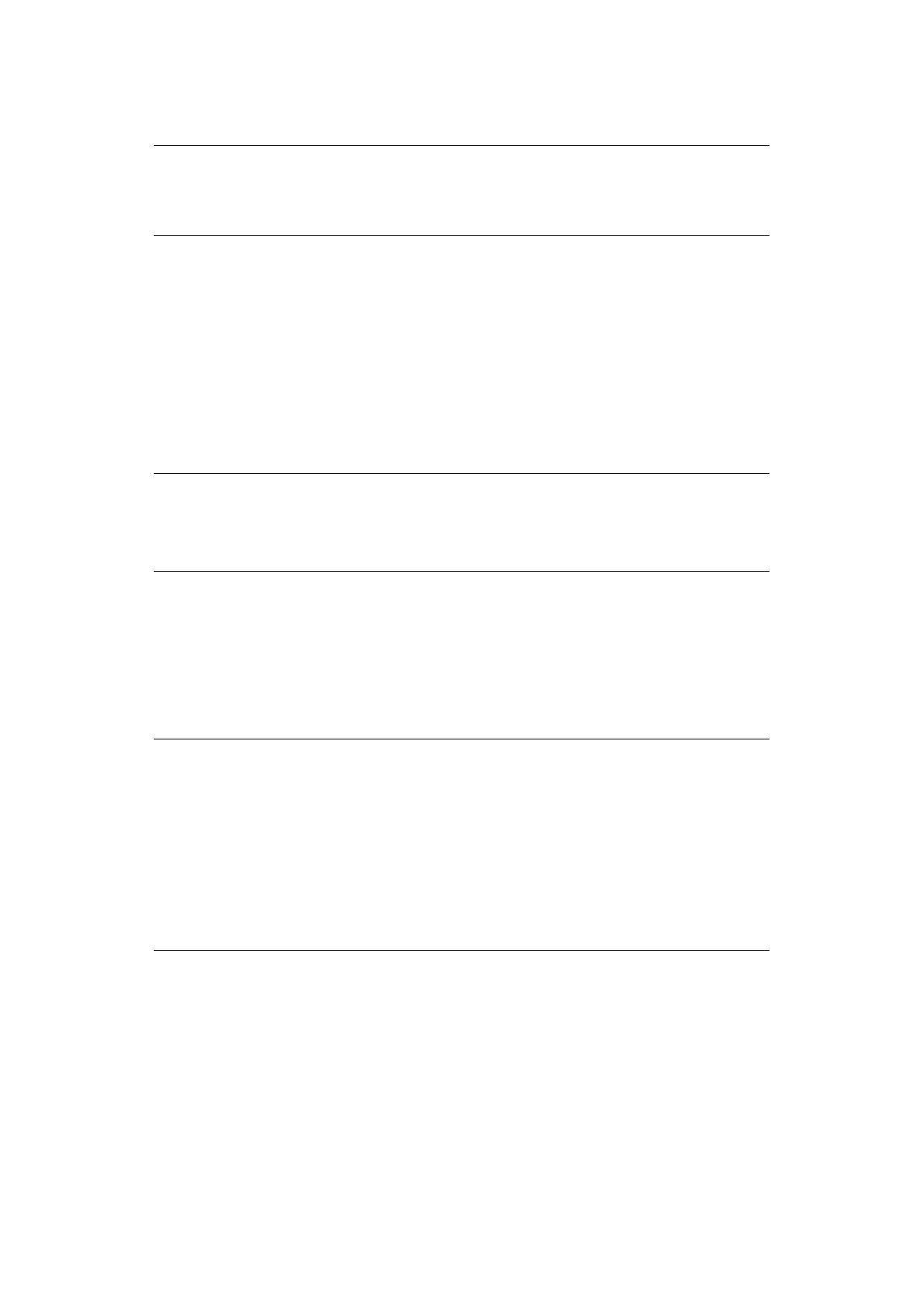Using the printer security features > 16
U
SING
THE
PRINTER
SECURITY
FEATURES
S
ECURE
PRINTING
Secure printing allows you to print confidential documents on machines that are shared
with other users in a network environment.
The document does not print until a PIN (Personal Identification Number) is entered
through the control panel. You must go to the machine and enter the PIN.
This feature requires a storage device option to be fitted to your machine and enabled in
the printer driver.
If there is not enough space for the spooled data, a “Disk Full” message displays, and only
one copy prints.
If your application software has a collate print option, turn it off otherwise secure printing
will not work.
There are three parts in secure printing:
> “Sending the document” on page 17
> “Printing the document” on page 18
> “Deleting a secure print document” on page 19
NOTE
Example screenshots are used throughout this manual and as such may not
represent the screens displayed for your machine. Some of the features shown
on the example screenshots may not be available on your machine.
NOTE
1. The secure printing feature may not be available from within some PC
applications.
2. This feature is not supported on Mac OS X.
NOTE
The menu buttons on your machine’s control panel vary depending on the
model.
For illustration purposes we will demonstrate the Printing and Deleting
procedures using the +/- and Enter buttons; your machine may have Up/
Down and Return arrow buttons instead however the procedure is identical.
If your machine has a touch screen and numerical keypad buttons, the
principle is basically the same; press the Print button to access the print
menu options. There are on-screen instructions to guide you through the
process.
