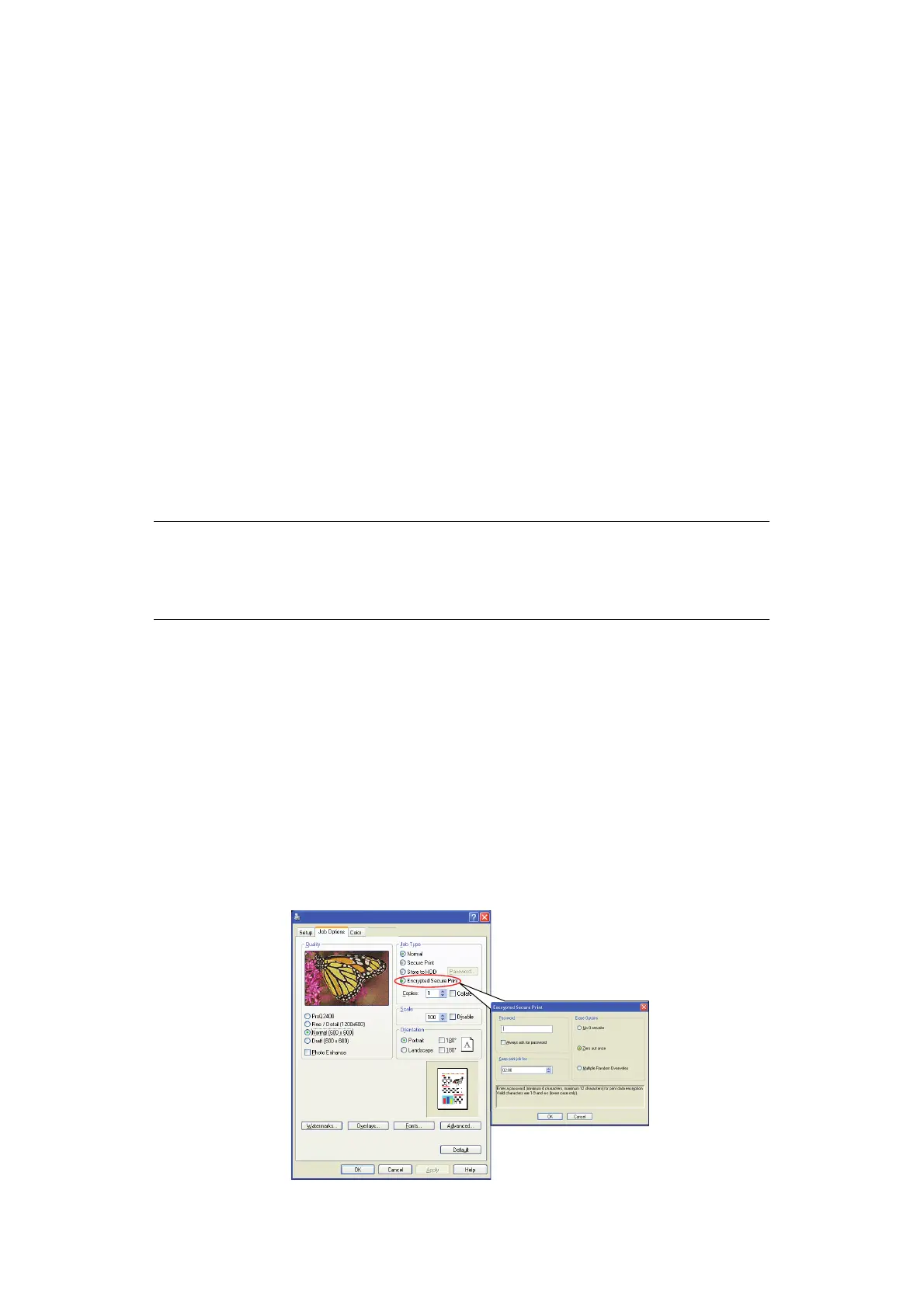Using the printer security features > 21
D
ELETING
A
STORED
DOCUMENT
Follow the procedure as described in “Deleting a secure print document” on page 19 for
deleting a secure print document.
Like secure print documents, any other documents stored on the machine’s storage device
can also be deleted remotely from the PC using the Storage Device Manager utility.
E
NCRYPTED
SECURE
PRINTING
Security over the network is an increasing concern for some organisations. Encrypted
secure printing allows you to send, store and print confidential documents on machines that
are shared with other users in a network environment.
Encrypting your documents before sending them to your machine will prevent unauthorised
personnel accessing confidential or sensitive information.
Print jobs are encrypted immediately before transmission to the machine, where they are
stored in an encrypted format on the storage device. The documents will remain stored and
unprinted until an authorised user authenticates the print job; decryption only happens
when the job is actually printing.
This feature requires a storage device to be installed in your machine and enabled in the
printer driver.
If your application software has a collate print option, turn it off otherwise encrypted
printing may not work.
As deletion is automatic, there are only two activities in encrypted secure printing:
> Sending the document
> Printing the document
S
ENDING
THE
DOCUMENT
1. If using the PCL driver, in the Setup tab choose any saved driver settings you wish
to use.
2. In the driver’s Job Options tab, click Encrypted Secure Print.
The Encrypted Secure Print window opens.
NOTE
1. The secure printing feature may not be available from within some PC
applications.
2. This feature is not supported on Mac OS X.
Printing Preferences
