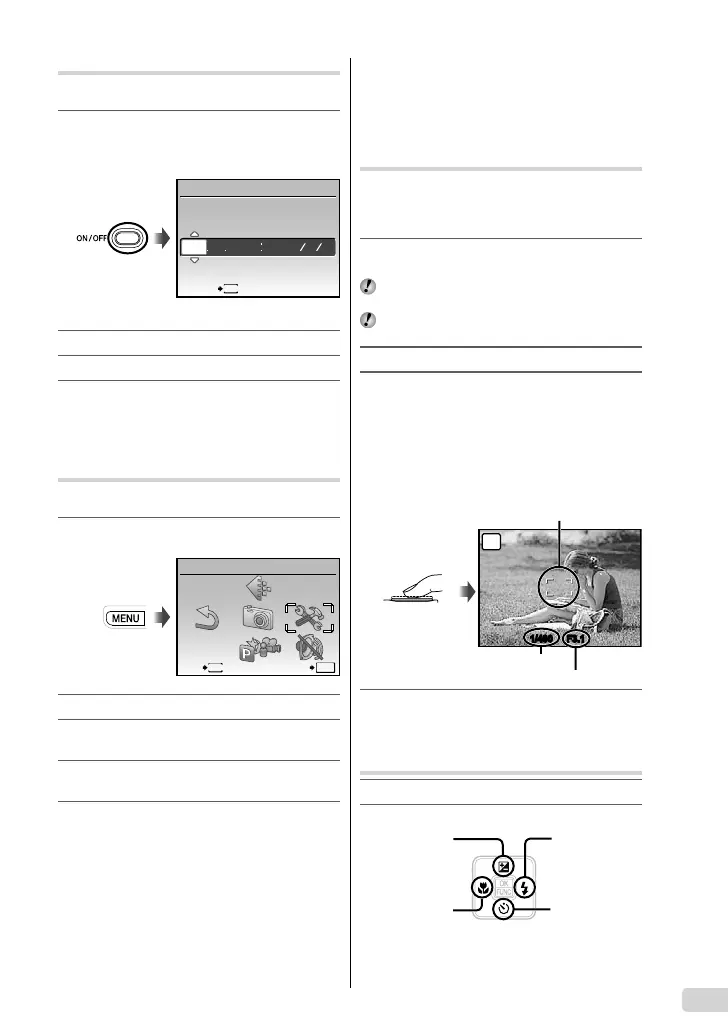3
EN
Setting the date and time
The date and time set here are saved to image fi le
names, date prints, and other data.
1
Press the n button to turn on the
camera.
The date and time setting screen is displayed
when the date and time are not set.
X
YM
YMD
DTIME
---- -- -- -- --
MENU
CANCEL
Date and time setting screen
2
Use kl to select the year for [Y].
3
Press n to save the setting for [Y].
4
As in Steps 2 and 3, use klmn and
the B button to set [M] (month), [D] (day),
[TIME] (hours and minutes), and [Y/M/D]
(date order).
Changing the display language
The language for the menu and error messages
displayed on the monitor is adjustable.
1
Press the m button, and press
klmn to select [E] (SETUP).
MENU
EXIT SET
OK
SETUP
2
Press the B button.
3
Use kl to select [W] and press
the B button.
4
Use klmn to select your language
and press the B button.
5
Press the m button.
●
Shooting, Playback, and
Erasing
Shooting with the optimum
aperture value and shutter speed
( P mode)
In this mode, automatic shooting settings are
activated while also allowing changes to a wide
range of shooting menu functions such as exposure
compensation, white balance, etc. as needed.
1
Press the n button to turn on the
camera.
If P mode is not displayed, press the K button
several times to select it.
Press the n button again to turn off the
camera.
2
Hold the camera and compose the shot.
3
Press the shutter button halfway down to
focus on the subject.
When the camera focuses on the subject, the
exposure is locked (shutter speed and aperture
value are displayed), and the AF target mark
changes to green.
The camera was unable to focus if the AF target
mark fl ashes red. Try focusing again.
1/400 F3.1
P
AF target mark
Press halfway
Shutter speed
Aperture value
4
To take the picture, gently press the
shutter button all the way down while
being careful not to shake the camera.
Viewing images
1
Press the q button.
2
Use klmn to select an image.
Displays
10 frames before
the current image
Displays next
image
Displays previous
image
Displays
10 frames after
the current image
●
●
01Basicd4385-86en.indd301Basicd4385-86en.indd3 2008/12/0117:40:332008/12/0117:40:33
