
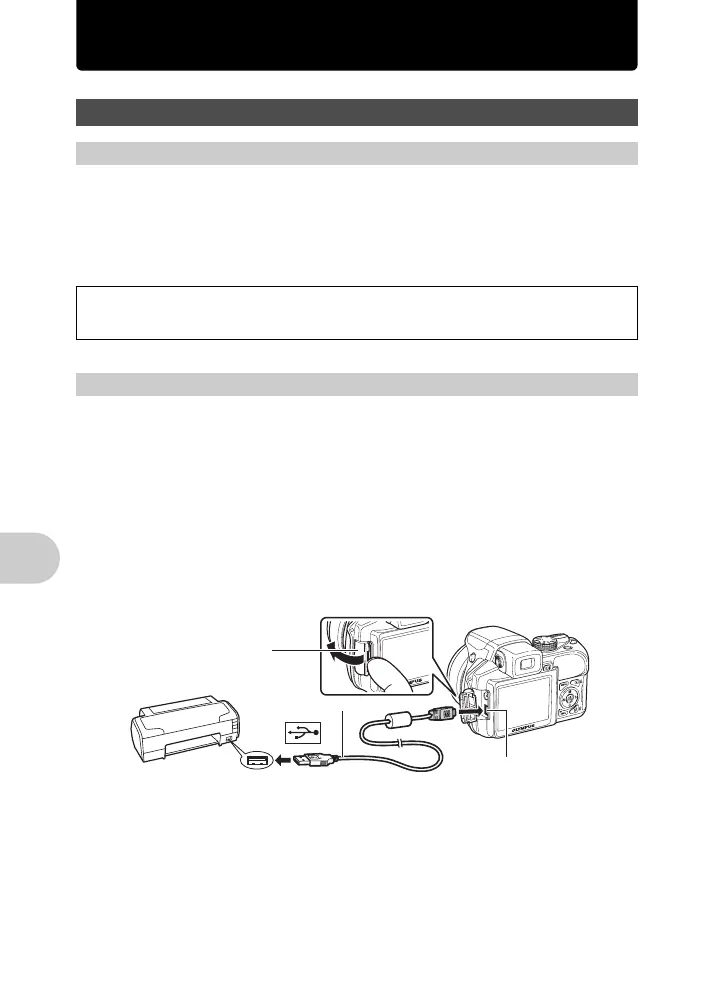 Loading...
Loading...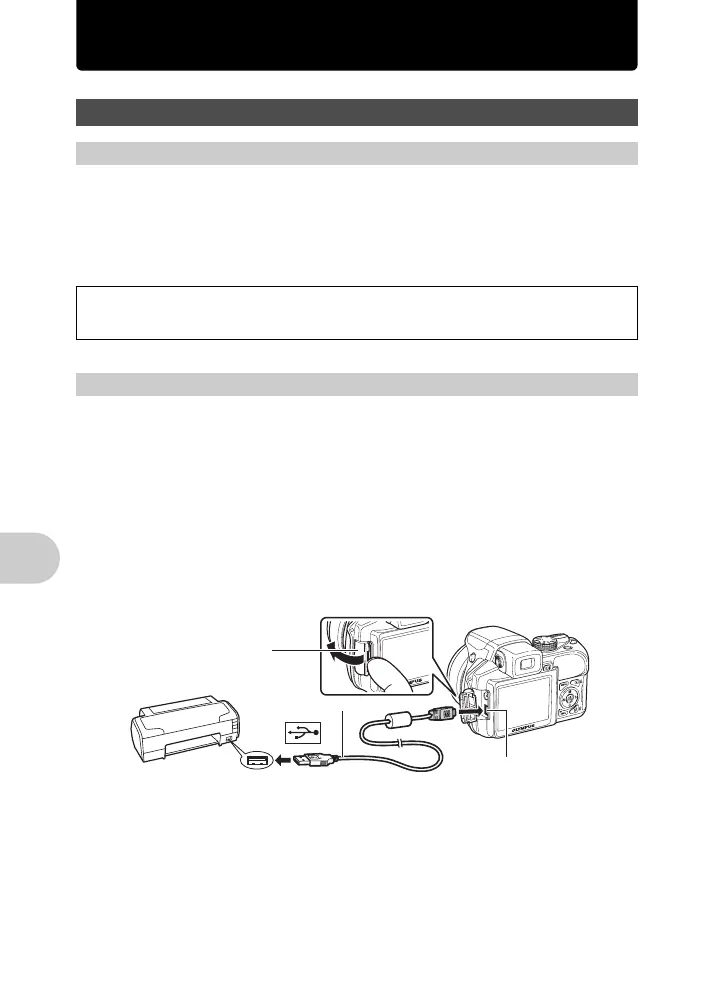
Do you have a question about the Olympus SP-560 and is the answer not in the manual?
| Brand | Olympus |
|---|---|
| Model | SP-560 |
| Category | Digital Camera |
| Language | English |
Provides a basic introduction and initial setup steps for the camera.
Explains common issues, tips, and provides general guidance on camera usage.
Contains supplementary information, specifications, and troubleshooting.
Lists all items included in the camera package for initial setup.
Instructions on how to attach the camera strap and lens cap securely.
Step-by-step guide to insert batteries into the camera for power.
Instructions for inserting an optional xD-Picture Card for storing images.
Steps to power on the camera, including setting the mode dial and pressing the power button.
Guide to set the camera's date and time accurately for file management.
Covers holding the camera, focusing, and the shooting process.
Explains the function of the power button and how to use the mode dial.
Details how to adjust aperture and shutter speed for creative control.
Explains shooting in scene modes and recording movies.
Describes using the shutter button for focus, exposure lock, and shooting.
Explains zoom lever functions and changing picture display in playback.
Details assigning functions to custom buttons for quick access.
Controls information display, menu guide, and time checking.
Covers Shadow Adjustment Technology and erasing pictures.
Explains macro modes and adjusting picture brightness via exposure compensation.
Details self-timer settings and using the function menu for shooting.
Explains how the menu system is structured and navigated.
Step-by-step guide to navigate and change settings within the camera menus.
Explains options for still picture and movie image quality and their applications.
How to restore default settings and select scene modes.
Details on SHOOT & SELECT1/2, SMILE SHOT, and QUICK SHUTTER modes.
Explains how to adjust ISO sensitivity for different lighting conditions.
Covers continuous shooting, pre-capture, and bracket shooting options.
Explains digital zoom functionality and changing metering methods.
Details focus modes like AF, MF, FULLTIME AF, AF PREDICT, and AF ILLUMINAT.
Covers flash modes, synchronization, and intensity control.
Instructions on creating panoramic pictures and adjusting white balance.
Explains how to adjust sharpness, contrast, saturation, and noise reduction.
Details timelapse shooting, using conversion lenses, and movie recording settings.
Overview of options available in the playback mode menu.
Covers playing back movies, controlling playback speed, and volume.
Explains picture correction features like Perfect Fix and Calendar playback.
Details on changing image size, cropping, color editing, adding frames, and labels.
Covers creating index layouts, transforming faces, and index creation from movies.
Explains editing parts of movies, capturing still images, and making print reservations.
Covers protecting pictures, erasing selected or all pictures, and adding sound.
Details on memory formatting, backup, and selecting display language.
Explains settings for startup screen, sounds, button beeps, and volume.
Covers menu display options, file naming, and pixel mapping adjustments.
Adjusting monitor brightness and setting date/time for different time zones.
Explains how to set alarms, snooze, and alarm sounds.
Covers playing back images on TV and adjusting frame assist or histogram display.
Details on saving custom settings to My Modes and assigning functions to custom buttons.
How to print pictures directly from the camera to a PictBridge-compatible printer.
Explains various print modes and paper settings for custom printing.
Guides on selecting pictures and setting print data like number of copies and date.
Information on making print reservations using DPOF for photo stores or printers.
How to make print reservations for individual pictures, including trimming.
Process for reserving all pictures on the card for printing and resetting reservation data.
Introduces OLYMPUS Master software for managing digital images.
Lists the operating environment requirements for installing OLYMPUS Master software.
Step-by-step instructions for installing OLYMPUS Master on Windows and Macintosh.
Guide on connecting the camera to a computer via USB for data transfer.
Process for transferring images from the camera to the computer.
How to view still pictures and movies using OLYMPUS Master.
Instructions for updating the camera's display language via computer.
Advice and troubleshooting for common issues before starting to shoot.
Guidance on achieving proper focus under various shooting conditions.
Tips for focusing on challenging subjects and preventing blur with image stabilization.
Advice on achieving correct colors and exposure, especially for backlit subjects.
Explains image quality settings and storage capacity for pictures and movies.
Information on using new cards, lamp indicators, and battery life.
Guidance on selecting image quality and confirming exposure outdoors using the histogram.
Tips and troubleshooting advice for playback issues and viewing pictures on a computer.
Lists common error messages, their causes, and corrective actions.
Details on saving custom settings to My Modes and assigning functions to custom buttons.
Table showing function availability across different shooting and scene modes.
Instructions for cleaning the camera exterior, monitor, viewfinder, and lens.
Guidelines for safe and effective battery usage, charging, and storage.
Information on using the AC adapter for continuous power and abroad.
Important safety instructions regarding usage, cleaning, attachments, and environment.
Further details on preventing battery leaks, overheating, or explosions.
Advisories on environmental conditions to avoid for camera operation and storage.
Contains disclaimers of warranty and legal notices regarding product usage.
Regulatory information regarding FCC compliance and interference.
Technical details of the camera, including dimensions, weight, and performance specs.
Labeled diagram identifying all external camera buttons and components.
Explanation of symbols and icons displayed during shooting mode.
Explanation of symbols and icons displayed during playback mode.
Guide to setting up and using the Olympus wireless RC flash system.











