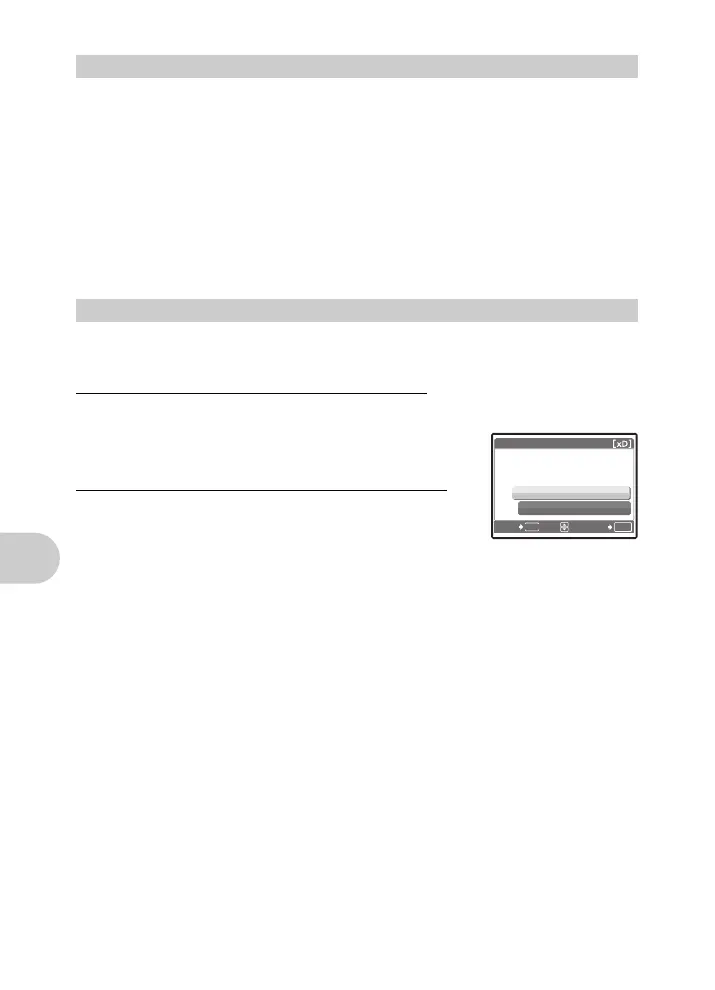54 EN
Printing pictures
Reserves all the pictures stored on the card. The number of prints is set at one print per picture.
1 Press m in the playback mode and display the top menu.
2 Select [PRINT ORDER][U], and press o.
3 Select the date and time setting, and press o.
4 Select [SET], and press o.
You can reset all the print reservation data or just for selected pictures.
1 Select top menu [PRINT ORDER], and press o.
To reset the print reservation data for all the pictures
2 Select [<] or [U], and press o.
3 Select [RESET] and press o.
To reset the print reservation data for a selected picture
2 Select [<], and press o.
3 Select [KEEP], and press o.
4 Press 43 to select the picture with the print reservations you want
to cancel, and press 2 to decrease the number of prints to 0.
• Repeat Step 4 to cancel print reservations for other pictures.
5 When you are finished canceling print reservations, press o.
6 Select the date and time setting, and press o.
• The setting is applied to the remaining pictures with print reservations.
7 Select [SET], and press o.
All-frame reservation
NO The pictures are printed without the date and time.
DATE All pictures are printed with the shooting date.
TIME All pictures are printed with the shooting time.
Resetting print reservation data
OK
SET
MENU
BACK
PRINT ORDER SETTING
RESET
KEEP
PRINT ORDERED
d4355_e_unified_forU-Print_00_bookfile.book Page 54 Thursday, July 12, 2007 11:01 AM
