
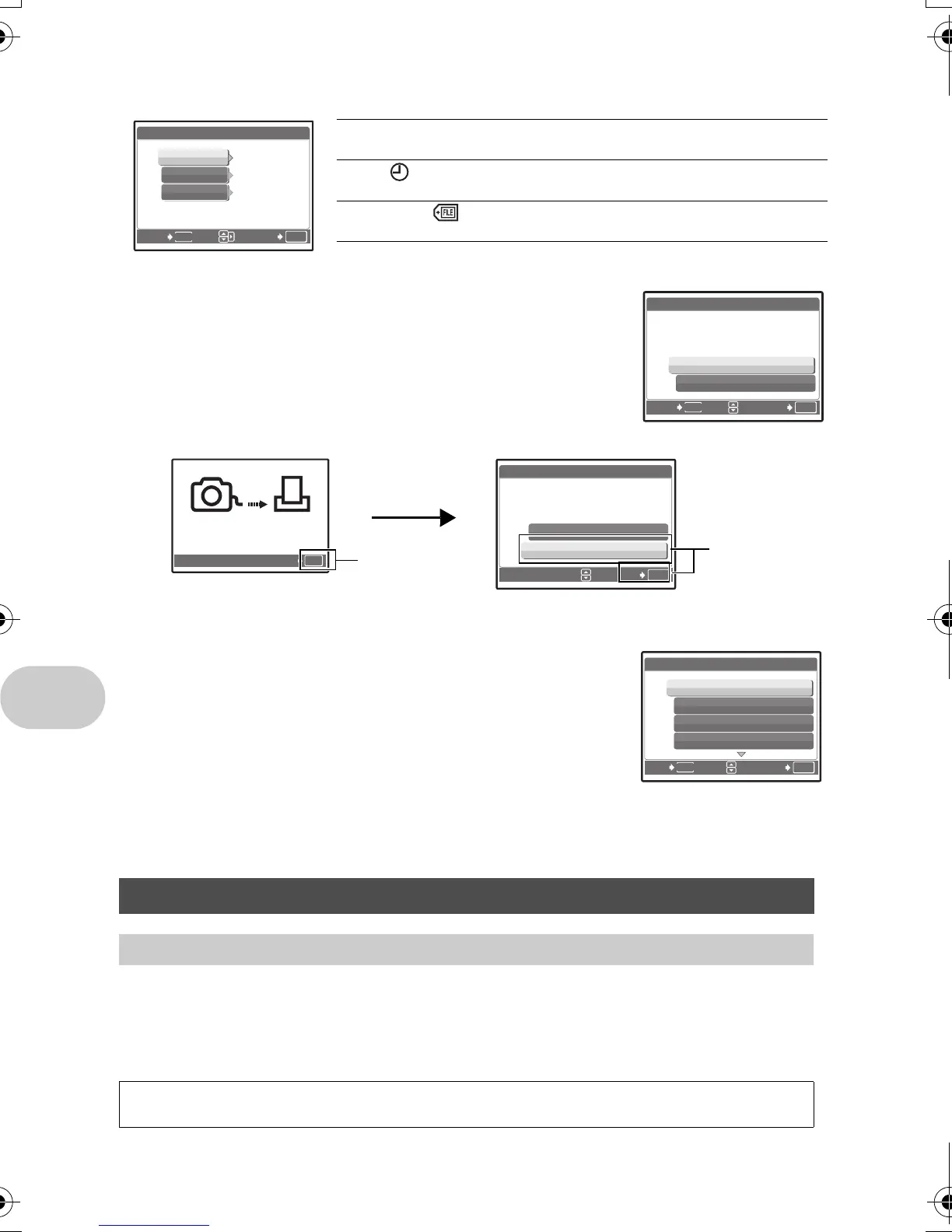 Loading...
Loading...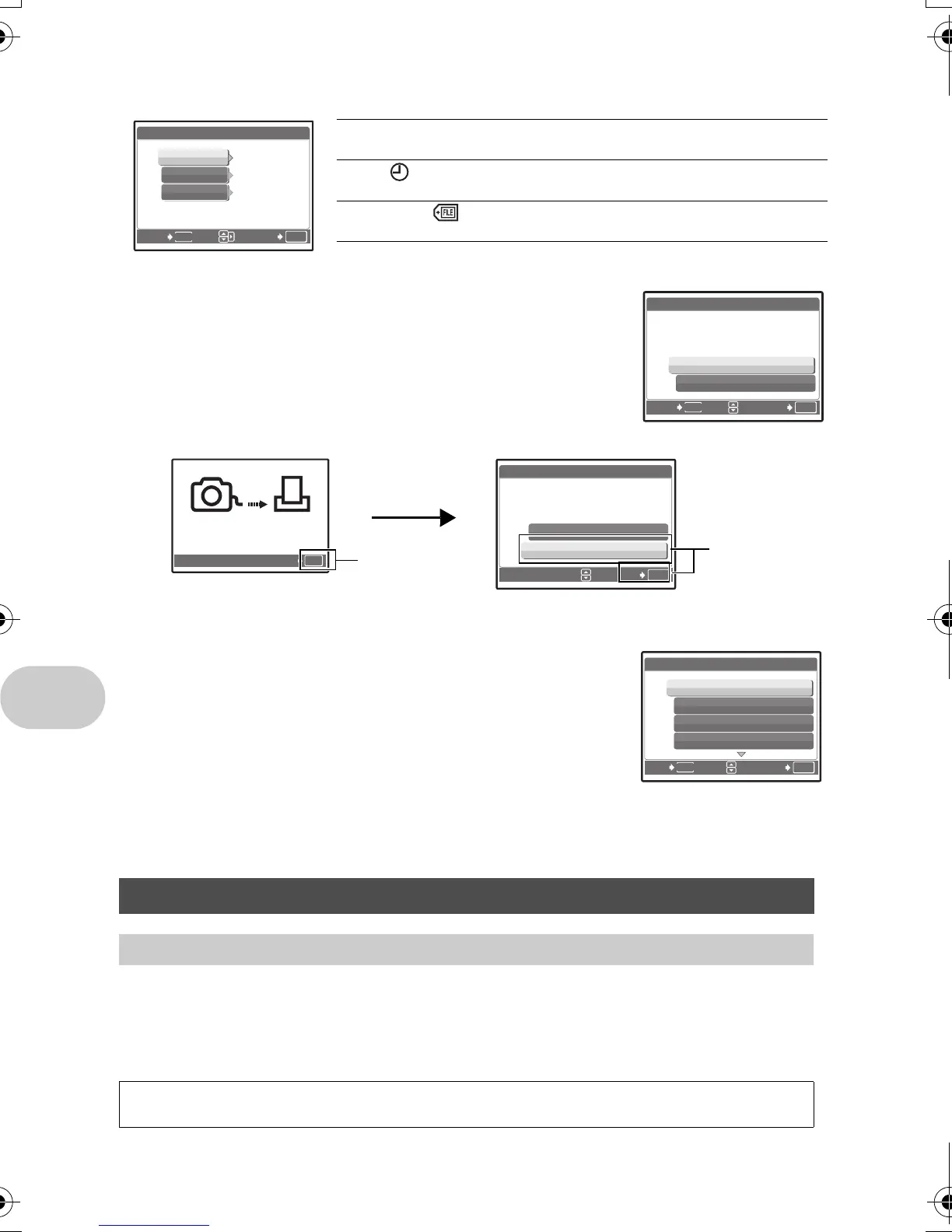
Do you have a question about the Olympus Stylus 740 and is the answer not in the manual?
| Optical Zoom | 5x |
|---|---|
| Camera type | Compact |
| Digital Zoom | 4x |
| Image stabilization | Digital |
| Battery Model | LI-42B |
| Screen Size | 2.5-inch LCD |
| Video Resolution | 640 x 480 |
| Battery Type | Lithium-Ion |
| Sensor size | 1/2.5" |
| Focal length | 6.3 - 31.5 mm |
| Maximum aperture | F3.3 - F5.0 |
| Shutter speed | 1/2-1/2000 sec |
| Storage Media | xD-Picture Card |
| Image Sensor | 1/2.5 inch CCD |
Charging and inserting the battery.
How to power on the camera and set the mode dial.
Guide to setting the camera's date and time.
Instructions on holding, focusing, and taking photos.
Steps to navigate, view, and delete images.
Controls camera power and image capture.
Selects shooting modes, playback mode, and other functions.
Controls navigation, zoom, and menu access.
Manages self-timer, exposure, stabilization, viewing, and erasing.
Controls display modes and checks time.
Explains how to access and use the camera's menu system.
Configures image quality and resets camera settings.
Selects scenes and adjusts white balance for shooting.
Plays movies, views pictures by date, and manages albums.
Allows resizing, red-eye fix, B&W, sepia, and framing.
Configures system settings like memory, sound, and display.
Connects camera to printer and uses easy print function.
Selects custom print modes and settings.
Chooses pictures, print modes, and paper settings.
Reserves prints for selected or all pictures.
Details the OS, CPU, RAM, and disk space needed.
Step-by-step guide for installing the photo management software.
Connects camera via USB and launches the software.
Transfers photos from camera to computer.
Addresses issues like camera not turning on or no picture taken.
Techniques for focusing on subjects and handling difficult scenarios.
Tips for accurate color and shooting bright scenes.
Lists common error messages and their corrective actions.
Covers camera cleaning, storage, and battery/charger details.
Step-by-step guide for card insertion and removal.
Important safety warnings and weatherproof usage guidelines.
Warnings about handling the camera, flash, strap, and batteries.
Technical details about the camera's features and performance.











